User workspaces
User workspaces save all changes that a user makes in that workspace as so-called resource events. censhare applies the saved changes every time the user logs in.
Overview
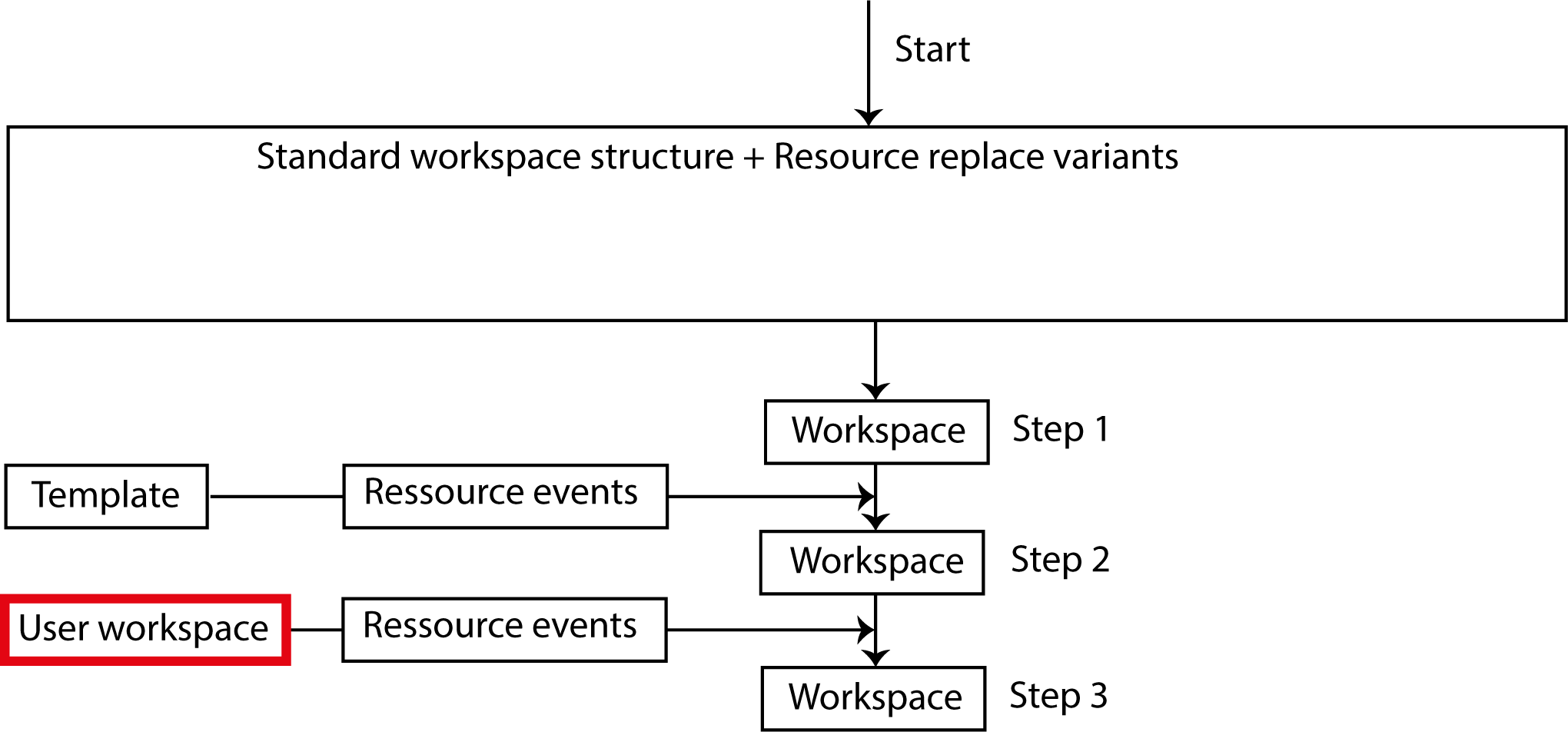
When generating the workspace, the last thing censhare does is apply the user changes saved as resource events.
There are a lot of things users can do to change their workspaces. Among them:
add, reposition or change the size of widgets
add, change the order of or remove tabs
add, reposition or remove their own links in the side navigation
change filter options for searches
censhare saves all changes as so-called resource events. In the user workspace asset you can view all of the resource events in the "Administration" widget on the "Administration" tab.
When a user logs in, censhare reads the resource events in her user workspace and applies them. This happens after censhare has read the standard workspace structure, the configured resource replace variants and the resource events in the workspace templates.
If the user is very active with making changes to the workspace, there may be a large number of resource events saved. In order to speed up the login process, however, these are regularly cleared out. Only the last resource event for an object is saved if the user carried out an action multiple times for it.
The cleanup starts automatically every tenth time, when censhare attaches resource events to the existing user workspace. That corresponds to roughly every tenth change the user makes in her user workspace. The second trigger point for a cleanup is when more than 10.000 resource events are attached at one time.
Resource events
A resource event always corresponds exactly to a change from a user in her workspace. This can be moving a widget or creating a tab on an asset page.
Resource events are saved automatically. All changes made by a user can be described as the result of a resource event.
All resource events are stored as XML in the internal feature "Resource event" in the user workspace asset. As an example, a resource event looks like this:
<SetProperty id="testcustomer:workspace_page_layout_tester/testcustomer:workspace_container_layout_relations/censhare:workspace_widget_config_csRelatedAssetWidget_actualChild"
parentVersion="0"
type="SetProperty"
applied="true"
version="0"
name="position"
value="1"
corpus:dto_flags="t"/>The "id" is the path to the element in the workspace that the user changed. "type" saves the type of change. The "name" describes what changed and "value" indicates the value of the change.
Searching for user workspaces
If you want to look for the workspace of a user you are logged in as, try the following path:
open your own profile with the "Show profile" command in the user menu in the upper right of your screen
go to the "Assignments" widget on the "Details" tab. The widget lists all configuration files linked with that profile (person asset).
open the user workspace
You can also search for any user workspace if you know its name. To do that use the expert search:
"Type" = "Module/Workspace" without the parameter "*"
+
Relation
Direction "Parent relation", Type "Assignment"
+
"Type" = "Person"
+
"Last name" = LASTNAME
+
"First name" = FIRSTNAME (if necessary)
Resetting user workspaces
There are two options for undoing changes a user has made to a workspace:
the user resets the workspace herself
the administrator deletes the user workspace asset
The "Reset workspace" action
There are two options for users to undo changes she has made. A user can undo all of the changes or just the ones for a certain static page such as the dashboard or a certain asset type. Both changes are done live, which means they are immediately visible.
To reset the entire workspace go to the user menu and open the command "Reset workspace". censhare will then delete all resource events saved in that user's workspace.
In order to only reset changes for a certain page, go to the static page or page with the desired asset type. Select "Reset page" in the page menu. censhare deletes only those resource events that relate to the static page or pages with the selected asset type.
Deleting user workspaces
Search for the user workspace asset and delete it. All changes will be lost in the process. The next time the user logs in, a new user workspace will automatically be created.
Deleting a user workspace can be necessary, for example, if it uses a different workspace template. In this case, most of the user's changes may no longer suit the configuration of the workspace template.