Generate layouts from a template with different output sizes.
Prerequisites
Adobe XML Command plugin 2.8.23 or higher.
Introduction
Aa administrator, you prepare InDesign layout assets with internal features accordingly.
After that they will appear in the censhare Web-to-Print Wizard and can be used, edited, and resized by the user.
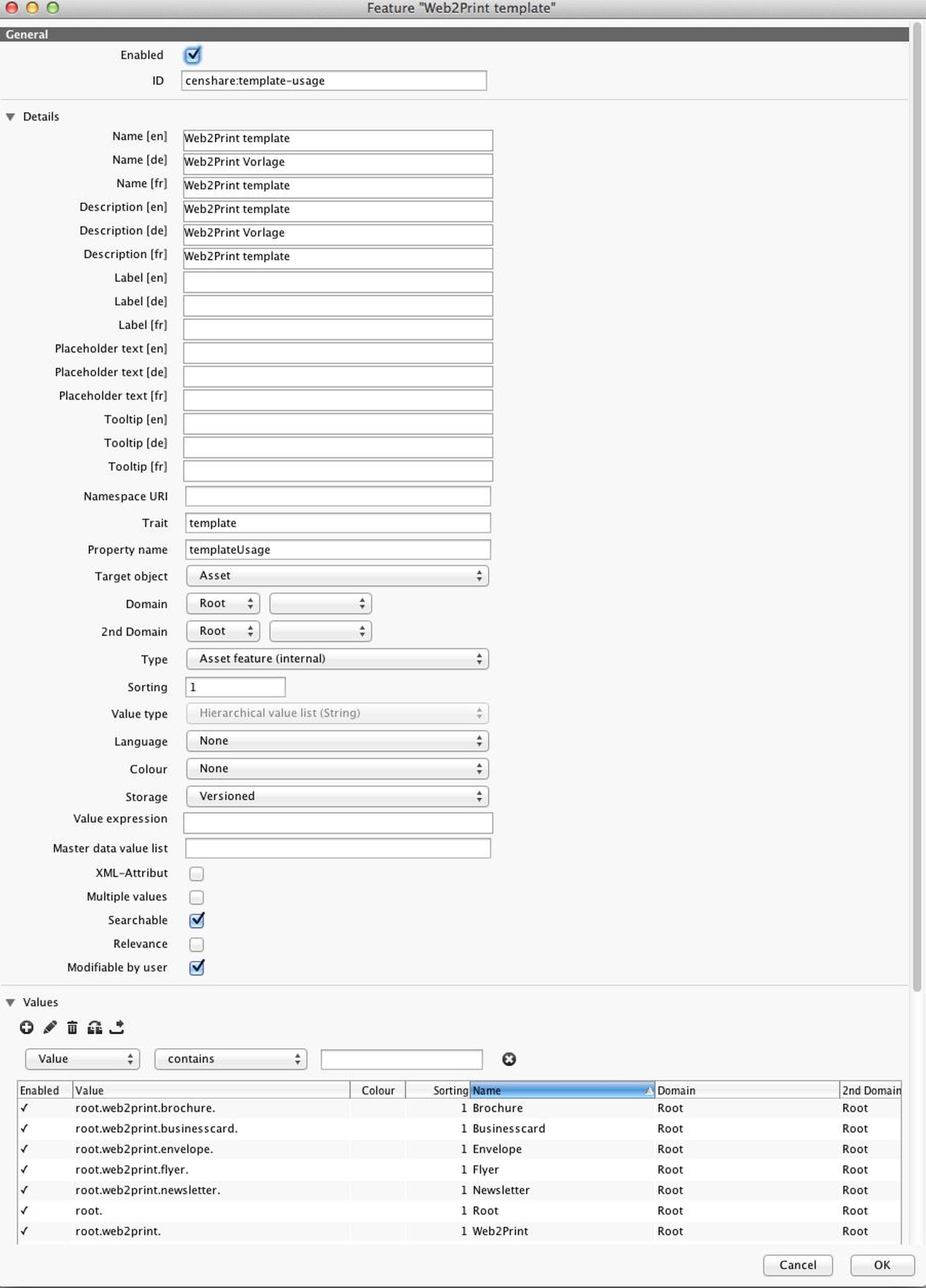
Defining Layout Template Type as feature values.
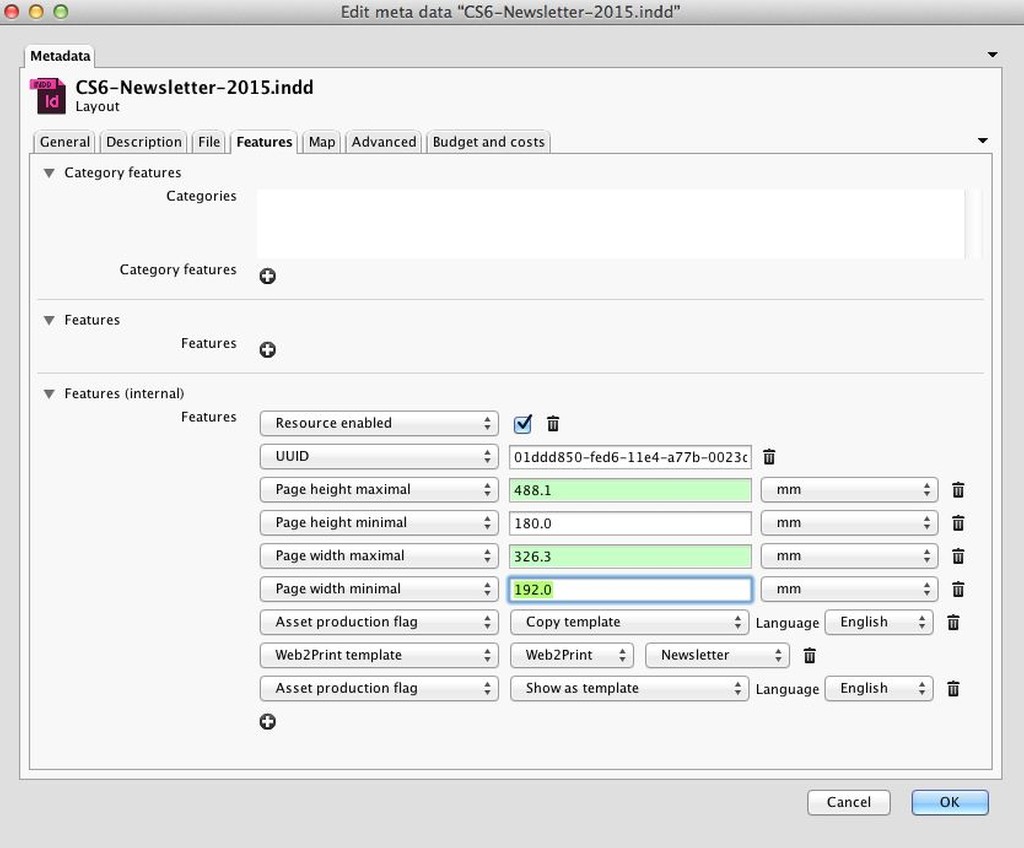
By defining internal features required for the layout templates the Web-to-Print Wizard has to be pre-populated by an administrator. first.
Users can launch the the Web-to-Print Wizard with the command "Create print document" in the Settings menu. First, users must select the type of layout template. They are then guided step-by-step through the wizard until the finished layout document.
As an administrator, you can customize the content by word and image, and if desired, a different output size than the size of the template can be applied.
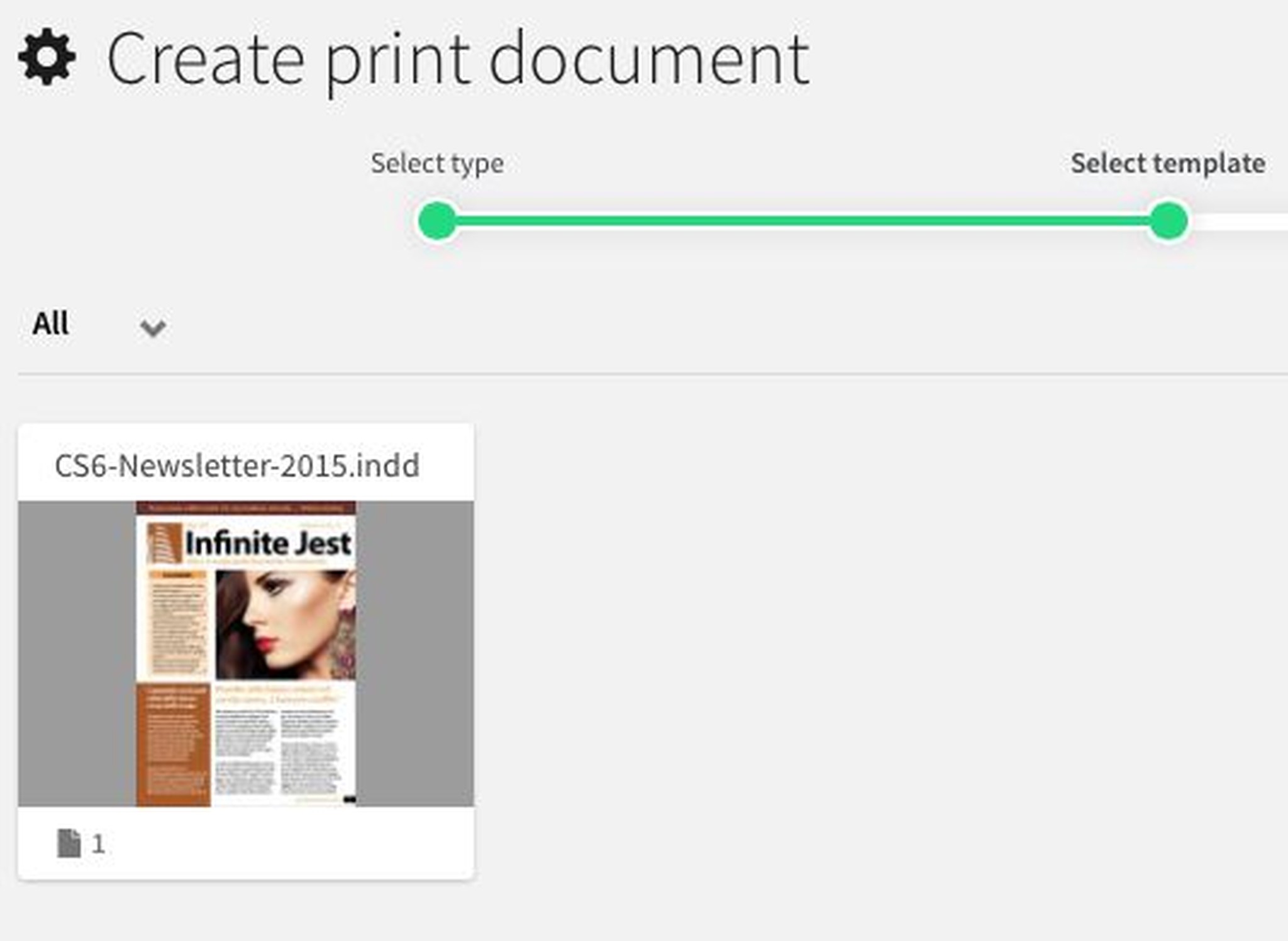
In the last step of the wizard and also in the censhare Editor for InDesign documents, there is a command icon to adjust the output size of the layout. This is available through the layout template of the InDesign feature "Liquid Layout". Before users can increase or reduce the size of the layout document, the corresponding min/max features must be prepared by you, as administrator, in the layout template. In addition the Liquid Layout rules have to be set in InDesign, otherwise only the page size but not the content would scale. Liquid Layout is available for users since Adobe InDesign CS6 and InDesign Server CS6. censhare accomplishes the layout scaling via the XMLCommand plug-in 2.8.23 or higher.
Refer to the Adobe InDesign online manual on how to apply the Adobe "Liquid Layout" functionality in detail.
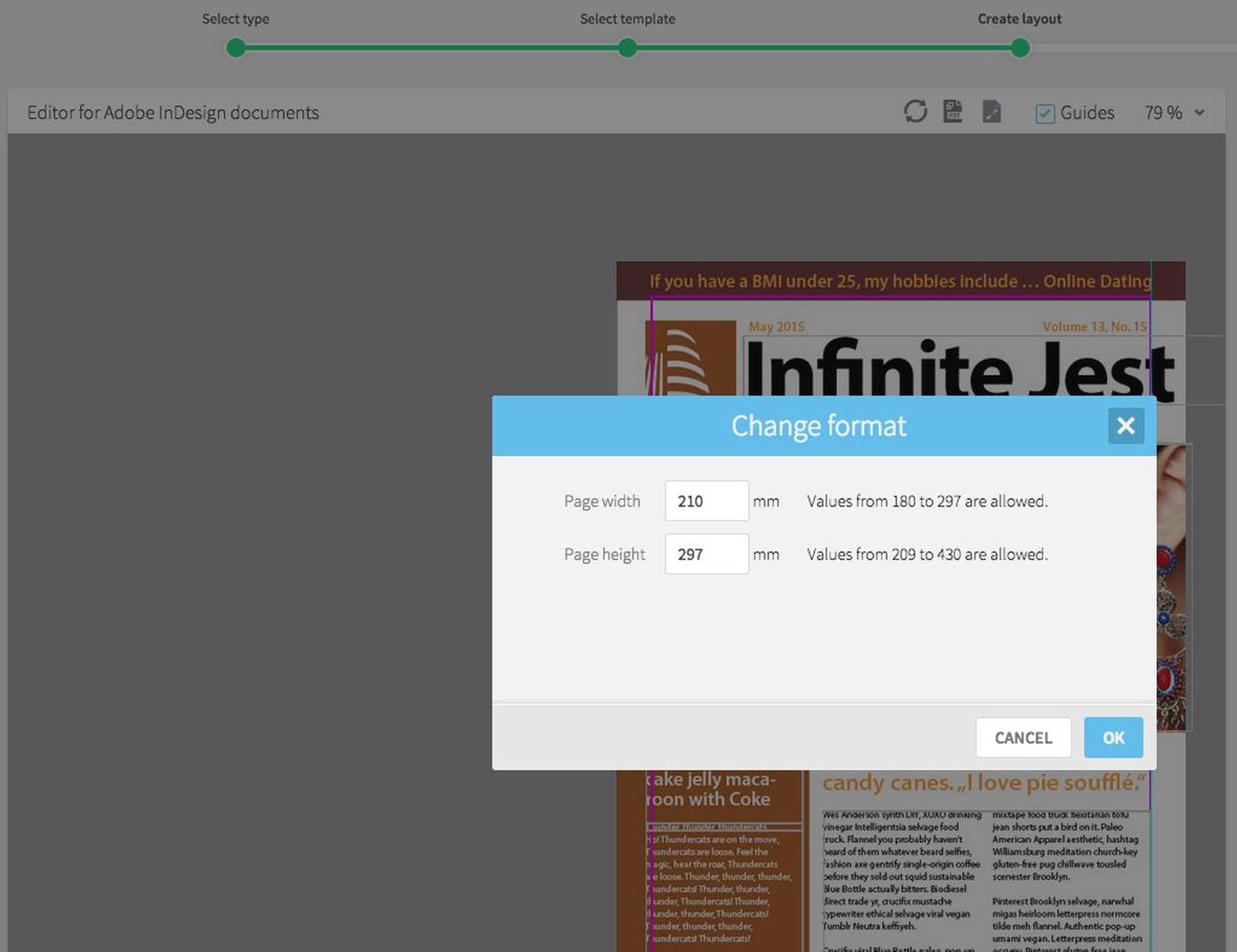
Customized output size. This is done on the basis of Liquid Layout rules which have been previously defined in InDesign for the specific layout.