Manage release process
Use working copies to manage the update of already published content.
Context
The workflow is carried out in censhare Web. It is available for assets of all types. Typically, media assets like images, articles, audio, or video can be considered.
Prerequisites
censhare Web must be configured to support working copies. The configuration is carried out by your censhare administrator.
Introduction
Often, you need to modify documents, images or videos that have already been published on a website or exported to a remote file system. But you want the original version to stay published. You only want to replace it, once you have finished updating. In censhare Web, you create a working copy of an asset for this purpose.
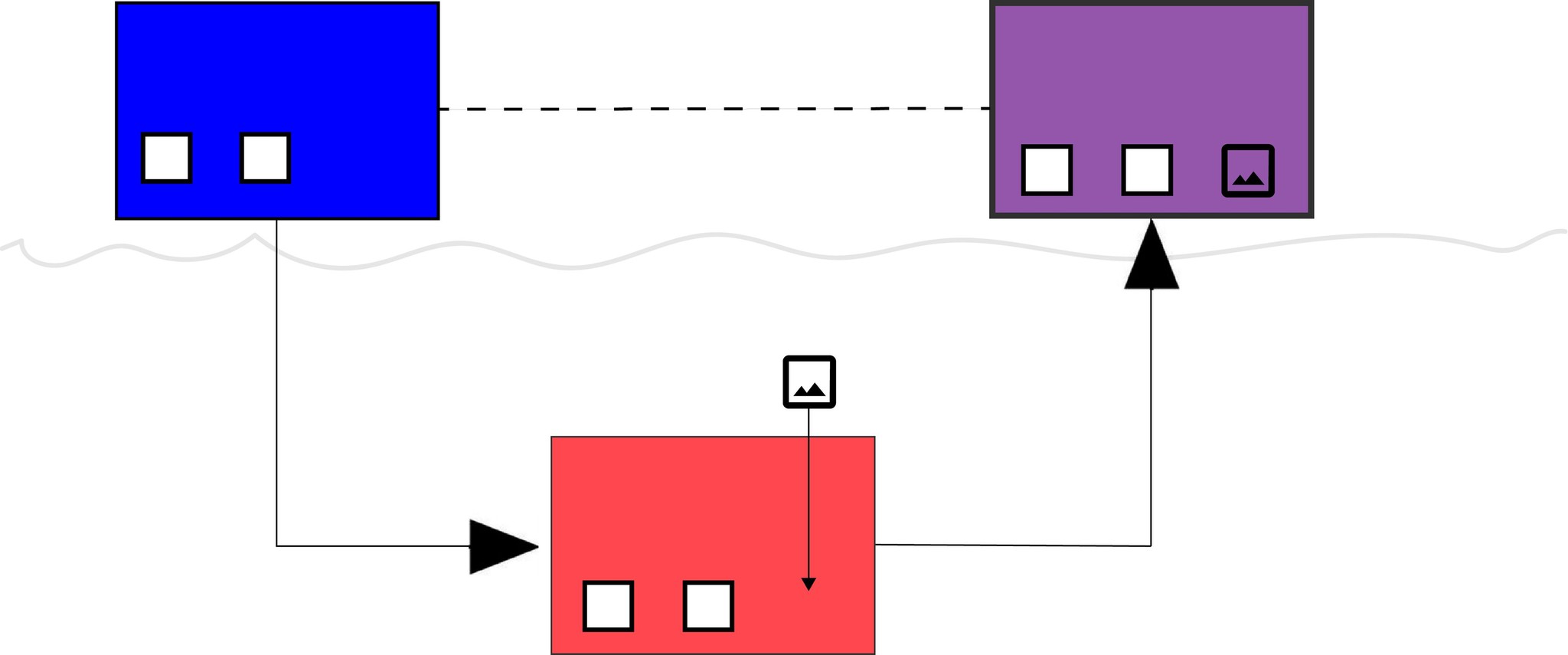
Published parent asset (blue), working copy with updated content (red), merged to a new version of the published asset (purple).
Update cycle
When you create a working copy, the parent asset is blocked from editing. You cannot perform any asset actions anymore on the parent asset. Respective messages inform you about this. You carry out your edits on the working copy of the released asset instead. You then release the working copy as the new version of the parent asset. The working copy overwrites the currently released asset and becomes the newly released version. The version history is inherited from the parent asset and an additional version is added.
You can release an updated asset manually with immediate effect. You can also schedule the release for a future date and time. The working copies are then released automatically at the scheduled date and time.
Working copy properties and relations
A working copy has a parent relation to the original asset. It is a self-contained asset and can have its own workflow and workflow state. Properties and relations of the original asset are copied to the working copy and overwritten on the original asset during the merge. Your censhare configuration and the asset type define which properties and relations are selected to be copied and overwritten.
Create and edit working copies
In censhare Web, search for the asset and select it or open the asset you want to update.
To create the working copy: From the Actions menu, select "Create working copy". The working copy is created. A respective notification is displayed. The parent asset is locked for editing. The Actions menus only show the actions that are available in the locked state. A lock icon is displayed next to the asset title.
To open the working copy, choose one of the options:
Click the "Open new asset" link in the "Working copy" notification.
Click the lock icon and then click the "working copy" link in the notification that is displayed.
Go to the Details tab of the parent asset. On the "Working copy" widget, double-click the working copy asset.
The working copy is opened in an asset page. A "C" for "Copy" is added to the asset name by default.
Edit the working copy according to your needs. For example, change the size or resolution of an image. Save your changes. The working copy is updated with these changes. The released version of the asset remains unaffected.
Optionally, create a workflow for the working copy, set the workflow to a specific state or assign it to a person. You do this on the Details tab of the working copy asset page. The released version of the asset remains unaffected.
You have created and edited a working copy.
Release working copies
To merge the edits in the working copy into the released asset, you need to release the working copy. You can immediately release the working copy, or schedule the release for a later point in time.
From the Actions menu of the working copy asset page, select "Release working copy". A dialog for setting date and time is displayed.
To set the date and time for the release of the working copy:
To immediately release the working copy, confirm the current date and time that is displayed with OK.
To release the working copy later, select a future date and time from the calendar and clock icons and confirm with OK. The updates are approved and the release date is set.
Result
For immediate release: The working copy overwrites the currently released asset. The version of the released asset is increased. The working copy is deleted.
For a scheduled release: The scheduled date and time are displayed on both the working copy and released asset Details pages. As long as they are not reached, you can change the content, workflow or planned release date of any working copy as you like. When the scheduled date and time are reached, the working copy overwrites the currently released asset automatically. The version of the released asset is increased. The working copy is deleted.
If the working copy or parent asset are checked out at the scheduled time, the release will take place as soon as they are both checked in again.
Change the working copy suffix
By default, the name of the working copy is that of the parent asset, extended by a "C" which stands for "Copy". This is to better recognize and search for the working copy. You can change the default suffix:
On the User menu, select "Preferences", and go to the "New Assets" tab.
Under "Working copy suffix" change the suffix as you wish.
The title of the working copy is extended with the suffix you chose.
Quick search for working copies
You can perform a quick search for working copies. Search for the working copy suffix, either the default one or the one you defined. Additionally, a production flag "is working copy" is set on all working copies created. This makes the quick search even easier. All working copies are listed. You can also search for the name of the original asset. Original asset and working copy are listed. The working copy relation is displayed.
Result
You know how to create, edit and release working copies to update already released content.
You know how to change the working copy suffix.
You know how to search for working copies.