Plan publications with flatplans
censhare Web flatplans enable you to control your entire publication process and keep your plan up to date at all times.
Introduction
censhare page planning (flatplans) supports the planning and management of your publications, such as magazines, catalogs and flyers. It provides a visual overview of all pages of your publication and illustrates where all of the articles, ads, images and other content are placed and the order in which they are placed.
Benefits at a glance
Simple orientation and overview of the entire publication
For ad managers: quick overview of free ad spaces and automatic placement of ads
Clear separation of page and content handling
Simple redesign of pages and placement of content
Error correction in real-time
Continual workflow and deadline monitoring
Collaboration: joint and parallel work on a flatplan
The Flatplan Editor
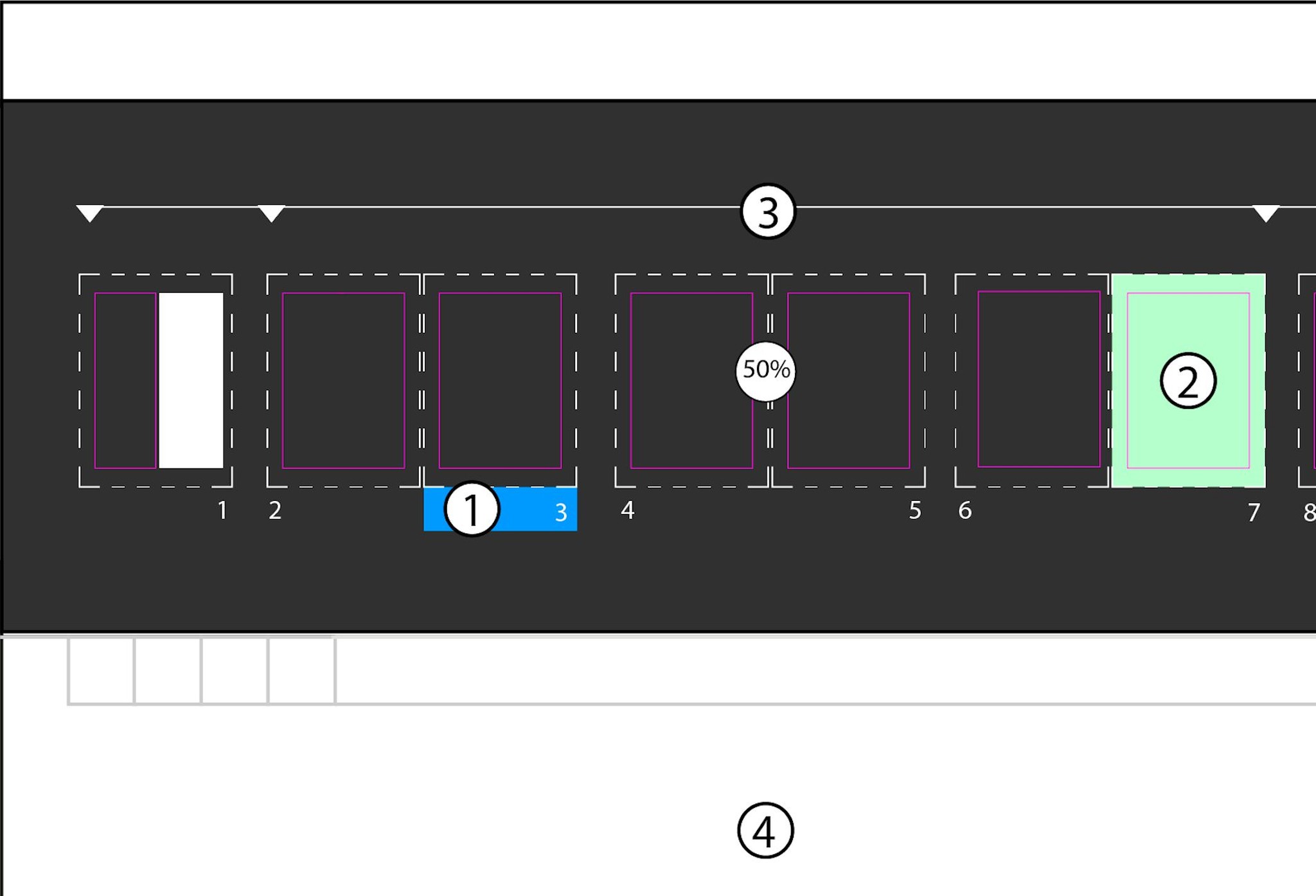
The censhare flatplan. Click below the pages to work on page level (1), click inside the page to work on layout level (2). Above the pages, the division of pages is displayed (3). Below the flatplan is a planning overview of all assigned and placed content elements (4).
In the Flatplan Editor, you work on two layers:
- page layer
- layout layer
You can edit both layers independently of each other. This allows you to plan the page structure, for example for a booklet insert or the number of pages for a cover, without the overall content having to be ready.
In the flatplan, you can
- add and remove pages
- adjust page numbering
- change the layout and drag & drop content
- reuse your own templates
censhare re-calculates the number of pages and realigns the layout while you work. censhare notifies you about incidents during planning such as page overflow. You can adjust issues immediately or undo your own most recent steps. Users from different departments and with different responsibilities can work together in real-time on the same flatplan.
In addition, different output channels such as print, online channel or e-books can be addressed.
Functionality overview
Pages
The main element of censhare page planning is the pages. They are the framework on which the layout and content of your publications are placed and where the contents can be edited separately from the layout.
Please note that pages in censhare are not assets.
Create pages
In censhare, you can set up a new flatplan right from the beginning with blank pages. Issues up to 500 pages (censhare Web) and above (censhare Java Client) are possible. If you already have predefined page structures with specific configurations, you can also use these as templates. In both cases, you can add new pages at any time as well as integrate pages with a separate format and pagination, for example for a special part of the publication such as an insert.
Move pages
On page level, you can drag & drop pages. censhare automatically adjusts the pagination and the page position from the left/right side. If there is content already on a page, it will be moved along with it. This information is passed on to Adobe InDesign so that the flatplan and InDesign documents remain consistent. Moving pages can also be blocked.
Delete pages
Pages can be deleted or protected against deletion. If there is content already on the page, it is deleted but separated from the pages. It is then still available for placement in an overview of all flatplan elements. censhare will inform you accordingly. Page positioning and numbering are updated automatically by censhare.
Divide pages into print sheets
censhare offers you the option of dividing pages into print sheets. This affects the arrangement of pages. If you use this function, the number of pages must be split exactly onto the sheets. For a sheet that fits four pages, the number of pages needs to be divisible by four. Depending on the binding type (perfect binding or backstitch binding), the pages are arranged in a different sequence. In censhare, you control this by the number of pages of the print sheet in the first half of the flatplan.
With perfect bindings, all pages of a sheet are arranged consecutively so there is no division of pages into the first and second half. For backstitched bindings, the total number of planned sheets is cut in half and split up into the first and second half of the flatplan. If a print sheet has 16 pages for a backstitch binding, eight pages are arranged in the first half and eight in the second. Other print sheets may be placed between them.
censhare shows the split graphically in the flatplan as well as in a list below that. In addition, you are notified whether the total number of pages can be split up completely onto the print sheets.
Layout
Layout elements allow you to control the content of your flatplan, independently of the pages. This is done on asset level. You are always using entire layouts, layout snippets or ads. These may be pre-produced elements, asset templates or empty assets without files that you can use as placeholders, for example, if service providers are responsible for the content.
censhare displays all elements that have been planned or placed for the flatplan in overviews below the editor window. To make changes to the content of the layout elements, open the corresponding elements directly from this overview.
Plan and place layouts
You can first assemble the elements intended for the flatplan before you place them using drag & drop. You can also place layout elements directly on selected pages or use the quick search in the flatplan to directly drag them to the desired page. You can place multi-page layouts completely or page by page.
Move layouts
At layout level, you can move layouts to other pages without moving the pages themselves. To do this, select the placed elements and drag them to the desired pages. The pages remain unchanged, page numbering and positioning are retained. If layouts have already been placed on the desired pages, they will be moved to the following pages. Moving layouts can also be blocked.
Delete layouts
Placed elements can be separated from the flatplan, but are still available as planning elements and can therefore be easily repositioned at a later time or elsewhere in the publication. To completely remove their relation to your flatplan, you need to detach the elements. In the planning overview below the flatplan, a distinction is made between planning and placements relations accordingly.
Place layout snippets
Layout snippets can either be directly placed on the pages or on an existing layout. On the planning overview, they are listed separately. As such, they lend themselves well for planning product catalogs, for example. You can drag layout snippets to the pages and then fill them with product assets.
Place ads
Ads are usually created using an interface, for example in ERP systems like SAP, and are then displayed on the planning overview of the flatplan and can be placed from there. For ads, specific placement policies can be configured, for example, mandatory placing on the right side of the page. If this policy is not met, censhare issues a warning. Ads can be placed either directly on the pages or on an existing layout.
Consistency between flatplan and Adobe InDesign documents
Changes to the flatplan that affect placed Adobe InDesign documents are automatically updated. Changed page numbers resulting from moving placed layouts are adjusted in the Adobe InDesign documents as well. Placements of layout snippets and ads are placed in the Adobe InDesign documents accordingly.
To update Adobe InDesign documents, you can use the censhare Render Client to pass them on to the Adobe InDesign server and have them re-rendered, or you can open the documents directly to have the changes updated.
You can make changes to the contents of the layouts by selecting and opening the corresponding asset in the flatplan or the planning overview. You cannot make any changes to the contents of the layouts directly in the page layout.
Coordination and collaboration
Diagrams on content allocation and completeness, workflow status and budget enable you to track the current status of your publication at any time. The workflow status of individual pages can also be displayed with colored borders. This allows you to see at a glance whether a page is already authorized, still in progress or being edited. This allows you to see at a glance whether a page is already authorized, still in progress or being edited. Also, individual deadlines can be set for pages. In this way, certain pages can be edited and authorized separately, for example, the cover of a magazine.
censhare supports you in identifying and resolving problems at an early stage. For example, warnings may indicate that a layout is too large for the page, that assets are placed more than once, or that previously defined rules are not met. In addition, each user can undo his/her own last steps on the flatplan.
Colleagues from different teams and at different locations can work together in real-time on the same flatplan. All changes are immediately visible to everyone as the flatplan is synchronized in real-time. For example, ad managers can exchange ads while the editorial team is still redesigning pages.