Customize text previews with XSLT
How to customize text previews for the censhare Client.
Introduction
XML text assets can be constructed by transforming them into an HTML format. The client can display text, images and tables.
Choosing the appropriate XSLT (transformation-asset) works as follows:
first found asset with production flag "output template text-preview" which is user related to the input template.
first found asset with production flag "output template text-preview" (unrelated to any input template)
For each of the found possible transformation assets, the configured source asset filter will be checked and the first match is used. Otherwise the search continues with the other possible candidates.
XSLT transformation assets themselves are shown as pure code by embedding them in an HTML template. This allows searching for code fragments using the full text search.
Example
The text preview are now well readable and also the structured text form is visible. Thus, embedded images or tables can also be shown in the preview.
For the text previews of XML files, tags can be hidden or only certain types are shown which makes the content clearer and easier to understand.
Configuration
The standard for XML is an already preconfigured "transformation asset."
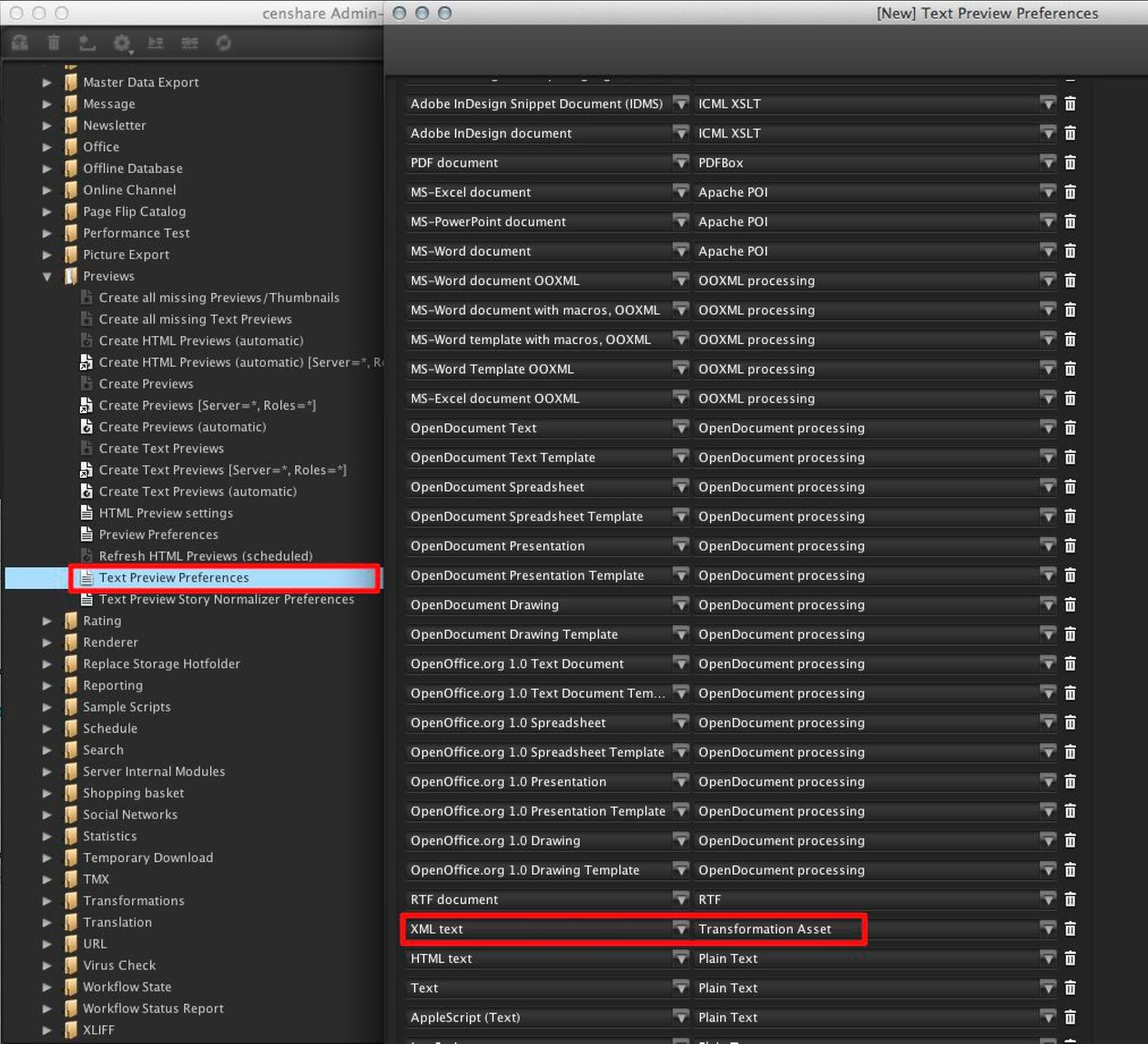
Configuration in Modules · Previews · Text Preview Preferences
A customer-specific resource asset is necessary and contains the transformation rules as XSLT, see the image below.
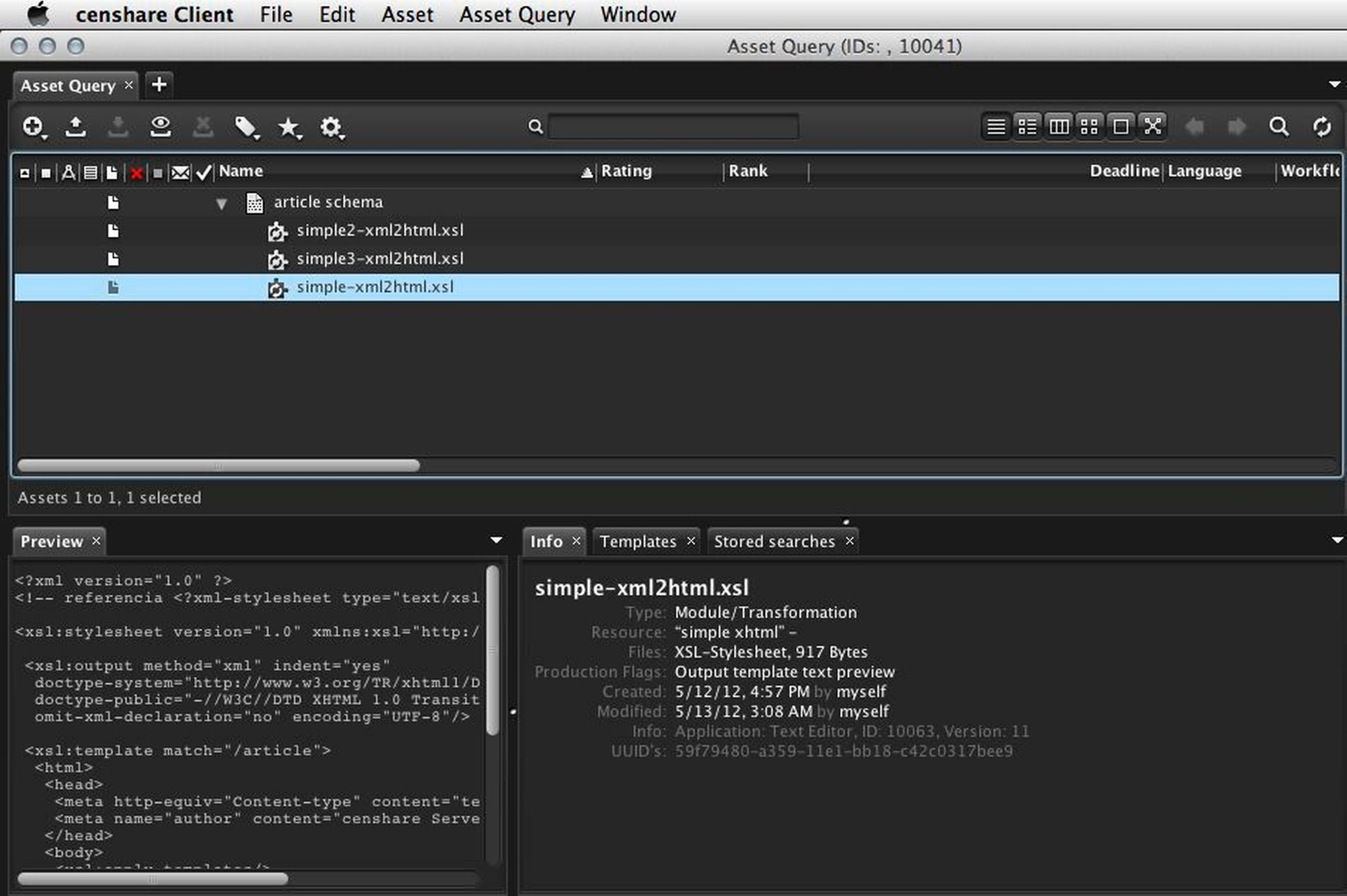
Customer-specific resource asset
To use different transformations for various XML texts, the field 'Source Asset filter' has to be filled in accordingly, see picture below.
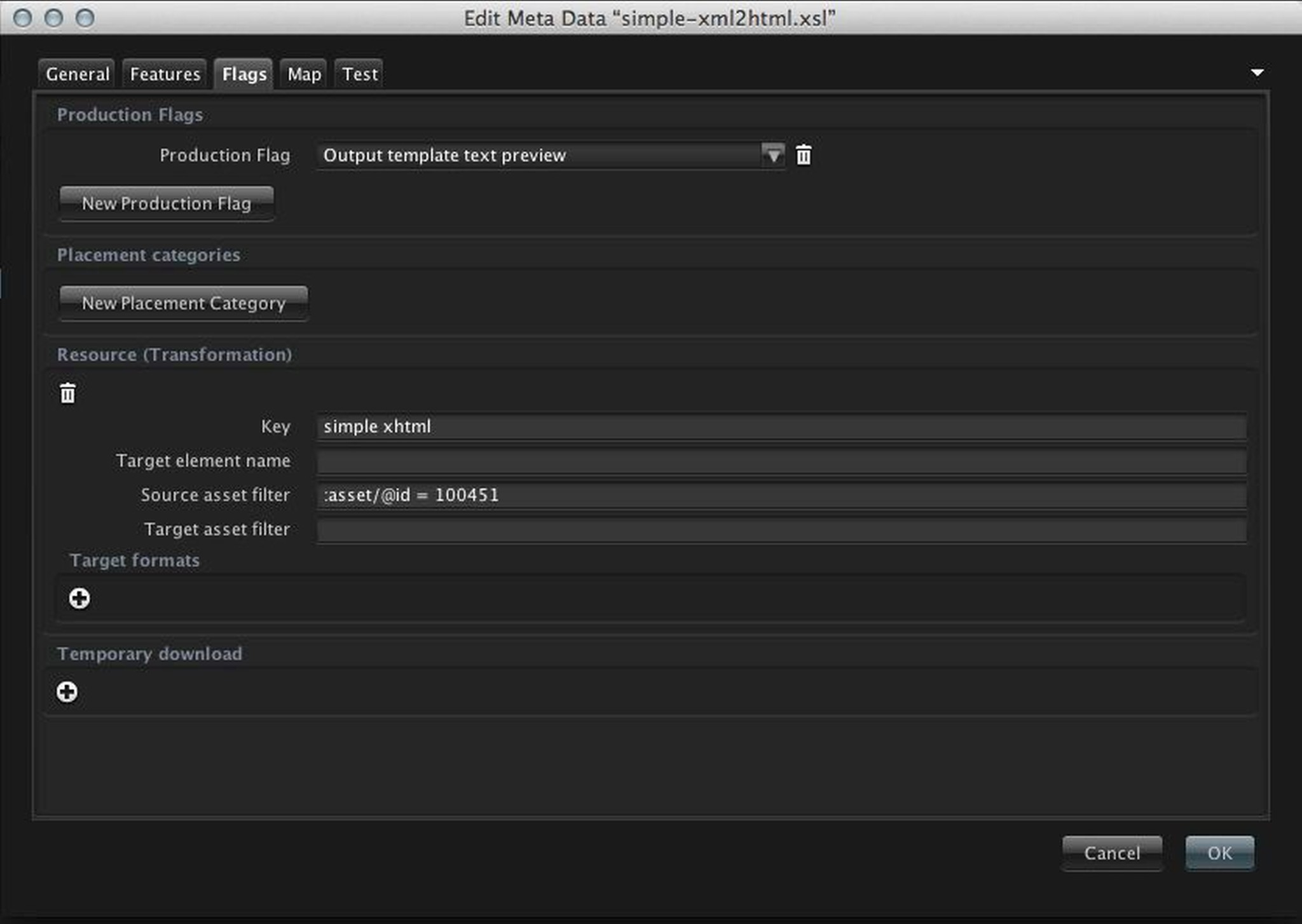
Source asset filter to use different transformations
