Manage asset templates with production flags
Production flags are used in censhare to define behaviour of asset templates, as opposed to standard templates.
Introduction
Using a template means that the asset structure of the selected template asset is copied to the selected asset. I.e., the target asset is restructured accordingly.
You can find a traceable relation between templates and their derivatives in the asset meta data.
There are now ten production flags and more can be configured at any time by your administrator as explained in Production flags . Flags you do not need can be disabled.
What can become a template
Any asset or complete asset structures can become templates. Invisible templates can also be part of template hierarchies.
Access to templates
Templates can be defined as domain- and asset-specific.
Visibility of templates does not always correspond with a permission to use it. I.e., as a user, you may be able to see a template and production flags, but not able to use them.
How to assign production flags
In Java Client, you can find production flags in the following dialogues:
Asset search
"New asset"
"Edit meta data"
under the "Advanced" tab. From there, you can assign production flags to the asset.
How to apply templates
On existing assets
When you open an asset without a master file, a template will be suggested.
When you execute the server action "Asset-structure/Apply template" on existing resources. This needs to be activated in the Admin Client, under Modules/Assset structure.
Via Drag & Drop from the Templates dock component
While creating completely new assets
Action "New asset from template"
Action "New Asset" by type
Via Drag & Drop from the Templates dock component
Most useful production flags (templates)
Show as template (is-template)
After applying the template production flag on an asset, it appears in the template component of the censhare Client.
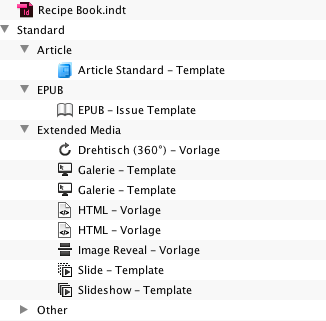
If you do not see templates, you can add the template panel using the menu command "Window → Show component → Templates".
When a template asset is used, the system checks whether this template is part of a template hierarchy. When dragged into the asset query window, a template asset and all underlying assets in that hierarchy are duplicated.
All assets that are not templates themselves (for example, placed images), but have a template as a parent asset, are assigned below. After the duplication process is finished, a relation of the specified type will be assigned to the generated asset. Once the process is complete, the so-called callback handler is executed and the duplicated template can be used as a new asset.
Copy template
Creates new asset as a copy of the template. This requires that the flag "Show as Template" is also defined.
Context-specific production flags
Some templates can only be used in a certain context.
Print planning
Section header (is-section-header)
This one can be used for ad placements.
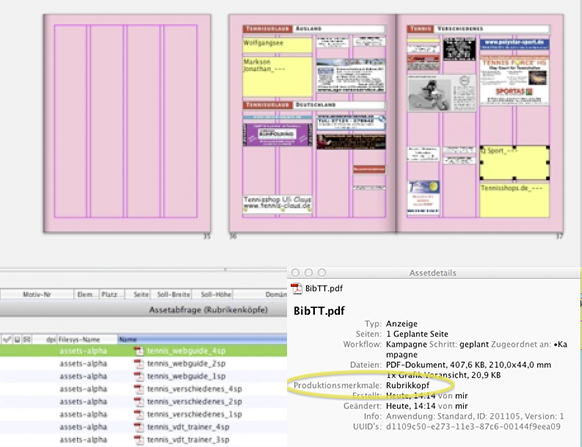
Assets with the production flag “Section header” are used in print planning as section titles for auto wrapping inline ads following a rule-based workflow. Alignment of the elements can be achieved automatically or manually.
XML-based assets
Output template (is-output-template)
Output templates are also used in print and control output format of assets. Such templates appear for example in the censhare Editor for InDesign Documents when using the button bar command "Change template". When a user selects an existing layout and applies the command "Change template", then a defined output template is applied to the opened asset.
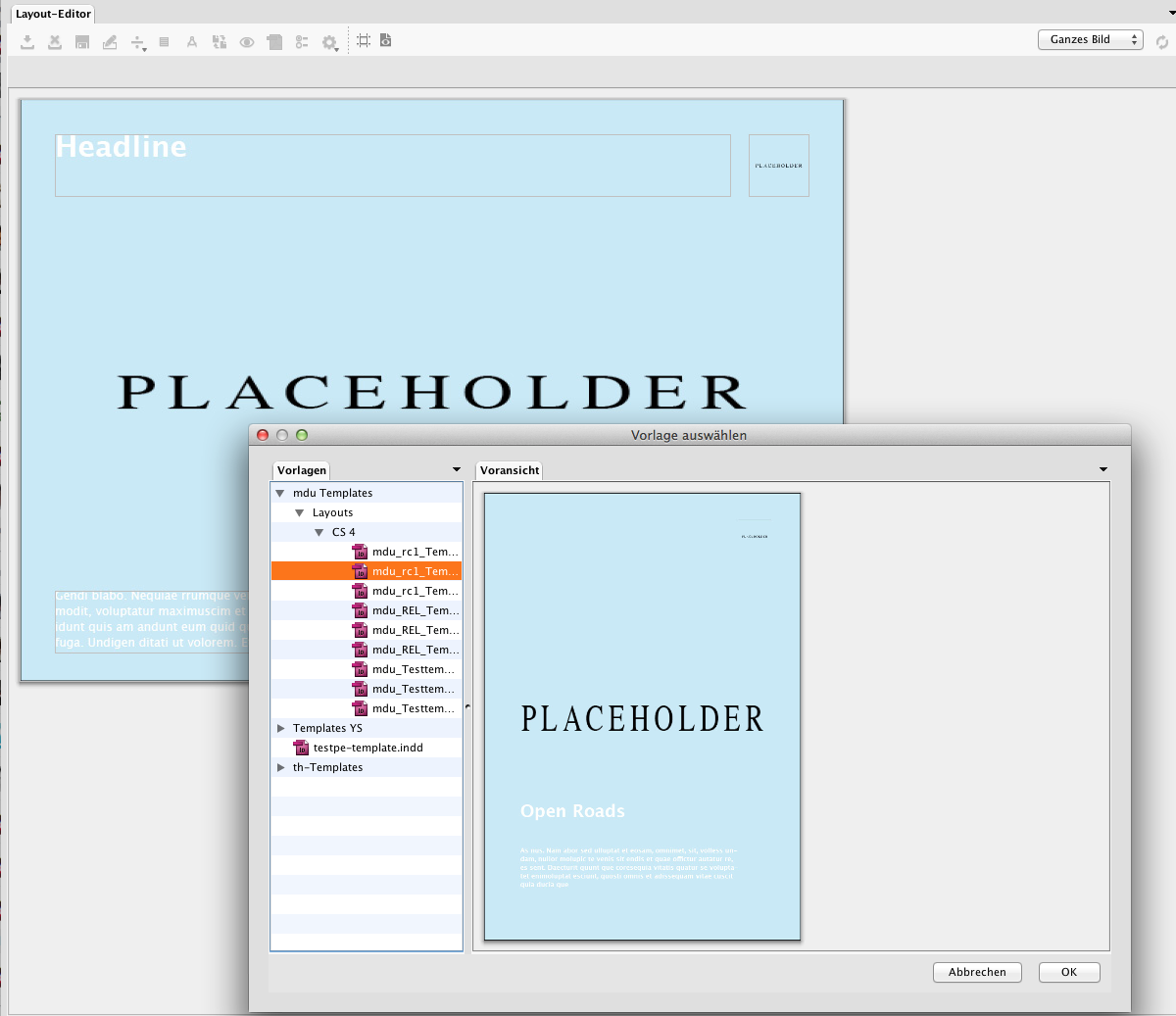
It is possible to assign more than one asset type to the same "Output Template”. Based on the asset type mappings, you can specify where which of them is to be used.
Output template (XSL-FO) / (is-output-xsl): This one is meant for usage in XSLT transformations.
Input form (is-input-form) and input form (XML-Editor) (is-input-form-xe): Both are used as input forms for XML-based assets.
Output template text preview (is-output-text-preview)
This template comes as default to enable previews for XML assets. When this template is missing in the system, the preview will be shown as a plain text. If it is present, but XML is not valid, you will need to switch to the plain text preview manually.
Other single-purpose templates
Some templates only make sense for specific asset types, e.g., issue or schedule.
Asset search transformation (is-asset-search-transformation)
Also installed by default, required, e.g., for the Article Editor.
Search assets using production flags
To get an overview of assets with production flags, just use an empty search and then filter search results using production flags as shown on the picture below:
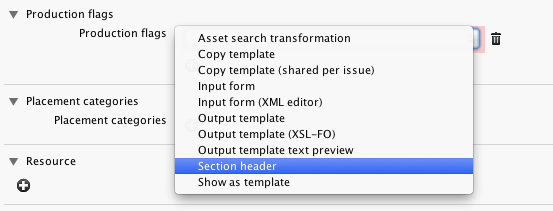
Production flags can also be used as a search parameter in an advanced or expert search.
