Product assets
The censhare PIM solution brings together product information for producers, suppliers, dealers and customers. Product assets display information for a product, relationships between products, articles and categories in an asset with pre-configured widgets.
Introduction
Product assets provide users with a clear overview of a wealth of product data and related content. Users can also edit individual items of data with a product asset. censhare PIM comes with pre-configured widgets which typically do not require further changes and can be used immediately. As with all assets in censhare, you can also customize asset pages, tabs and widgets for product assets.
This article shows you which tabs and widgets are created by default for a product asset. Users learn which information censhare displays in the various widgets and which data or relations they can create in this context.
Overview tab
The "Overview" tab shows a summary of product features and content for the product description:
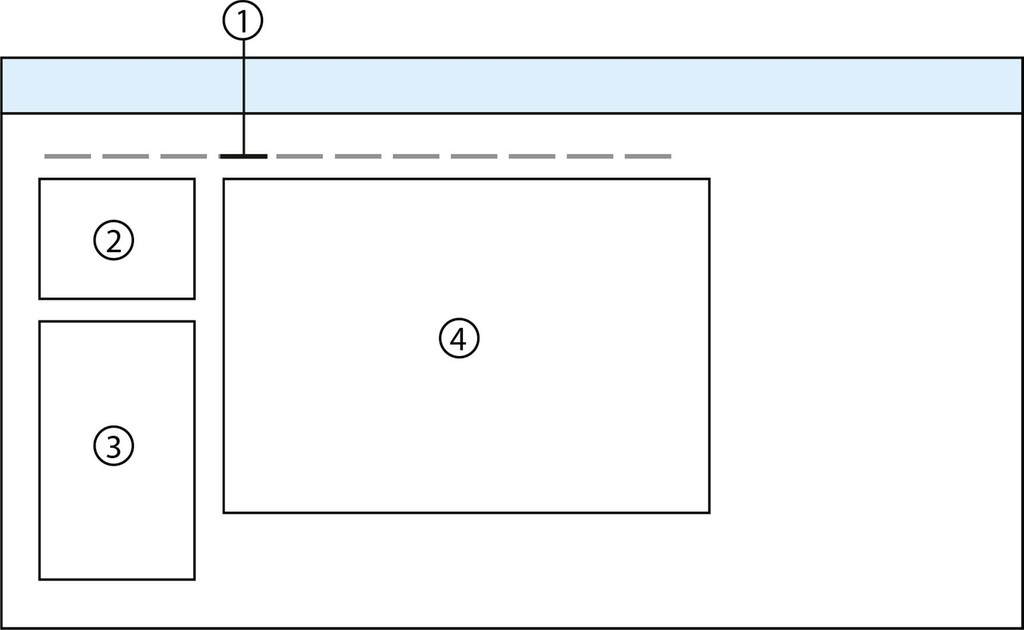
You'll typically find the following widgets in the "Overview" tab (1): The Preview widget (2) which shows the main image as well as thumbnails of other available product images and optional article features. The "Product Features" widget (3) displays features from the product's categories. The "Product Families" widget (4) and Product Release" widget (5) display assets associated with the given type. A "Completeness Check" widget (6) checks whether the product contains given features and relationships.
Preview widget
In the "Preview" widget you do not have to configure anything. The data and content shown are configured in the related assets or in other widgets.
"Main image of": Link an image asset with the product asset as the image displays in the "Preview" widget as the main product image. Click the image to open the related asset.
Additional images: Link other image assets with the product asset as "Media"censhare PIM uses these to create thumbnails and shows them in the "Preview" widget. Click the images to open the related assets.
Feature story text modules: The preview shows text modules with the most important advantages of the product, a complete description and elements of the related feature story. Click a text module to open the related feature story asset.
Article properties: Many products are offered in different sizes, colors and designs. censhare represents these as product articles and saves them with the product. The preview also shows the available product designs. The individual features that should be shown here are configured in the Product item features widget.
Product features widget
The product features shown here are inherited from product categories to the product. As a result, you don't need to configure anything here. Users can edit features in the "Edit" dialog in the widget.
censhare PIM works with product features classified in product categories. Product features are defined on the top level of a hierarchical structure, while more specialized features are defined in categories below that level. The benefit is that features do not have to be defined for every product. When you use the censhare dynamic product feature properties dialog, the Edit dialog of the Properties widget for a product is automatically updated as soon as you assign a product to a category. Features that are inherited from the parent categories are displayed in the dialog.
Product family widget
This widget allows you to display and relate Product families.
Product output widget
This widget shows country- and region-specific releases of product information.
Completeness check
A completeness check can be configured for any product features or related content. It uses bar graphs and lists to show users whether certain features, images or texts are available for a product. This quickly shows you whether a product is ready for a catalog release, for example.
The standard configuration in the widget is a transformation module asset. This module asset generates the output of the completeness check in the widget. Do not make any changes to this widget!
The completeness check needs to be configured by an administrator, otherwise the widget does not show any data. Completeness checks can be added for any product feature, specification, or related media that needs to be checked. The completeness check generates a boolean (yes/no) output.
Example
Check | XPath Expression |
|---|---|
Checks whether an EAN has been specified for the product. | exists(asset_feature[@feature="censhare:product.ean"]) |
Checks whether a product is related to a main image. | exists(child_asset_rel[@key="user.main-picture."]) |
You can also set the "Importance" parameter for a completeness check. A check can be optional or required. Optional checks are only shown in the widget list as a separate group in the list. The widget displays required elements in another group in the list, and also in the bar graph.
Classification tab
This tab shows other product details, for example, categories, keywords and related products. The following widgets are placed in this tab by default.
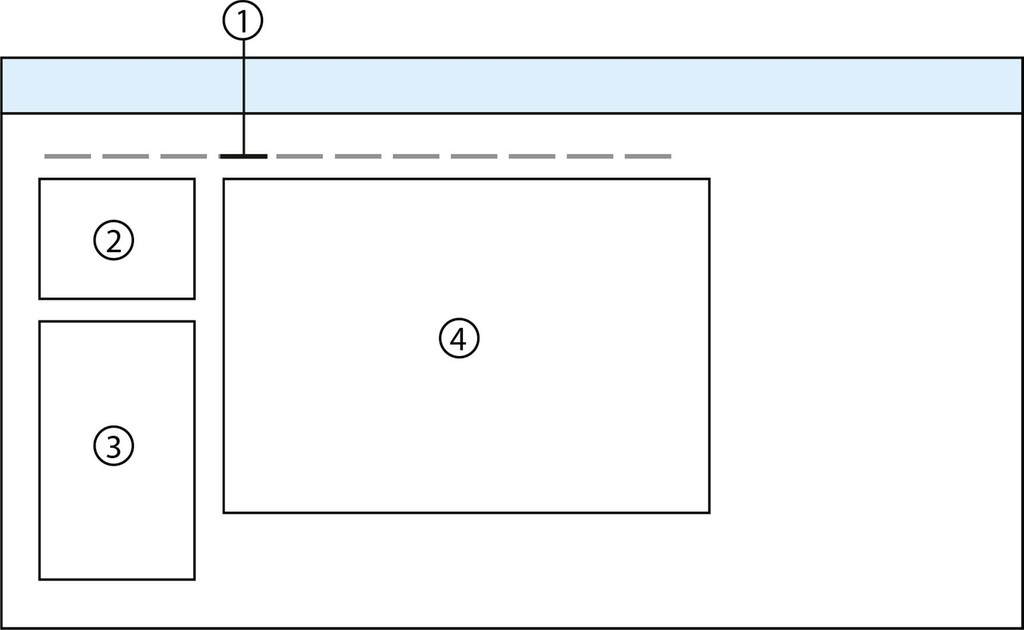
The following widgets typically appear in the "Classification" tab (1) : The "Product Features" widget (2) can be placed here or in the "Overview" tab. The "Product Categories" widget (3) shows the categories for a product. The "ProductItem Features Selection widget (4) allows you to configure what article features are displayed in the "Preview" widget. The "Products" widget (5) displays linked product assets, for example, similar products.
Product Features widget
This widget can either be placed in this tab or in the Overview tab.
Product Categories widget
This widget shows the product categories of a product. These categories make up the hierarchical structure of the PIM and also determine the product features a product has. Click the "+" button to open the dialog to add a category. The features of the categories you select as well as the categories in the hierarchy situated above these selected categories are dynamically inherited to the product.
You can enter multiple categories for a product. For hierarchical categories, you only need to enter the lowest child category. For example, an electric bicycle is assigned to the category "Pedelecs". This in turn is a subcategory of "Bicycles" and that is also a subcategory of "Sport & recreation". The bicycle is only related to the "Pedelecs" category. It therefore automatically inherits all features of this category and the categories above it.
In a second instance, we may be talking about an electric folding bike. This is assigned to both the "Pedelecs" and "Folding bikes" categories because they are not in the same hierarchy tree, but rather they are sibling categories on the same level.
Product Item Selection Features widget
Products can differ in specific features. censhare PIM calls these differences product items. They all belong to the same product. It is important that users be able to see in the product view what versions of a product are available, for example, sizes S, M and L and the colors yellow, green and blue. These features are configured in the product articles but can be displayed in the product asset in the "Preview" widget. In the "Product Item Selection Features" widget, add all item features that should be shown in the preview. The "Preview" widget displays the values of this feature dynamically. If censhare doesn't find any specific values for a feature, it is not displayed.
Products widget
This widget can be configured to display elements like similar products, or predecessor and successor products.
Texts tab
This tab lists all feature stories and text modules that are related to a given product. You can change the sequence of the text modules using drag and drop, or hide or block certain modules. If you use the default censhare PIM configuration, no further configuration to widgets is necessary.
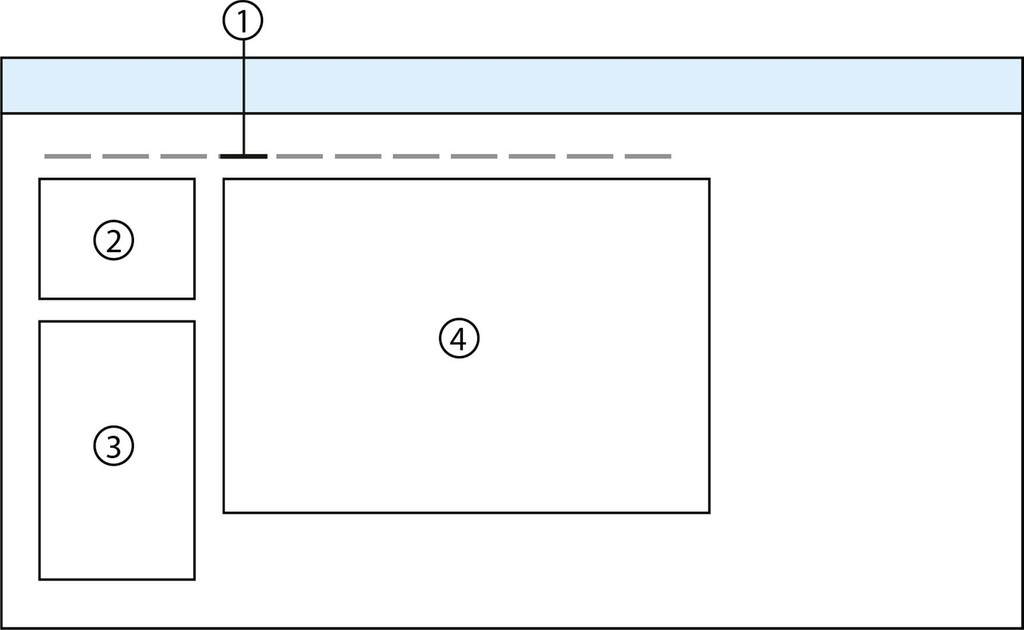
The "Text" tab (1) displays all feature stories (2) and Textmodules (3) of a product.
Tables tab
This tab displays items that are available for a product. In censhare PIM, items indicate products that exist in individual features but are still one and the same product. These features can be items like different sizes or colors. This tab is irrelevant if your product assortment doesn't include articles of this nature.
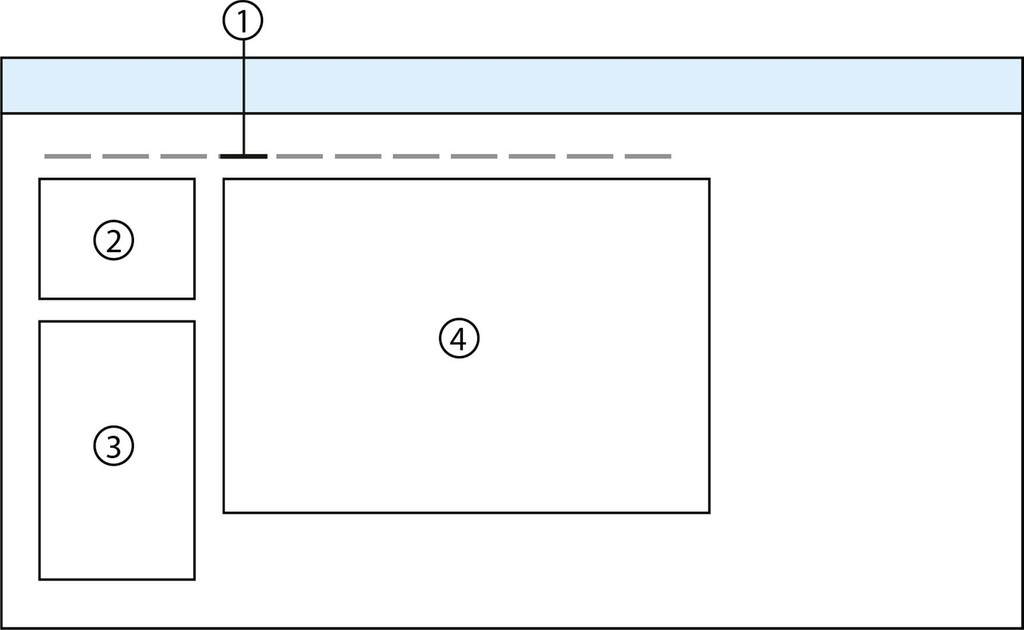
The "Tables" tab (1) lists product articles in table form (4). This table is configured in the "Table" widget (2). The "Columns" widget (3) allows you to specify what article features should be displayed in the table.
To generate a table view, first, configure a table asset, then link it to a product asset in the "Tables" widget. A table column asset is linked to the "Columns" widget for every column in the table. Table assets and table column assets use transformations to generate the table view.
Because product items are only different in a small number of features, for example, size or color, you only need to show those specific features here. The table view shows all possible combinations and models of a given product. Features that are identical for all articles are not required here. You can find these in the "Product features" widget.