Authorization mapper
Learn how to add censhare user roles and domains and how they are synchronized between the censhare Server and Keycloak.
Introduction
To use censhare, each user requires at least one default role and one default domain. Additional roles and domains may be required. In Keycloak, you create user groups and optionally user attributes for this purpose. These are mapped to the censhare roles and domains. In Keycloak, a user group matches a censhare role. The censhare authorization mapper synchronizes these user data from Keycloak with the user table of the censhare server. censhare provides a template with a default mapping that you can use out of the box. It is based on the roles and domains of the Dedicated Solutions. You can customize the template to your needs.
Keycloak UI
Current documentation provides very general instructions for Keycloak. As this is a third-party provider, we kindly ask you to refer to their official documentation for details.
Prerequisites
The roles and domains that you create in Keycloak or specify in the mapping template must already exist in censhare. The authorization mapper cannot create new roles or domains. For example, if you want to use the standard roles and domains of the censhare dedicated solutions, first execute the Synchronize Dedicated solutions server actions in the censhare Admin Client. Else, create the required censhare roles manually according to your needs. For more information, see User roles for dedicated solutions, Domain framework for dedicated solutions.
Customization options
Decide where to create the mapping info, if you need to adapt the mapping template, and which user data should be synchronized.
Where to store the mapping info?
You have several options where to store the mapping info:
- Mapping template. Convenient for mapping multiple users and groups between Keycloak and the censhare Server.
- Keycloak. Role mapping is created with user-specific or group-specific attributes.
- Mix: You can combine both options.
What to adapt in the mapping template?
Decide if you want to use the default mapping template or need to customize it (XSLT). You usually do not have to change the logic, but make changes only in the following places:
new values for the fallback mappings when no suitable role or domain can be found: defaultRole, defaultDomain
new entries in the group-role-mapping
Which user data to synchronize?
Decide which kind of user data is synchronized between Keycloak and censhare. The synchronization options are set in the censhare Admin Client.
| Don't synchronize (0) | Set up all user data in the censhare Admin Client. The user is logged in with the user profile that is stored in the master data on the censhare Server. |
| Basic synchronization (1) | Default value. If a user already exists in censhare, only basic user data without roles and groups are synchronized. If a new user is created, basic user data, groups and roles are mapped. |
| Complete synchronization (2) | All user data including roles and groups are synchronized. Additional roles and domains are written into the <party_role/> elements. |
Mapping template
The Keycloak Party Mapping transformation asset(resource key: censhare:keycloak-party-mapping ) maps Keycloak groups to censhare roles. It is distributed with the censhare standard product.
The XSLT contains default groups that are based on the censhare dedicated solutions. The groups already contain a set of roles and assigned domains.
It also contains a fallback mapping in case the appropriate groups or roles are not found.
Essential parts for customization are the Default attributes (fallback mapping) and the Group-Role mappings.
Default attributes
<xsl:attribute-set name="defaultPartyAttributes">
<!-- Default values for auth_extern, auth_standard and sync_extern.
Note that those values won't be used (by Java code) if the user already exists.
This ensures that those values are never changed by the XSLT for existing users. -->
<xsl:attribute name="auth_extern" select="1"/>
<xsl:attribute name="auth_standard" select="0"/>
<!-- 0: no synchronization, 1: synchronize basic information but not roles and groups, 2: complete sync -->
<xsl:attribute name="sync_extern" select="1"/>
<xsl:attribute name="isgroup" select="0"/>
</xsl:attribute-set>
<xsl:variable name="defaultDomain">root.global-share.</xsl:variable>
<xsl:variable name="defaultDomain2">root.</xsl:variable>
<xsl:variable name="defaultRole">no-permissions</xsl:variable>
<xsl:variable name="defaultEmailNotification">1</xsl:variable>Group-Role mapping
In Keycloak, a user group matches a censhare role. The group-role-mapping section is a mapping table, which maps Keycloak groups by name to a set of roles in censhare. If an entry for a Keycloak group is found in that mapping table, the role mappings are applied. If no entry is found, the default role and default domains are set for the user.
- The main-role, domain and domain2 variables can be used as a fallback, or to set fixed values.
- The user data and main-role , domain and domain2 are written as attributes into the <party/> element.
Example for a Media Consumer group role mapping in Keycloak Party Mapping, assuming that a group "Media Consumer" exists in Keycloak.
<group-role-mapping group-name="Media Consumer">
<main-role>
<party_role role="consumer" domain="root.solution-admin.organization.media." domain2="root." enabled="1"/>
</main-role>
<roles>
<party_role role="consumer" domain="root.common-resources." domain2="root." enabled="1"/>
<party_role role="consumer" domain="root.solution-admin.organization.media." domain2="root." enabled="1"/>
<party_role role="specialist" domain="root.global-share." domain2="root." enabled="1"/>
<party_role role="specialist" domain="root.solution-admin.organization.share." domain2="root." enabled="1"/>
</roles>
</group-role-mapping>
Result
The user data that censhare gets back from Keycloak is an XML-formatted snippet with user attributes. The XML snippet that Keycloak sends back to censhare is processed in the Keycloak Party Mapping transformation. The output is written into the user party in the master data, and applied to the logged-in user. See the following example:
<root>
<exp>
1649251336
</exp>
<iat>
1649251036
</iat>
<auth_time>
1649251036
</auth_time>
<aud>
account
</aud>
<realm_access>
{roles=[default-roles-censhare, offline_access, uma_authorization]}
</realm_access>
<resource_access>
{account={roles=[manage-account, manage-account-links, view-profile]}}
</resource_access>
<scope>
openid profile email
</scope>
<name>
Johnny Smith
</name>
<preferred_username>
js
</preferred_username>
<given_name>
Johnny
</given_name>
<family_name>
Smith
</family_name>
<email>
john.smith@example.com
</email>
<attributes>
<attr name="login" value="js"/>
<attr name="email" value="john.smith@example.com"/>
<attr name="firstname" value="Johnny"/>
<attr name="name" value="Smith"/>
<attr name="group" value="Media Consumer"/>
</attributes>
</root>Set synchronization options
In the censhare Admin Client, in the Users master data, set the synchronization options according to your needs. For information on the options, see Synchronization options.
- Select Authentication > External Data Synchronization
- Select the value:
- Don't synchronize (0)
- Basic synchronization (1).
- Complete synchronization (2).
The user data is mapped accordingly.
Mapping via template
Create groups in Keycloak
The Authorization Mapper uses the Keycloak groups to map them to the censhare roles and domains.
- In Keycloak, go to the censhare realm.
- From the side navigation, select User and create a new user or select an existing one.
- From the side navigation, select Groups .
- Click New and enter the group name. No other settings are required.
- Assign a suitable group to the user: Select the user, click the Groups tab, select a group from Available groups and click Join.
- Repeat the above steps for all users and groups that you want to create and assign.
Specify mapping in the template
- In censhare Web, search for the Keycloak Party Mapping.
- To modify the default mapping, create a Resource Replace Variant from the Keycloak Party Mapping asset.
- Use the example below to adapt the transformation variant regarding fallback attributes (defaultRole, defaultDomain) and group-role-mappings
Mapping via Keycloak
Alternatively or additionally, you can define the role mapping by user-specific or group-specific attributes in Keycloak without changing the XSLT.
Create roles and domains via User attributes in Keycloak
Set the following custom attributes on a Keycloak user to define the main role and corresponding domains of the user in censhare:
- In Keycloak, go to the censhare realm.
- From the side navigation, select User and create a new user or select an existing one.
For the selected user, select the Attributes tab. Enter the following keys and add the respective value for each key. The values specify existing roles or domains in censhare.
Note that new censhare roles or domains cannot be created via Keycloak.
cs_locale: The key of the locale, which will be set to the language of the user.
Note that for new users, the attribute cs_locale is not mapped in censhare on the Person asset. Locale changes in Keycloak are only applied to the Person asset, if the user already exists in censhare.
- cs_main_role: The key of the censhare role, which will be the main/default role of the user.
- cs_main_domain: The key of the censhare domain, which will be the main/default domain of the user.
- cs_main_domain2: The key of the second censhare domain that will be the second domain of the user.
If the cs_main_role attribute is present on a Keycloak user, it will be used, and any matching main-role template definition in the XSLT will be ignored.
If it is not present, the first matching group-role-mapping/main-role template will be used to define the main role and main domains.
Create additional roles via Group attributes in Keycloak
The mapping to additional roles can also be defined in Keycloak.
- In Keycloak, go to the censhare realm, the User section and select the user.
- For the user, select the Groups tab. From Available groups, select a group and click Join.
- From the Keycloak side navigation, go to Groups and select the group you just assigned.
- For the selected group, select the Attributes tab. Enter the following keys and add the respective value for each key. The values specify existing roles or domains in censhare.
The following custom attributes are supported on any Keycloak group:
- cs_role: The key of the censhare role, that this group will be mapped to.
- cs_domain: The key of the censhare domain, that this group will be mapped to.
- cs_domain2: The key of the second censhare domain that will be the second domain of the user.
The Authorization mapper will create a <party_role> relation from the user to the role with proper domain settings accordingly.
If the cs_role custom attribute is present on a Keycloak group, it will be used, and any matching role template in the XSLT will be ignored for that group.
censhare user groups mapping
The authorization mapper is able to connect users to censhare user groups.
what is a group in censhare?
In censhare, users can be organized in groups. Groups are a logical collection of users, for example as a workflow target. A typical example is a group of copy-editors. A group in censhare is not defined by a shared set of roles or permissions and not related to the censhare permission model. Groups in censhare are therefore different from groups in Keycloak. G roups in censhare are represented as a relation to another special party ( parent_partyrel).
Create resource replace variant
- In censhare Web, search for the Keycloak Party Mapping transformation asset.
- To modify the default mapping, create a Resource Replace Variant from the Keycloak Party Mapping asset.
- Use the example below to adapt the transformation variant regarding the user groups (parent_partyrel).
Find out censhare user group ID
- In the censhare Admin Client, go to the Master Data section.
- Select User groups.
- Open the target group or create a new one and do one of the following:
- Copy the ID of the group: NOT recommended
- Create (if none) and copy the group key: this is recommended.
Map group in Keycloak
- In Keycloak, go to the censhare realm, select the User section and select the user.
- For the user, select the Groups tab. From Available groups, select a group and click Join.
- From the Keycloak side navigation, go to Groups and select the group you just assigned.
- For the selected group, select the Attributes tab.
- Do one of the following:
- Recommended: Enter the key cs_group_key. As a value paste the internal censhare group key that you copied in the Admin Client.
- Not recommended: Enter the key cs_group_id. As a value paste the internal censhare ID that you copied in the Admin Client.
Map groups in the transformation
In the template, this key should be entered as parent_login and cs_group_key. This is the recommended way. If your groups in censhare do not have keys, use their IDs and map cs_group_id with parent_id in the transformation.
<!-- Map groups (partyrels))
<xsl:variable name="partyRels" as="element(parent_partyrel)*">
<!-- Extract partyrels by groups that have a @cs_group_id attribute set. -->
<xsl:for-each select="$keycloakXML/attributes/attr[@name='group' and exists(keycloak_atrs[@name='cs_group_id'])]">
<parent_partyrel enabled="1" parent_id="{keycloak_atrs[@name='cs_group_id']/@value}"/>
</xsl:for-each>
<xsl:copy-of select="$groupRoleMapping/groups/parent_partyrel"/>
</xsl:variable>Example
Example for a censhare SysAdmin group. The group ID SysAdmin is "2" in censhare, and its key is "_admin".
<group-role-mapping group-name="sysadmin">
<main-role>
<party_role domain="root." domain2="root." role="admin" enabled="1"/>
</main-role>
<roles>
</roles>
<groups>
<!-- <parent_partyrel parent_id="2" enabled="1"/> -->
<parent_partyrel parent_login="_admin"/>
</groups>
</group-role-mapping>
Fallback mapping
If no role is configured via custom user attributes in Keycloak and no matching role template is found for a user in the mapping transformation, a default role No permissions is assigned to the user. A user with No permissions is only allowed to log in, but cannot see any asset content and is not allowed to modify anything. As an administrator, you have to assign the appropriate roles to the user via the censhare Admin Client.
No mapping
If you select the option Don't synchronize option in the user table of censhare Admin Client, you need to add the user data directly in the censhare Admin Client. For more information, see Add new users to Keycloak .
Troubleshooting
Enable logging in the censhare Admin Client
To set up logging for the Authorization Mapper:
- Open the censhare Admin Client and select Modules > Administration > Logger Manager.
- Select Enable to activate the Logger Manager and save your edits
.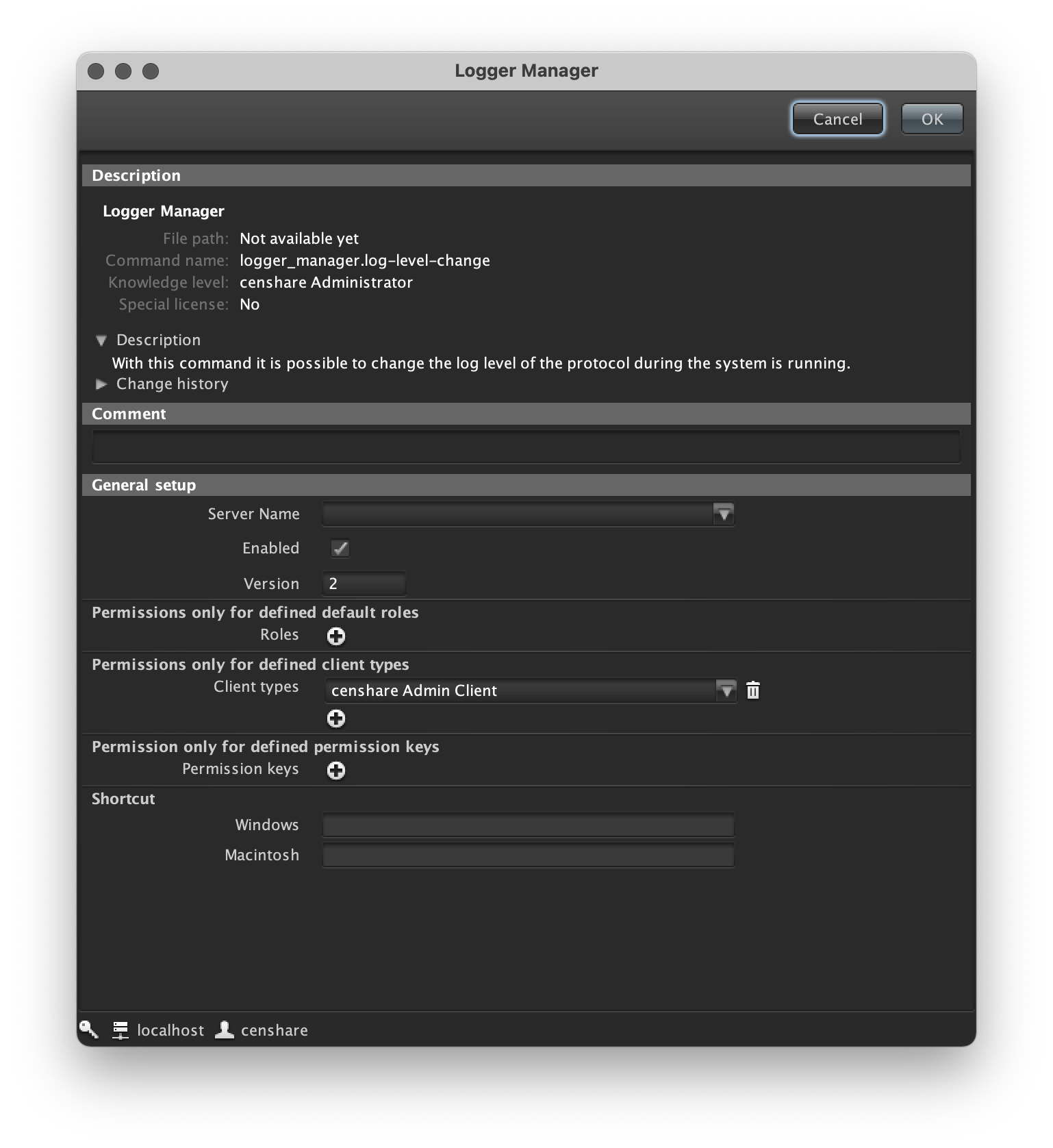
- Update the Server configuration.
- Double-click Logger Manager from the Admin Client settings.
Set the log level of com.censhare.manager.apiservice.ApiServiceImpl to FINE.
This key only becomes visible after the login with censhare Web works. It is only loaded when required.
- Click OK to confirm.
Logging for the Authorization Manager is now enabled.
Enable logging via the Keycloak Party Mapping transformation
Alternatively, enable logging via the Mapping transformation as follows and set the parameter to TRUE:
<xsl:variable name="debug" as="xs:boolean" select="false()"/> Check the logs
- Log in to censhare Web as a user.
- Check the server log
censhare-Server/work/logs/server-0.0.log.
2022.04.26-09:39:26.980 FINE : T012: APIServiceImpl: no-context: Opened session 6
2022.04.26-09:39:27.364 FINE : T004: APIServiceImpl: no-context: Input to party mapping XSLT:
<root>
<exp>
1650959066
</exp>
<iat>
1650958766
</iat>
<auth_time>
1650958766
</auth_time>
<jti>
2de46e5e-5bad-4e8f-9fb7-bda0d941dae9
</jti>
<iss>
http://localhost:8080/auth/realms/censhare
</iss>
<aud>
account
</aud>
<sub>
74061d78-beca-4721-92cb-583883babdc0
</sub>
<typ>
Bearer
</typ>
<azp>
censhare5
</azp>
<nonce>
CQbx2gj0bvY1q_JhuU12zz4JGqx2Ud0fqZoPwe7A3qA
</nonce>
<session_state>
14777266-a44b-4846-9d8b-16c11c0747be
</session_state>
<acr>
1
</acr>
<allowed-origins>
[http://localhost:9000]
</allowed-origins>
<realm_access>
{roles=[offline_access, uma_authorization]}
</realm_access>
<resource_access>
{account={roles=[manage-account, manage-account-links, view-profile]}}
</resource_access>
<scope>
openid email profile
</scope>
<email_verified>
true
</email_verified>
<name>
My User
</name>
<preferred_username>
myuser
</preferred_username>
<given_name>
My
</given_name>
<family_name>
User
</family_name>
<email>
ar@censhare.com
</email>
<attributes>
<attr name="login" value="myuser"/>
<attr name="email" value="ar@censhare.com"/>
<attr name="firstname" value="My"/>
<attr name="name" value="User"/>
<attr name="group" value="mygroup"/>
<attr name="tma-check-user-attr" value="blue-yellow"/>
<attr name="tma" value="blue"/>
<attr name="cs_locale" value="fr"/>
</attributes>
</root>
2022.04.26-09:39:27.373 FINE : T004: APIServiceImpl: no-context: Result of party mapping XSLT:
<party auth_extern="1" email_notification="1" login="myuser" firstname="My" name="User" display_name="My User" email="ar@censhare.com" locale="fr" main_role="no-permissions" main_domain="root.global-share." main_domain2="root." auth_standard="0" sync_extern="1" isgroup="0">
<party_role enabled="1" role="no-permissions" domain="root.global-share." domain2="root."/>
</party>
2022.04.26-09:39:27.374 FINE : T004: APIServiceImpl: no-context: Input to party master data import:
<party auth_extern="true" email_notification="1" login="myuser" firstname="My" name="User" display_name="My User" email="ar@censhare.com" locale="en" main_role="admin" main_domain="root." main_domain2="root." auth_standard="false" sync_extern="1" isgroup="false" id="100" isactive="1" isvisible="1" issystem="0" party_asset_id="15301" count_invalid_logins="0">
<party_role enabled="1" role="no-permissions" domain="root.global-share." domain2="root."/>
</party>
2022.04.26-09:39:27.388 INFO : T004: DataObjectUpdater: no-context: Changed: <party corpus:dto_flags="ptm" id="100" isgroup="0" new-val:isgroup="false" display_name="My User" name="User" login="myuser" main_role="admin" main_domain="root." main_domain2="root." locale="en" isactive="1" isvisible="1" issystem="0" email="ar@censhare.com" firstname="My" count_invalid_logins="0" email_notification="1" auth_standard="0" new-val:auth_standard="false" auth_extern="1" new-val:auth_extern="true" sync_extern="1" party_asset_id="15301" tcn="152" rowid="7"/>
2022.04.26-09:39:27.388 INFO : T004: APIServiceImpl: no-context: cached table update on: party
2022.04.26-09:39:27.410 INFO : T026: CommandExecutor: master.20220426.093927.409[system]: system.event.forward completed all in 2ms
2022.04.26-09:39:27.410 INFO : T027: CommandExecutor: master.20220426.092621.771[system]: admin.user_administration.javaadmin.send-new-password-automatic completed all in 4ms
2022.04.26-09:39:27.411 INFO : T003: CommandExecutor: master.20220426.092621.748[system]: system.event.forward completed all in 3ms
2022.04.26-09:39:27.447 INFO : T004: APIServiceImpl: no-context: Created or updated party entry for login: myuser
2022.04.26-09:39:27.451 INFO : T004: APIServiceImpl: no-context: New login session created: [id=3400A2B911DCDB807849E0E30CDFF9E0, login=myuser, host=null, user-agent=]
2022.04.26-09:39:27.451 FINE : T004: APIServiceImpl: no-context: No host found for login session with TransactionContext.
2022.04.26-09:39:27.452 INFO : T004: APIServiceImpl: no-context: Created login session: [id=3400A2B911DCDB807849E0E30CDFF9E0, login=myuser, host=master[1], user-agent=]
```Synchronization of deactivated users
The authorization mapper cannot be executed, if a user is deactivated in Keycloak and thus cannot log in anymore. As a result, the user tables in censhare are not updated in this case and do not show the deactivation status accordingly.
Result
When users log into censhare, they are authenticated with their credentials by the Keycloak server. Keycloak then redirects the users to the censhare Server. Users are logged in with their mapped roles, domains, and groups accordingly. For new users, a Person asset is created.
