Learn how to style text, track changes, and make simple layout changes in the Censhare Editor for InCopy documents.
What's new
censhare 2022.1: Edit ICML texts
Try it
-
Open the ICML text asset.
-
In the Editor tab, click the story that you want to edit.
-
Enter and edit your text.
-
Click SAVE or SAVE & CLOSE to confirm your edits.
Find and replace text
In the Editor for Adobe InCopy Documents, you can conveniently search and replace text in a story.
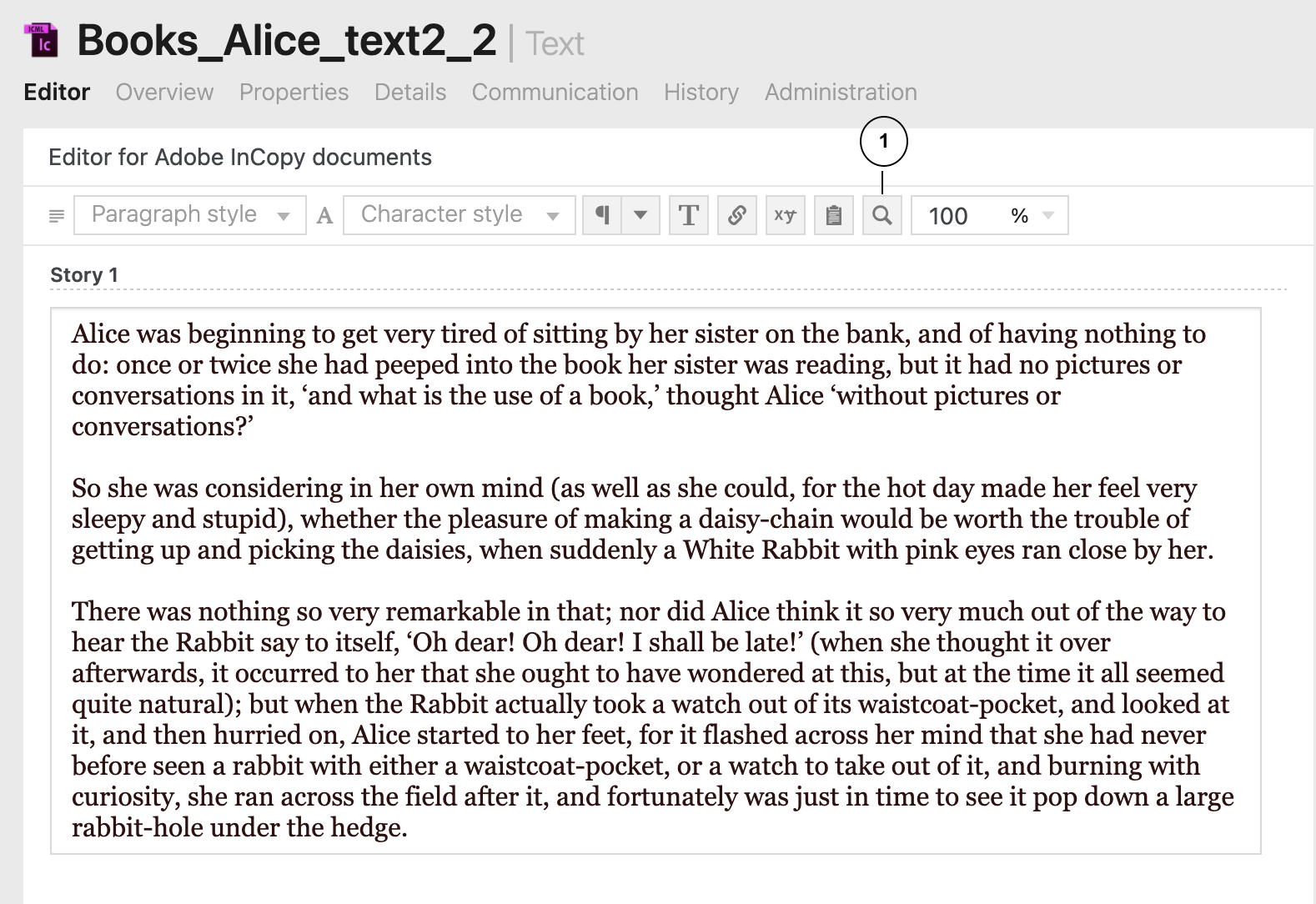
Click (1) to display the Search bar.
In Hyperlinks, Search is possible. When track changes is activated, Search is not possible.
-
Click the magnifier icon. The search bar displays.
-
In Search, enter the search term. All search terms in the text are highlighted.
-
Click Next or Previous to navigate through the search terms.
-
To replace text, select Replace. An input field opens.
-
Enter the replacement text.
-
Click REPLACE to replace a single search result.
-
Click REPLACE ALL to replace all search results.
-
Click SAVE or SAVE & CLOSE to confirm your edits.
The text is replaced.
Assign paragraph and character styles
-
Assign a paragraph style: Click inside a paragraph. In the editor toolbar, click the Paragraph style selection and select the desired paragraph style.
-
Assign a character style: Select the desired characters. In the editor toolbar, click the Character style selection and select the desired character style. For each character, you can only apply one character style.
-
Change character style: First, unassign any character style: select the respective characters and select (no character style). Now assign the new character style to the respective characters.
-
Change character style in a table: Click in the corresponding cells and edit the text there.
Insert invisible and special characters
The Editor for Adobe InCopy Documents provides a number of invisible and special characters to use in ICML texts:
-
Special characters: common characters such as em dashes and en dashes, registered trademark symbols, and ellipses.
-
Invisible characters: non-printable characters such as paragraph icons, special break controls or space controls.
It is now possible to display and insert invisible characters while you edit the text.
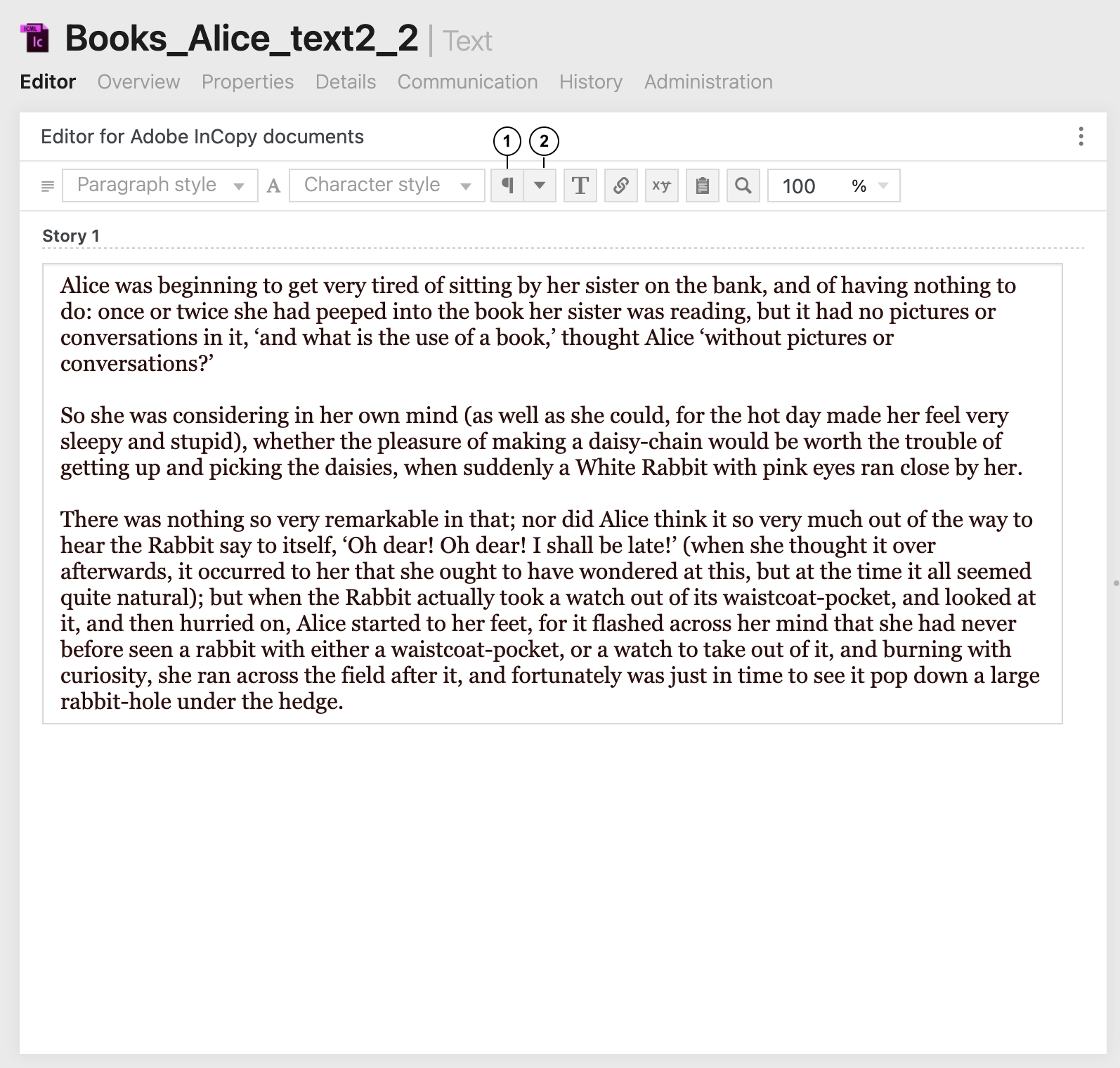
Click (1) to show/hide invisible characters in the text. Insert special characters (2) opens the list of invisible and special characters that you can insert.
Insert invisible or special characters: When invisible characters are enabled (1), click Insert special characters 
When invisible characters and track changes are enabled at the same time, you cannot edit the text anymore. A notification informs you about this. Disable one of the two modes to continue to edit the text.
Use hyperlinks
The Editor for InCopy Documents provides the following for hyperlinks:
-
Hyperlinks for URLs and E-Mails are supported.
-
Hyperlinks can be created in text and notes.
-
Hyperlinks work together with Track changes.
-
Hyperlinks in anchored frames are preserved but cannot be edited.
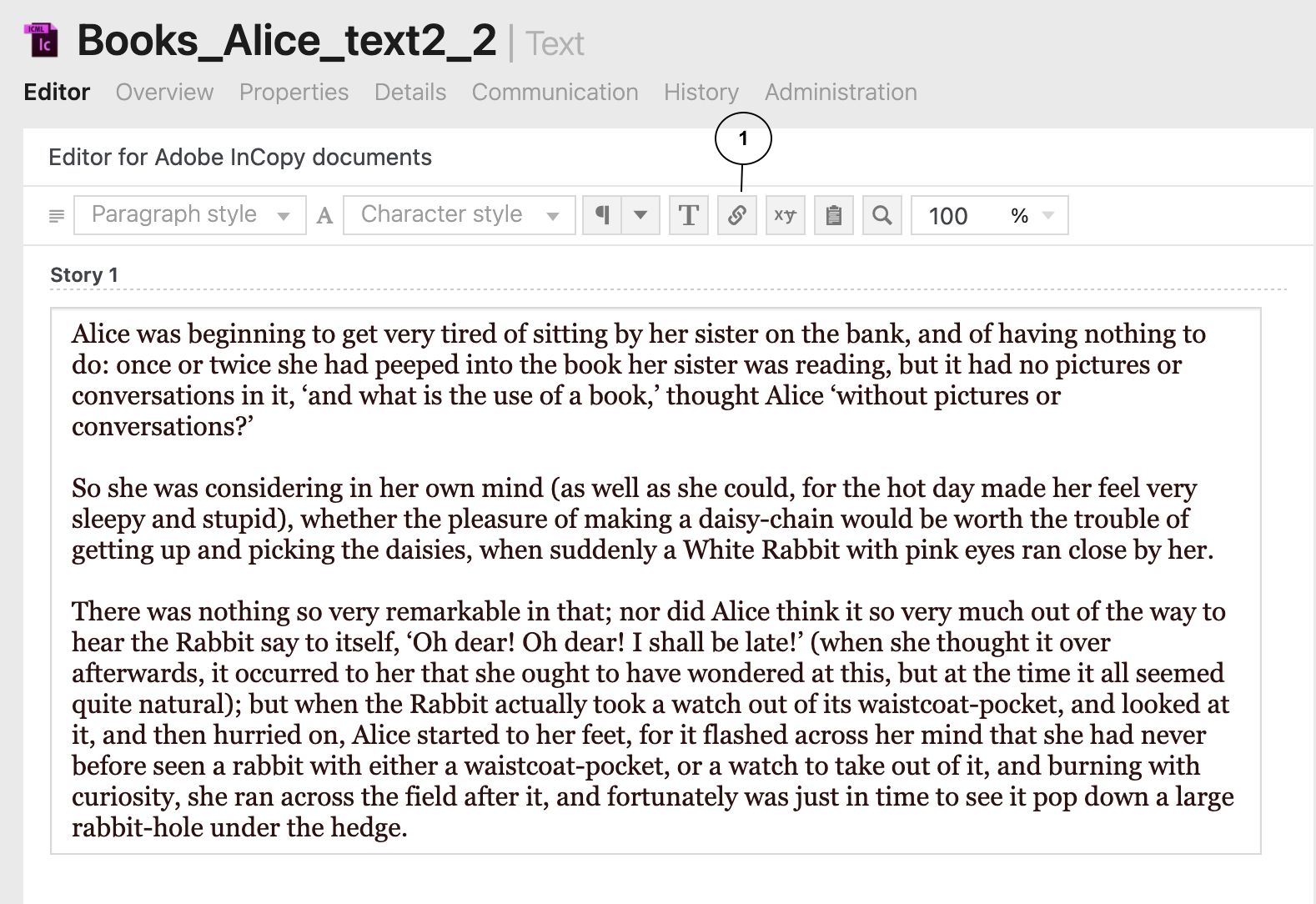
Click Hyperlinks (1) to open the Edit hyperlink dialog.
Create hyperlinks
-
Mark the text for the hyperlink or place the cursor where to create the hyperlink.
Notes must be expanded to create a hyperlink inside them.
-
Click

-
The Edit hyperlink dialog opens.
-
Enter the hyperlink in Link.
-
Select Type of the link: E-Mail or Link.
-
If you did not mark a text, enter text in Text of the link.
-
Click OK.
Edit hyperlinks
-
Place the cursor somewhere in the hyperlink text.
-
Click

-
The Edit hyperlink dialog opens.
-
Edit the desired fields.
-
Click OK.
Delete hyperlinks
-
Mark the text with the hyperlink.
-
Delete the text.
-
The text and the hyperlink are removed.
-
Enter the link text again, if required.
It is not possible to delete a link without also removing the link text.