PDF export preferences
Store options for PDF rendering.
PDF rendering options are available in the Admin Client under Configuration → Modules → Renderer → PDF (settings).
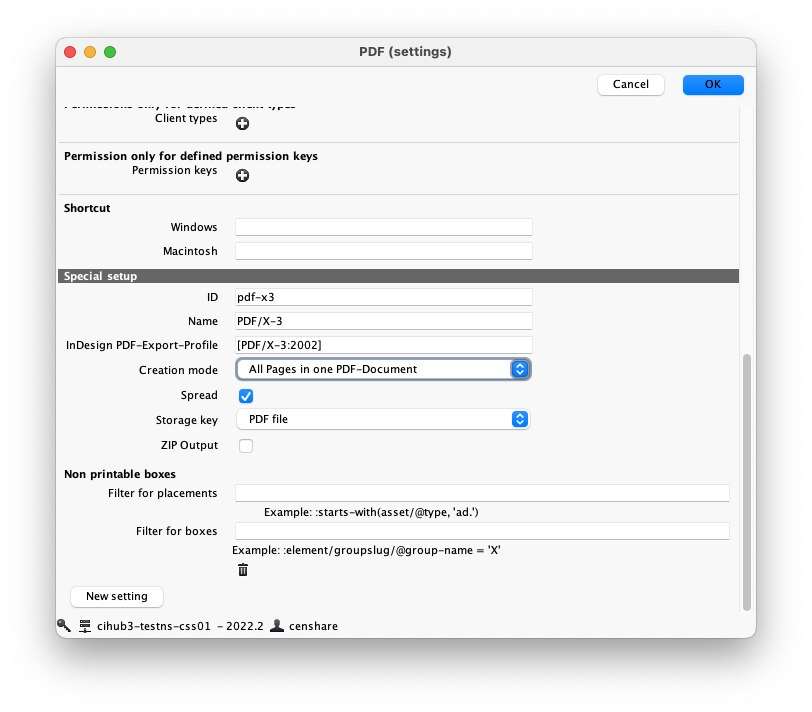
Creation modes
Creation mode "Single Document per Page" = pdf-mode="page"
The PDF export always creates individual pages from layouts. The parameter spreads will be ignored. When spending, the setting of pdf-mode has no effect. There will always be an export to a single PDF file.
Creation mode "All Pages in one PDF-Document" = pdf-spreads="false"
The effect is placed layouts in an issue for the output in a single PDF file export. The setting "spread" decides whether possibly applied double-pages are issued in order to override the "signatures" mark that is also activated in the PDF preset. When spending, the setting of pdf mode has no effect. There will always be an export to a single PDF file.
Spread (pdf-spreads)
Spread "Yes" = pdf-spreads="true"
The PDF is created as the documents are placed in the planning. The export will try to keep the double-page structure as in the planning.
Spread "No" = pdf-spreads="false"
The PDF is created when the pages are placed in the InDesign document. With pdf-spreads="false" all single pages and all comprised assets in the planning will consecutively be added to the PDF file.
How to create a new setting
Please use the "Next setting" button (see the screenshot above).
Every PDF export setting must correspond to an existing InDesign preset. censhare comes with a default PDF setting that already integrates such a preset. You can reuse it to create new PDF settings. But you can also create your own presets and use them. Presets can be created in the InDesign application. Please refer to the official Adobe documentation. The name of the preset needs to be entered in your new setting in the field "InDesign PDF-Export-Profile".
Best practice configuration
PDF export from an issue asset
Requirement for the preservation of double-page structure is a complete ascending page numbering in the planning and a consistent print space which is created as a double-page. Multiple sheets, the pagination begins again with 1, are not supported. The PDF files must be created with pdf-mode = "page" / created = "Single Document per Page".
Settings to export PDFs from the Layout Editor
This is a function to create a PDF document, download it, and open it in the Reader. It is important that it goes quickly, the file should be as small as possible and all pages are in one document. Generally, in this case, only one PDF setting should be used, in which all sides of InDesign are written in a single PDF document. HowTo: Creation Mode "All Pages in one PDF-Document" pdf-mode = "document"
Differences between PDF export from the Client and the server action PDF
Possible scenarios are:
PDF creation with the server action "create PDF" and following PDF export over the client will always create a print PDF
PDF creation with the server action "export PDF" will only export a printable PDF if:
the exported layout only has one page
the PDF setting to generate the PDF for one multiple page layout uses 'All Pages in one PDF-Document'
'Zip Output' is defined in 'PDF Setting'
PDF creation with the server action "export PDF" will not create a printable PDF if different elements (e.g. multiple layouts and ads or storage items) are exported to one combined PDF (iText is used)
Reason - the server action "Export PDF" is using a 3rd party tool named iText to combine each page. After that, the PDF file lost all profiles. This way the creation of PDF/X-3 is not supported. It is also not supported to define a pdf-setting within the renderer.export-combine-pdf.xml module. This will be ignored.
Conclusion: When you apply the server action "Export PDF", whether a recreation is enabled / disabled or not, the PDF-Profile settings are not stored.
Remedy: First create the PDF with the server action "create PDF" and then export the PDF storage item over the client - export via asset automation
