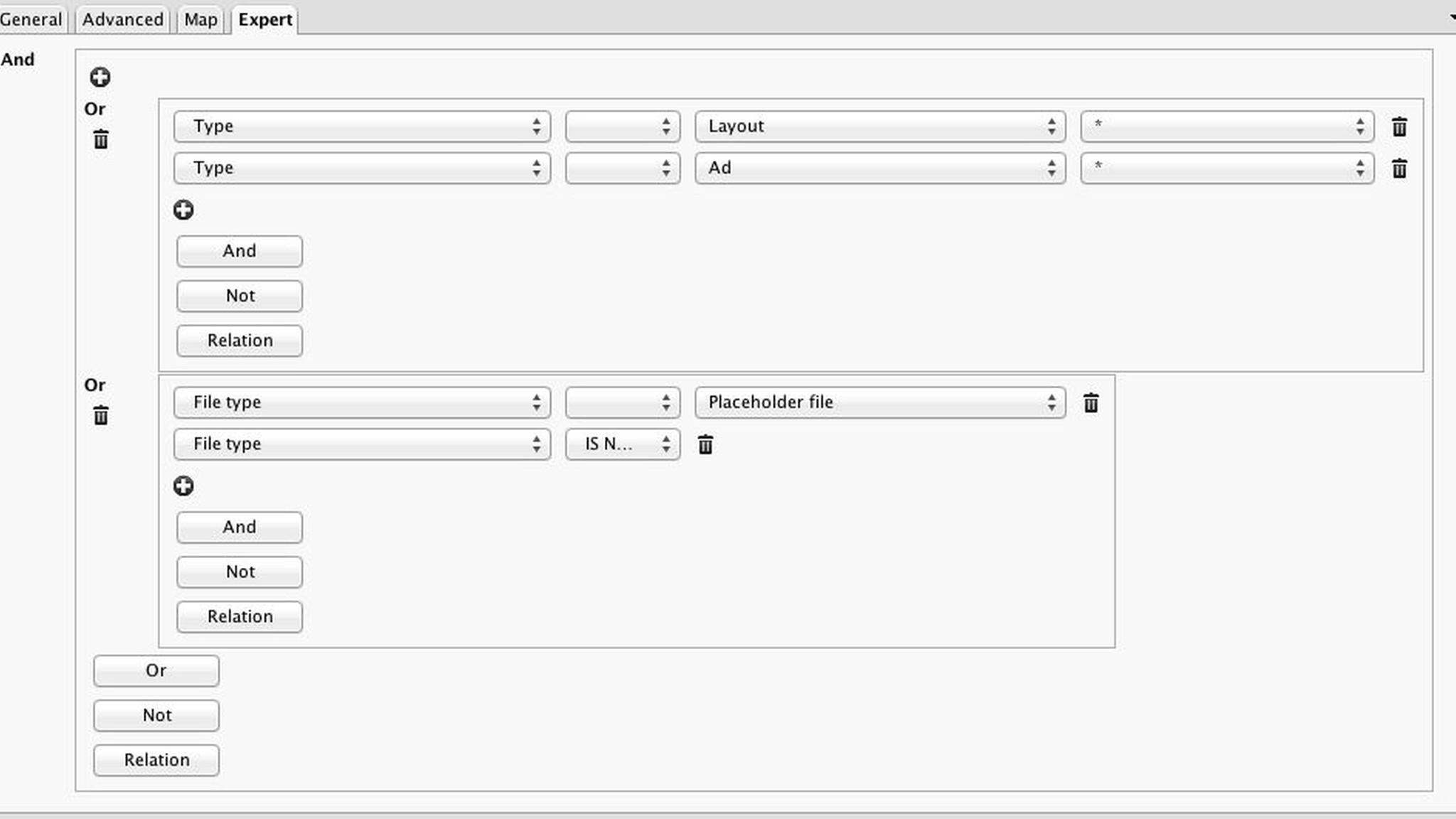Search tips (censhare Client)
Search for layouts or ads that do not have a PDF or vice versa.
Fuzzy search
Starting with 5 characters (Minimum word length) a fuzzy search will be performed with the default settings for the "Embedded Database" and an "Maximum editing distance" (maximum deviation) of 2 characters is used.
When performing a Quick Search for "Carola", this will return "Carola", "Caroline" but also "Coca-Cola Zero". But why the latter? After adjusting the fuzzy search algorithm, it is not as strict as before. It interprets the string "Cola" as similar to "Carola". And since "Caroline" has more characters than the search keyword this asset will appear even below "Coca-Cola Zero" in the ranking of search results. Vice versa, a quick search for "Coca-Cola Zero" gives no results for "Carol" or "Caroline". Only a search for "Cola" will also list "Carola". This means for our example, that "Cola" differs two character steps (omitting 'a' and 'r') from "Carola". The function evaluates all letters equal and does not distinguish similar sounding letters. Thus the Coca-Cola beverage gets also found. However, it is not shown as top hit, but appears at the bottom of the ranking.
If you want to avoid that "Coca-Cola Zero" continues to appear after running Quick Search, a search string such as "person meta carola" is a possible workaround to ensure that only person assets are listed in the Quick Search results. A search term like "picture Carol" correspondingly mainly returns image assets and "Layout Carol" would give a list of layout documents. By combining both asset name and asset type, the results of the Quick Search are more predictable. It may yet happen that despite the narrowing you still receive unexpected results. That happens since Quick Search also searches the metadata. As long as the text description of an image asset contains a search keyword, then this asset also appears in the results. But that should not bother you, because the asset you were looking for is also among the results.
If you for some reason you need / want search directly in the Oracle database, you are able to activate this temporarily only in the Administration Mode of the Client in the Client Preferences under "General".
Keyword search
Suppose, you are looking for a photo that was provided with the keyword "pizza" and you want to use the advanced asset search dialog. There you can enter the term "pizza" in the field "Keywords" with wildcards at the beginning and at the end, so you have entered "*pizza*". If you want to search for two keywords and work without a Keyword Tree, you will have to enter "*Pizza* *Pasta*" to find all categorized Italian restaurants in your system. Here you can easily fall into a trap. Because a keyword search without wildcard only works in the Asset search, if you use a keyword tree where the keywords are not separated by commas. The definition of a Keyword Tree has to be done in the Admin-Client in Master data via the "censhare:keyword" . In the Quick Search you must not follow these strict guidelines and may also enter keywords directly.
Find all layout assets with a PDF
The depicted query lists all layouts that already have an additional file or multiple files of type = "PDF". You must search by file type and not by Type or MIME type, since it does not concern assets, but only files.
Find all assets without a PDF
Use "!=", aka "not equal to" in order exclude all file types user for PDF generation. See also the figure below.
Find all layouts or ads without a file
Dummy assets are often placed in a flatplan when a layout is missing. Or ads without the final PDF file. You can separate those assets independent of their workflow status, as the expert search allows searching for "File type IS NULL" in conjunction with the asset type (Layout, Ad, etc.). In the example in the figure below, we propose an OR query.