Introduction
Usually, Censhare Render-Clients are started by a dedicated user. This user has to be logged into the system when the rendering service is provided. To avoid this, you can implement the Censhare Render-Client as a service and start the InDesign Server with the Render Client autostart feature. This has the advantage of processing several Render-Clients and InDesign Server instances without that users have to be logged onto the system all the time. Censhare Render-Clients acting as services communicate with the InDesign Server running on the same machine by means of SOAP and have to be configured accordingly.
Prerequisites
-
configured Censhare Render-Client's auto-start.
Make sure you do not use -console in element app-params.
-
logged on Censhare Render-Client and ticked Log on automatically
-
verified Censhare Render-Client is working properly
-
Ensure that no GUI RendererClient is running in parallel on the same machine with the same setting regarding soap ports and configuration of InDesignServer instances.
Installation
Navigate to censhare Render-Client\service and execute RenderClient-InstallService.bat via right click| Run as Administrator. Please consider: We already got cases reported where even "Run as Administrator" fails. The safest way of installation is within the Administrator account or in cmd shell started as Administrator.
If you install the service by using another than the main Administrator account, in general, the service will not be able to run.
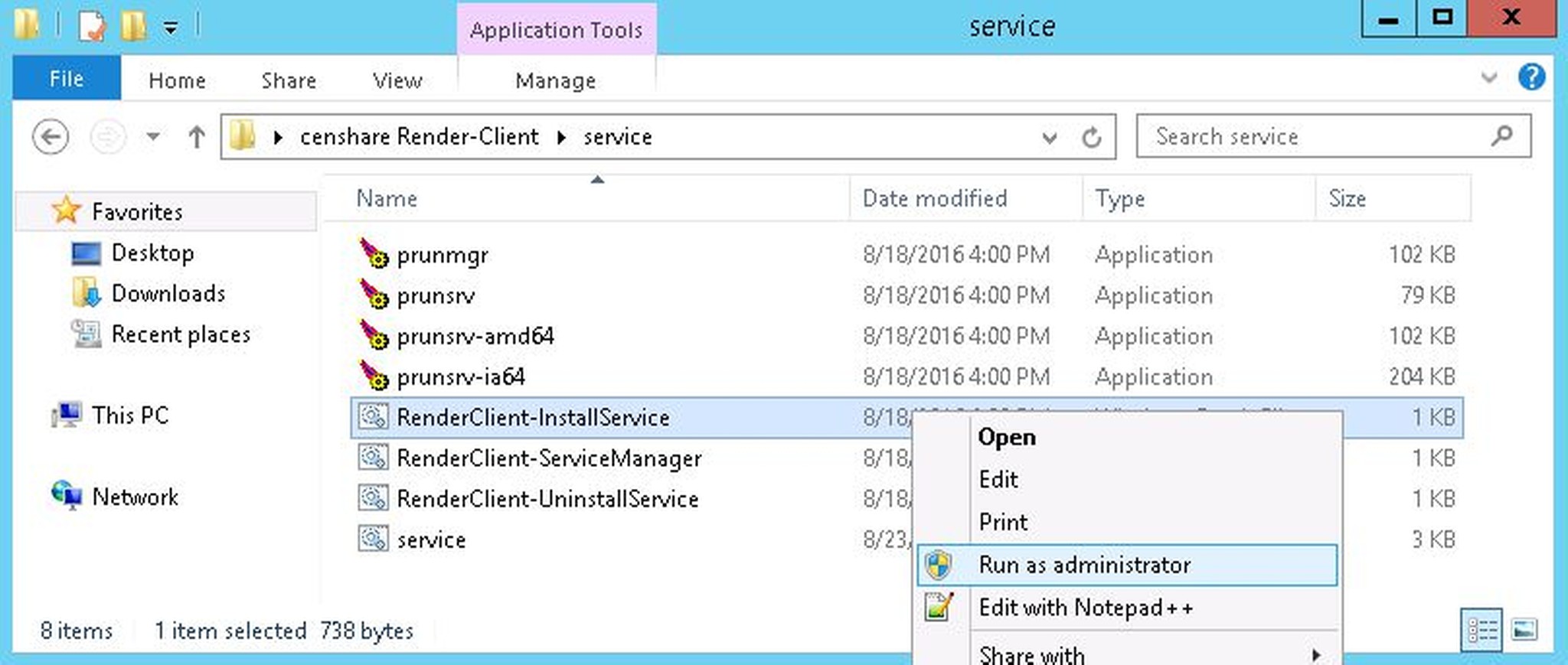
This installs the service with Display name: Censhare Render Client and Service name: censhareRenderClient.
The service can be managed via Windows Snap-In Services
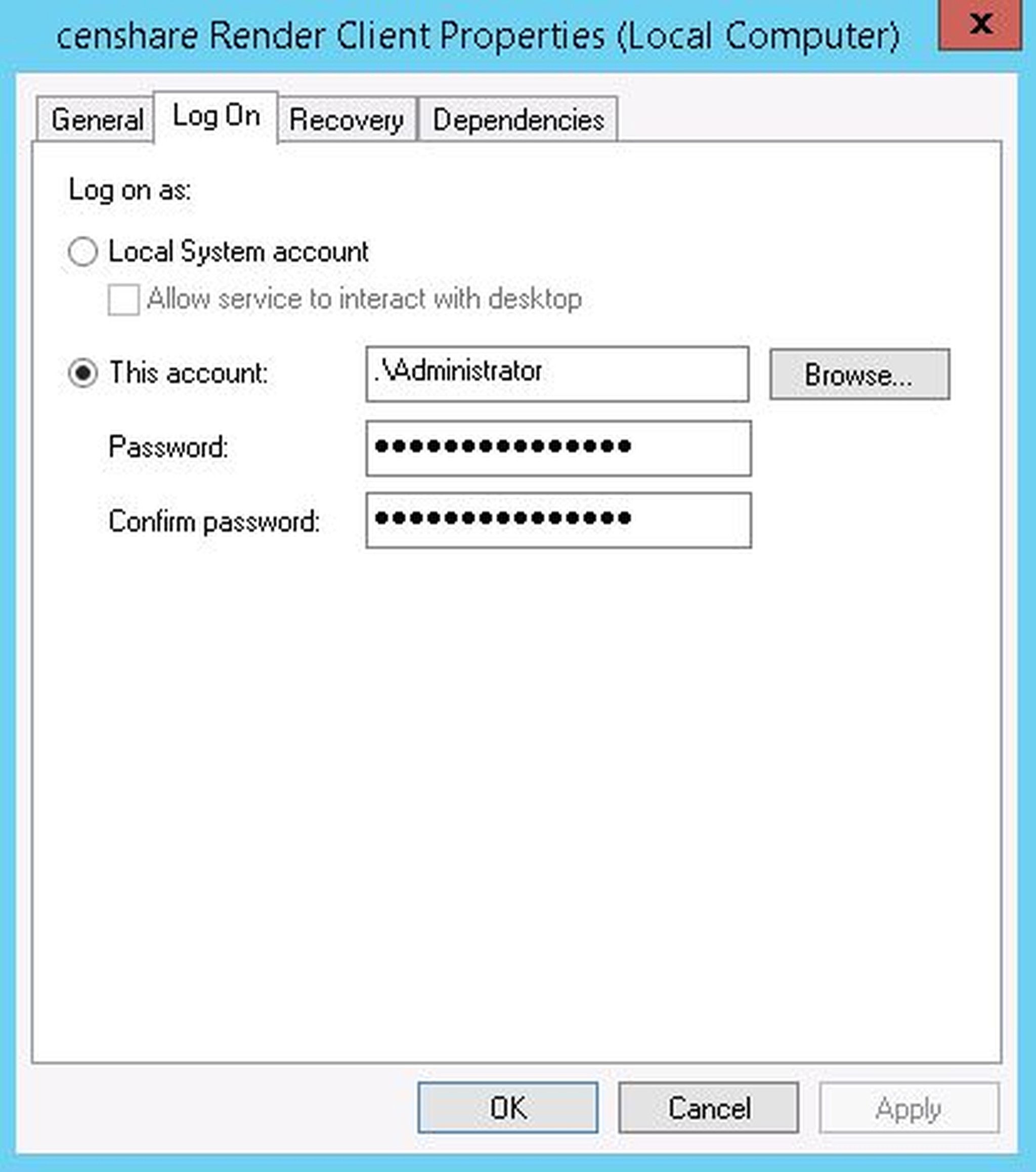
and RenderClient-ServiceManager.bat
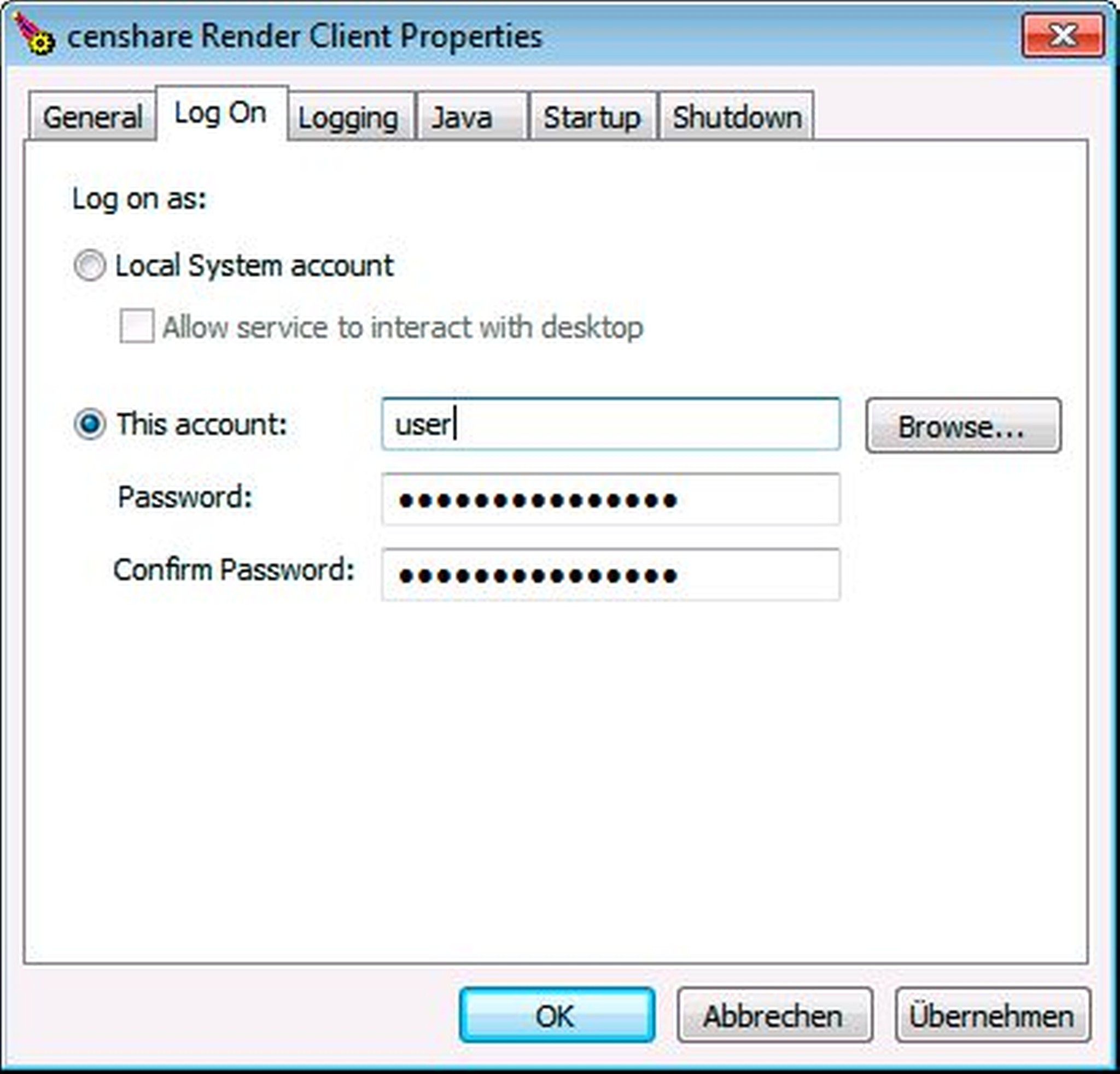
You may want to configure a service user on the tab Log On to use your preconfigured Censhare Render-Client settings.
If your desired service user is SYSTEM, copy the Censhare configurations folder (C:\Users\\censhare) to C:\Windows\system32\config\systemprofile\ otherwise copy it to the users home directory.
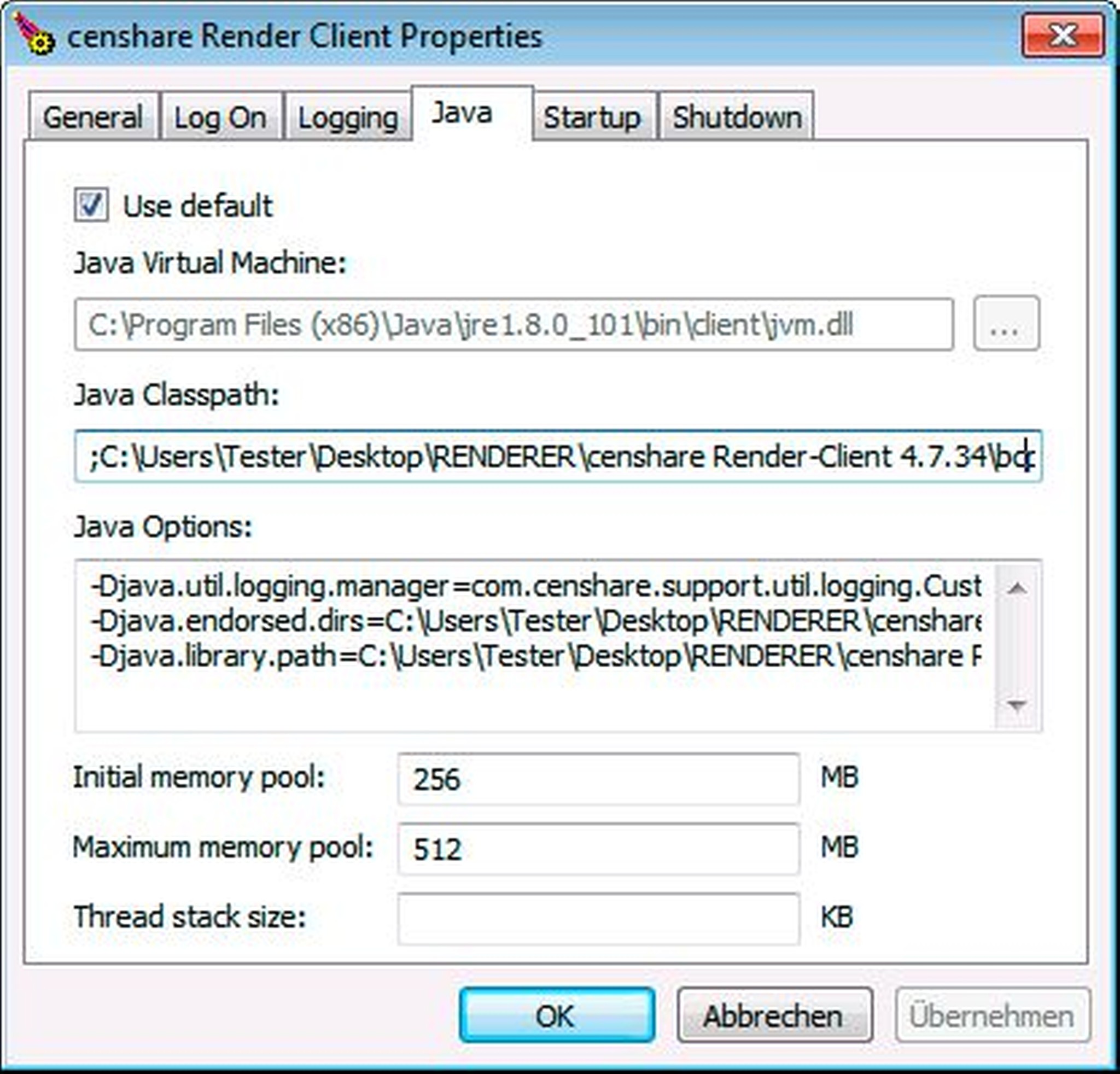
If your Java version is updated and you do not use the "Use default" setup for your Java Virtual Machine you must change the defined path manually here whenever you update Java!
Logs
Startup and errors of the Render-Client service can be found in censhare Render-Client\logs.
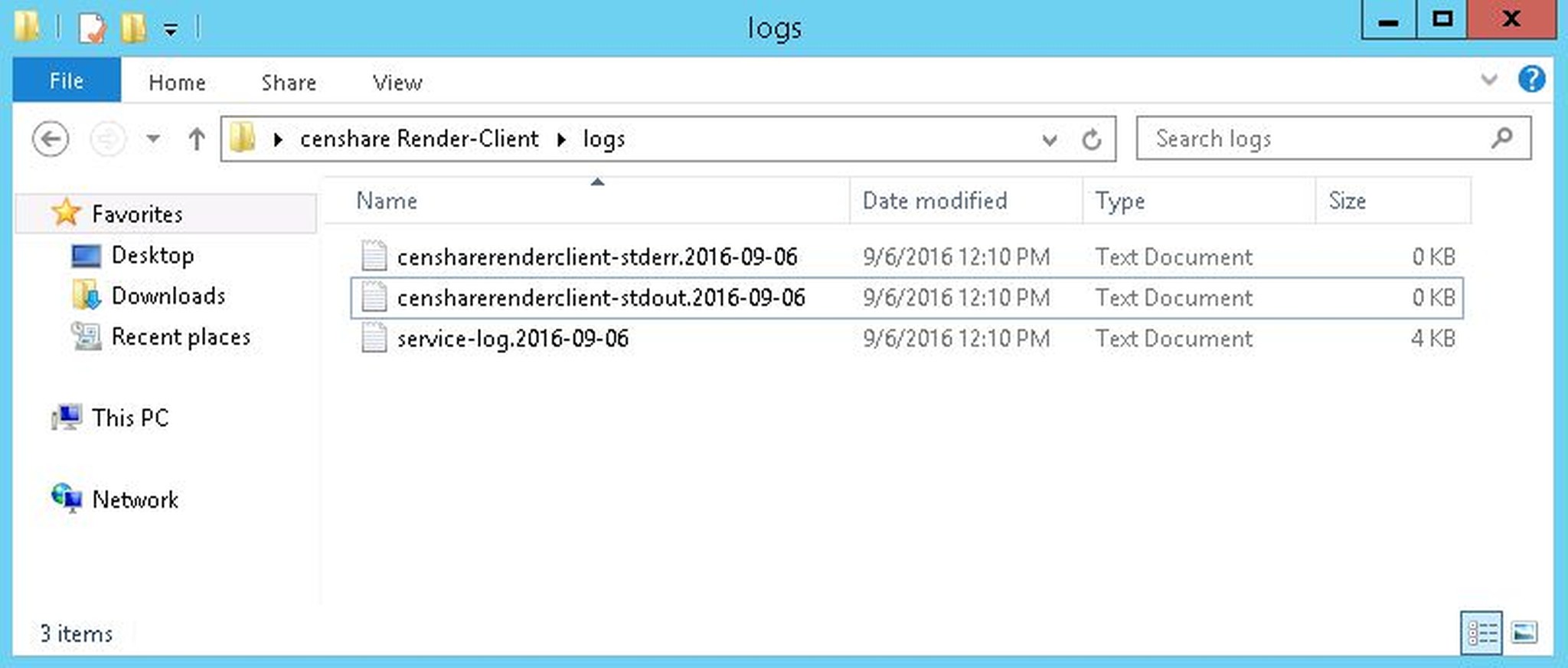
Find logs for the Render-Client operation at C:\Users\\censhare\v4.
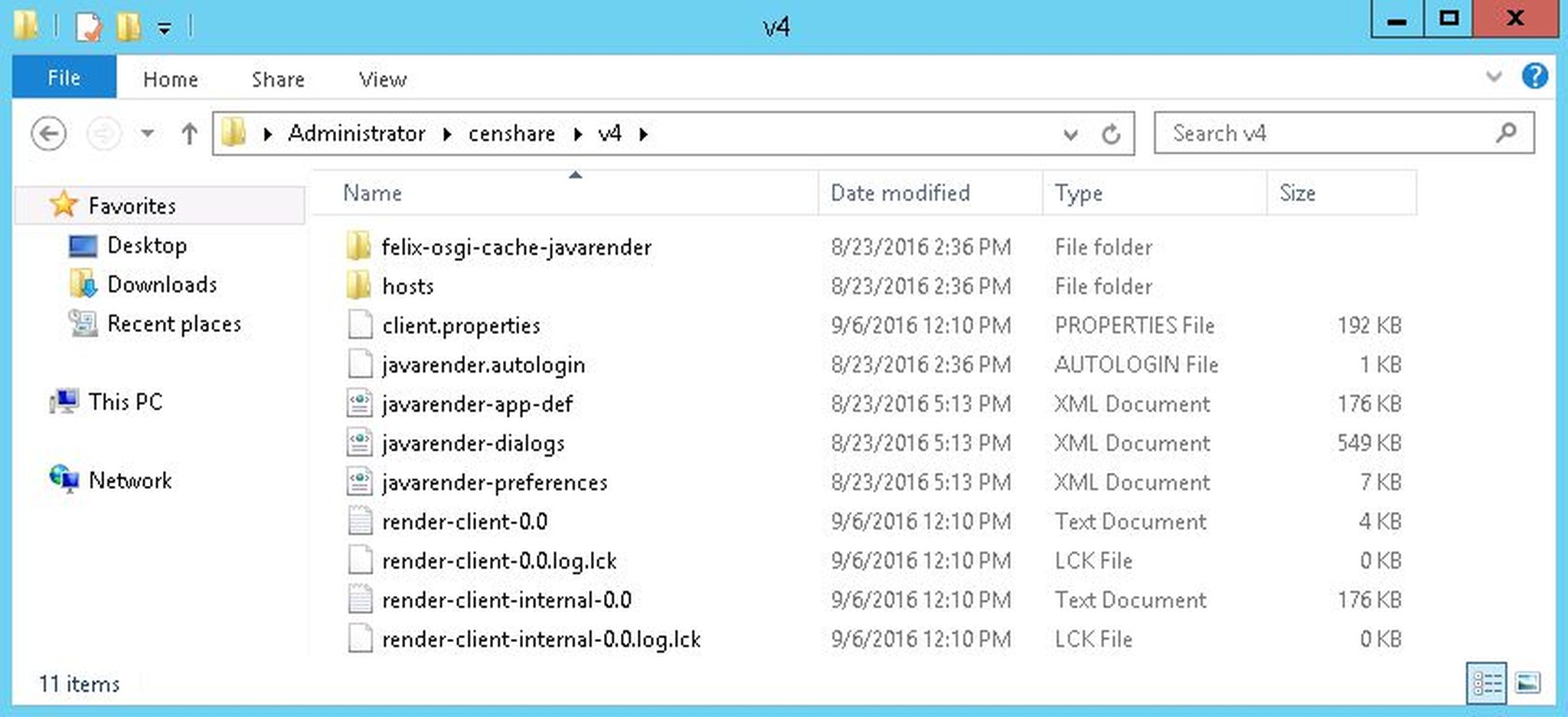
Uninstall Service
In order to remove the service run RenderClient-UninstallService.bat.
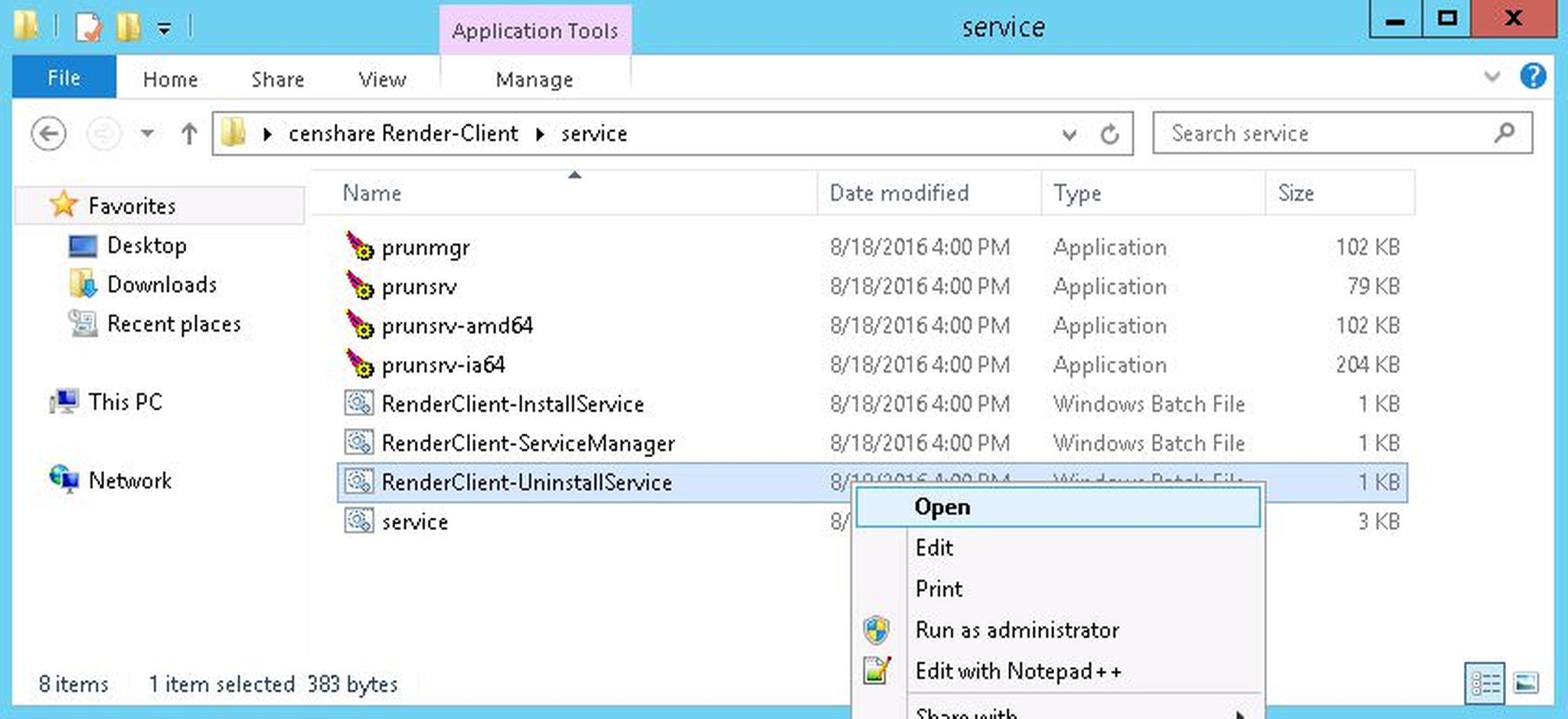
Add/remove another instance of Censhare Render-Client service
If you want to run another Censhare Render-Client service ( e.g. for a test system) on the same server you need to edit the SERVICE_NAME and PR_DISPLAYNAME of RenderClient-InstallService.bat. The SERVICE_NAME must be unique on each server.
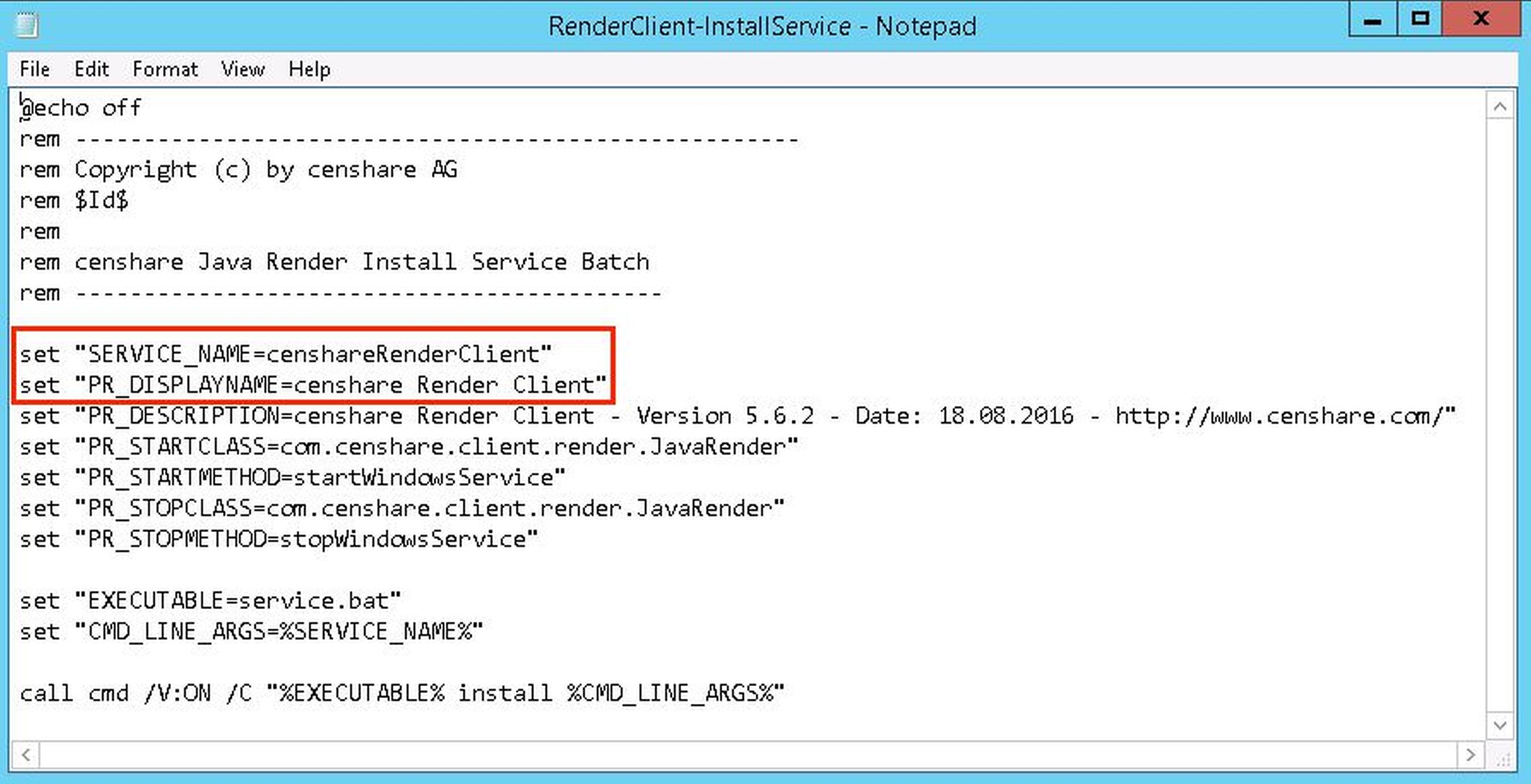
Make sure to set the proper SERVICE_NAME in RenderClient-UninstallService.bat when uninstalling a non-default service.
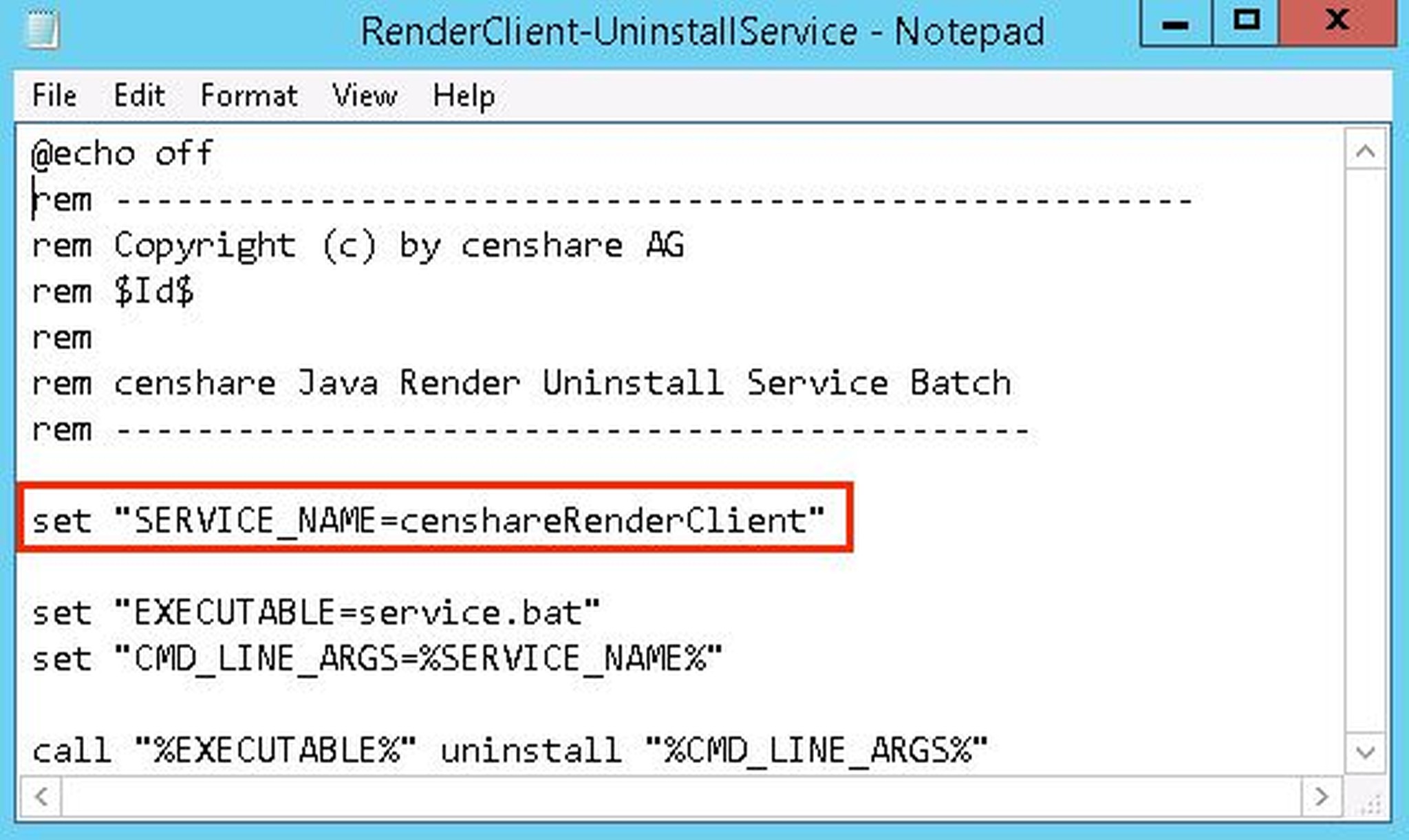
Also, set the proper SERVICE_NAME in RenderClient-ServiceManager.bat when using this to manage the services login or further parameters.
Configure 'InDesign restart parameters' on renderer client running as service
The restart parameter should be added to the javarender-preferences-render-client.xml. Either you can edit the preferences directly or run the GUI RenderClient to add restart parameters using the same windows user as the service is configured. Both methods are described below.
Follow the below steps:
-
1Stop the renderer running as service.
-
Edit the preferences directly or run the GUI RenderClient using the same windows user as the service is configured and add required parameters.
-
Edit preferences file directly :
File location
Windows : C:\Users\\censhare\v4\hosts\\javarender-preferences-.xml
Below is the example configuration of the InDesign server auto-restart with two instances. Add a similar configuration at the end of the XML file.
It is recommended to spread the restarts equally over an hour. See Automate InDesign Server start, stop, and restart.
-
Finally, save your changes and restart render client as service again.
Add restart parameters by renderer GUI client:
1. Start renderer GUI client.
2. Goto File Menu → Preferences → General.
3. Add cron pattern as shown in the screenshot and save your changes.
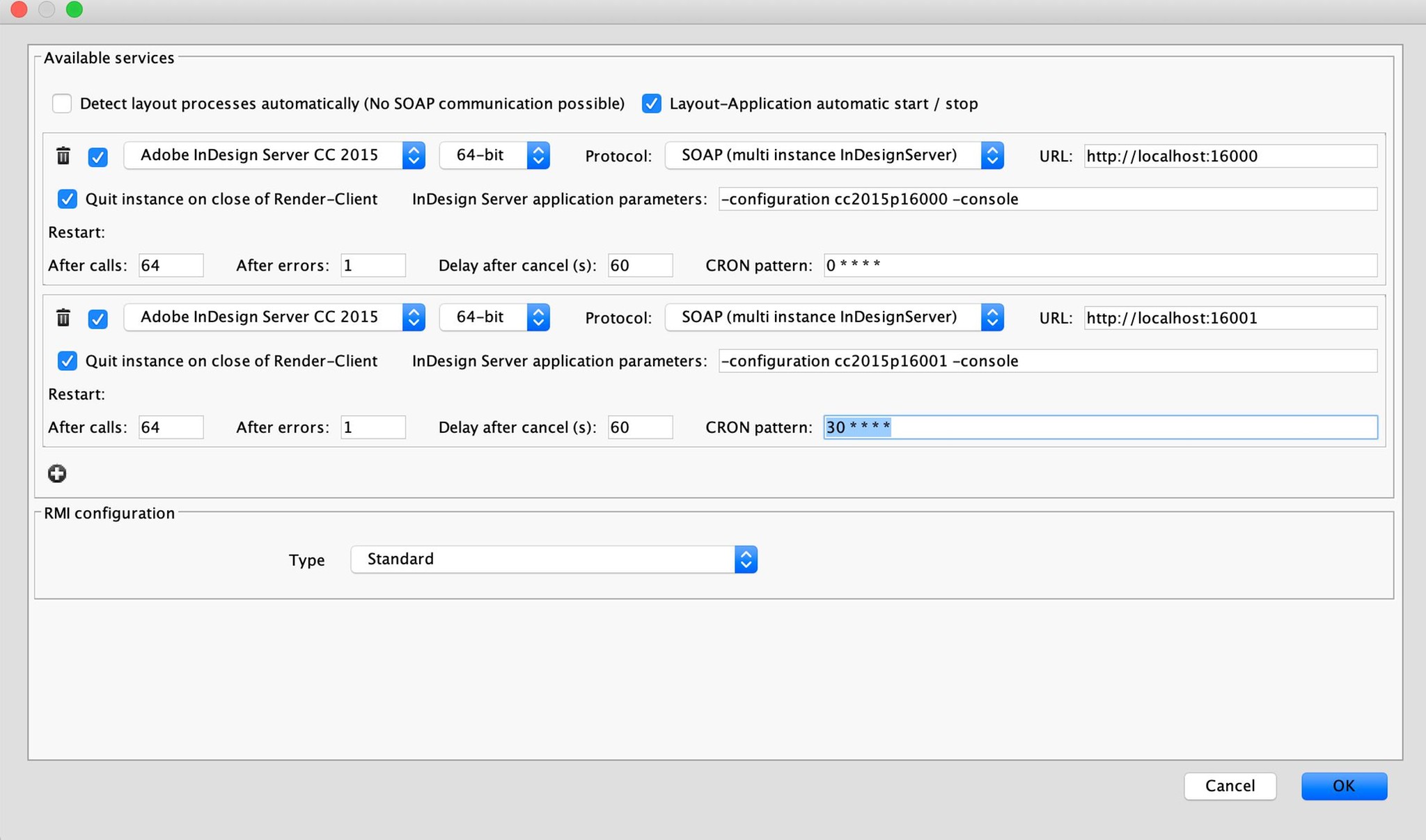
4. GUI RenderClient must be closed again.
5. Finally start the Render Client as a service.
Additional info :
If your GUI RenderClient is not using the same windows user as your service, you must copy the preferences file between the windows accounts.
If you edit the preferences while service or GUI RenderClient is running, the preference will be reset to the previous state on the next restart of GUI RenderClient or RenderClient running as a service.