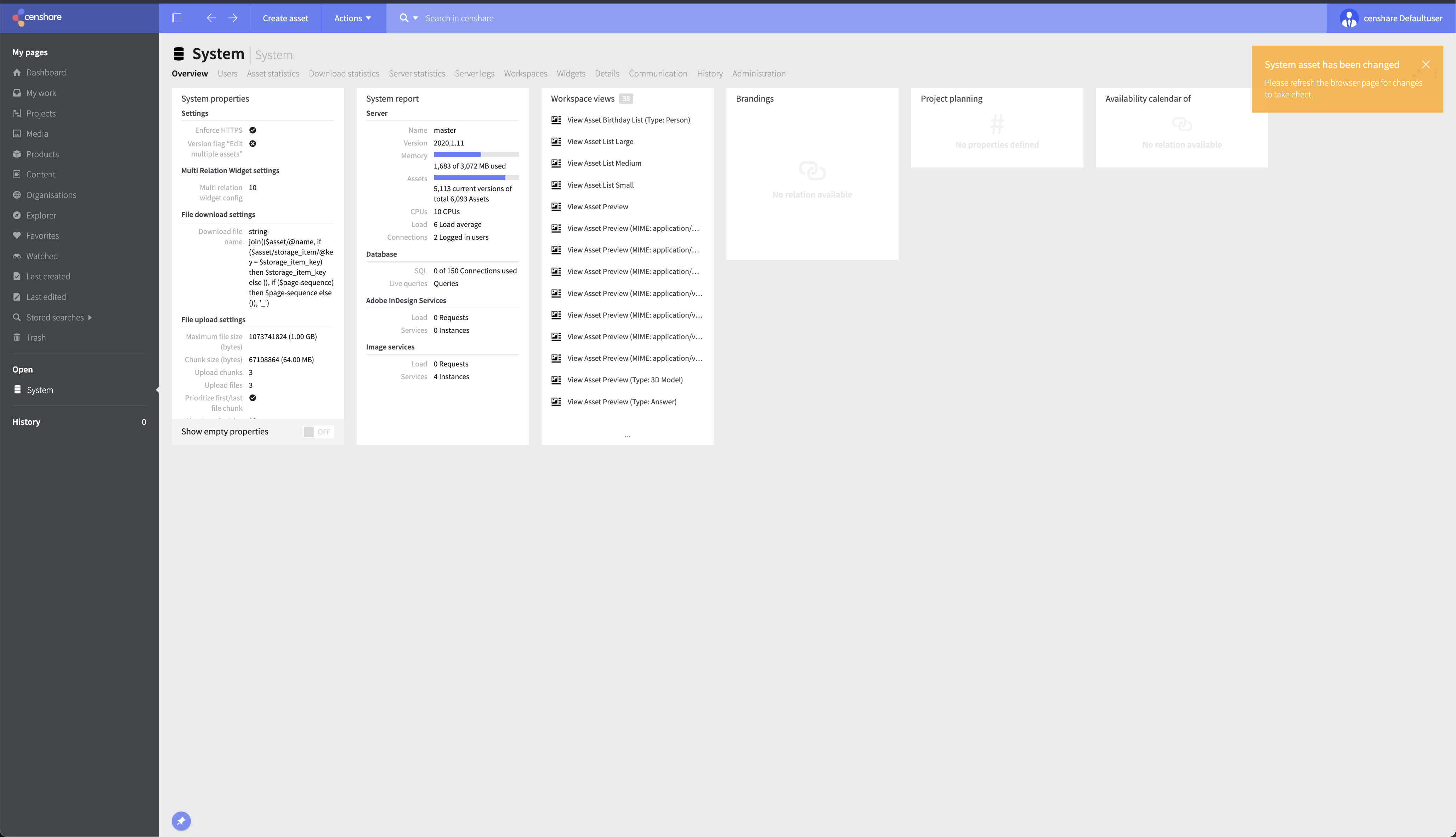Video Editor
Introduction
The Video Editor provides video transcoding functionality on a censhare system. You can work interactively on the media asset editor tab of an asset in censhare Web or use XSLT. The censhare system supports the following media transcoding services:
Video FFmpeg Service: This service depends on open source ffmpeg video transcoding. FFmpeg can be downloaded from relevant websites. For more information, see Video transcoding with FFmpeg.
Video Media Convert Service: This service depends on video media convert transcoding. Video Media Convert is a pure cloud solution. Using AWS Elemental MediaConvert, requires additional license costs by Amazon AWS. For more information, see Video transcoding with AWS Elemental MediaConvert .
Video Amazon Elastic Transcoder Service: This service depends on Amazon AWSs elastic transcoding. Amazon Elastic Transcoder by Amazon AWS is a pure cloud solution. Using Amazon Elastic Transcoder, requires additional license costs by Amazon AWS. For more information, see Video transcoding with Amazon Elastic Transcoder.
Video frames: timecode format instead of timestamps
Starting from 2025.1, the format for the start and end time has changed to hh:mm:ss:ff.
The last two positions of the timecode show the video frame.
If you see a semicolon (;) instead of a colon (:) before the video frame, then the frame is a floating number, e.g. 0.002 and not the full number. It is also known as a drop frame and is widely used in TV broadcasting. The purpose is to sync with real time. Consequently, some frame numbers (but not frames) are “dropped”.
How-to: Configure the Video Editor
Log in to censhare Web via user who has system user / system administration permission. This is necessary to see System menu on censhare Web.
After successful login, click Show system on the user menu on the right side:
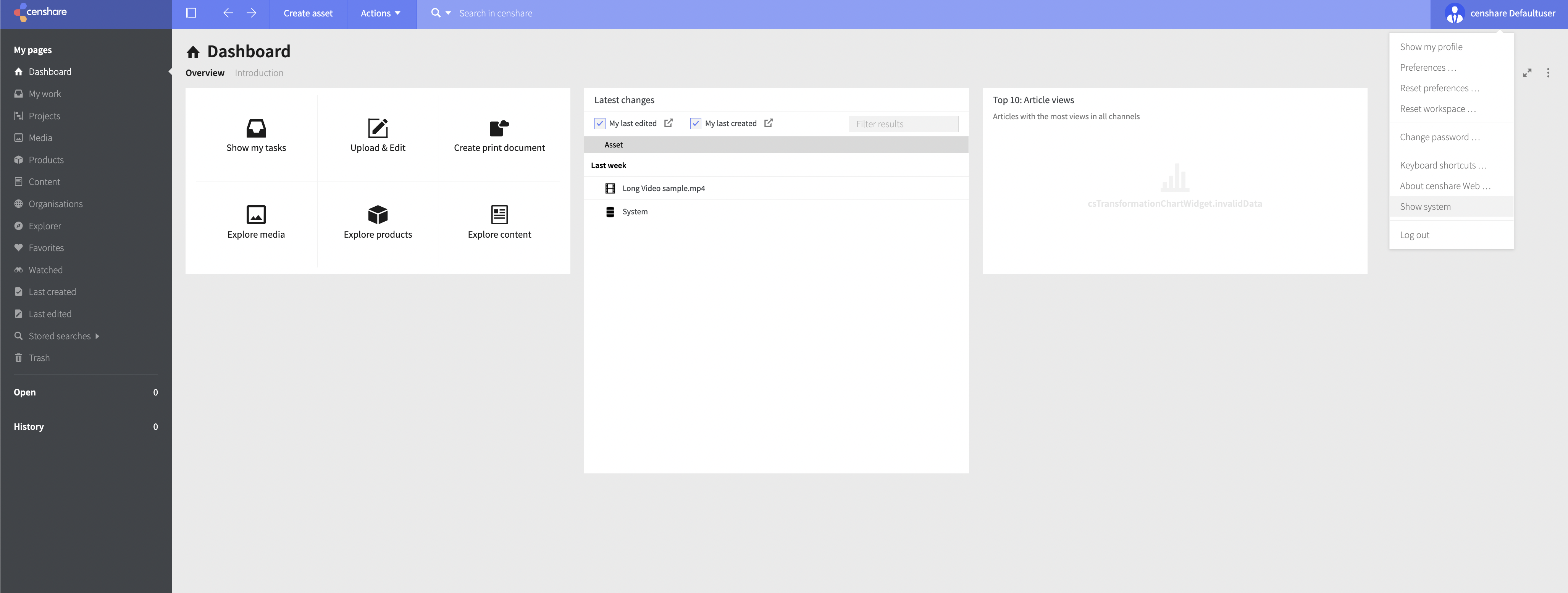
On the System properties, go to Video Editor and select the media service that you want to use for video transcoding:
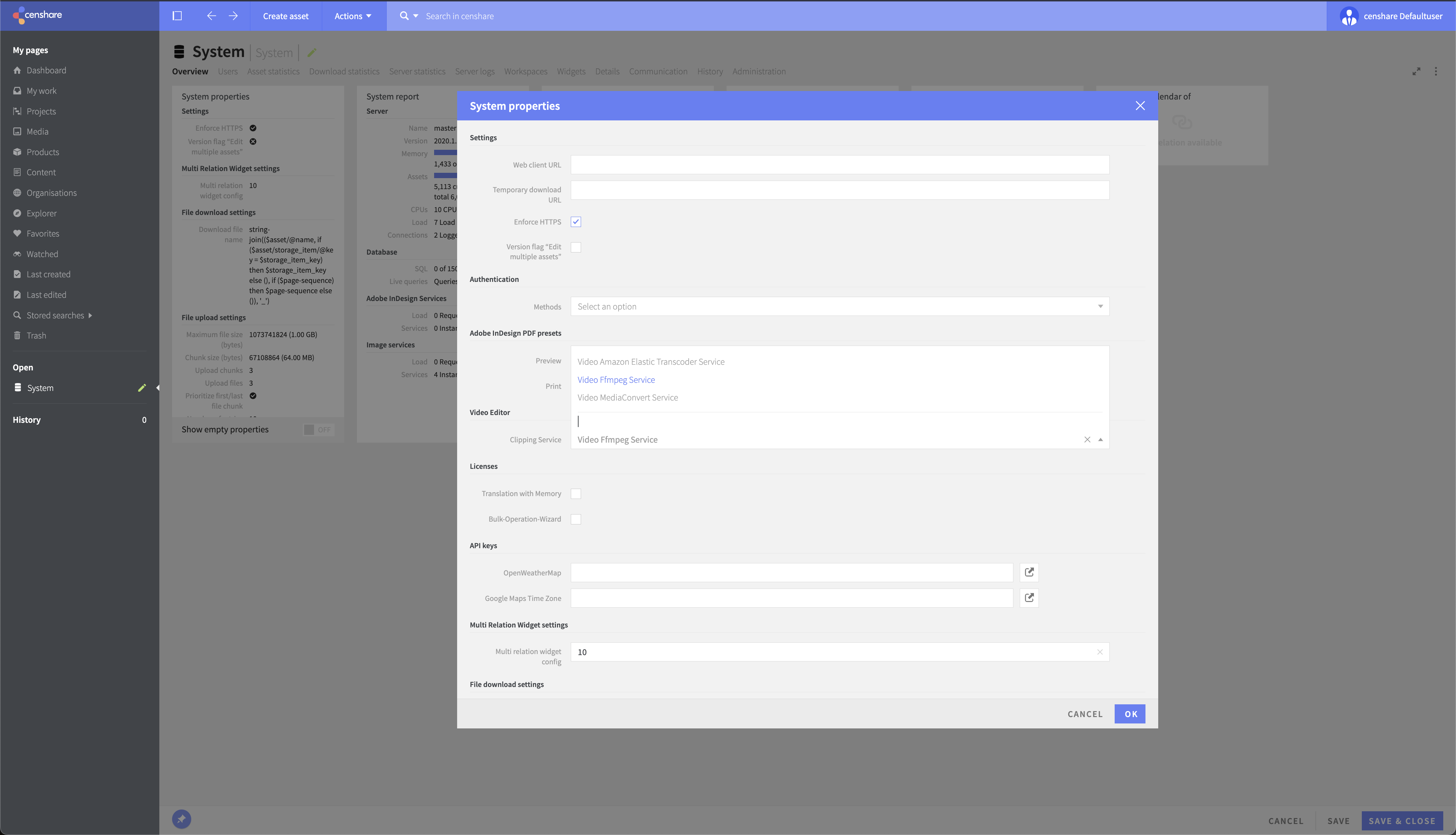
After selecting the media service, click OK to save your changes:
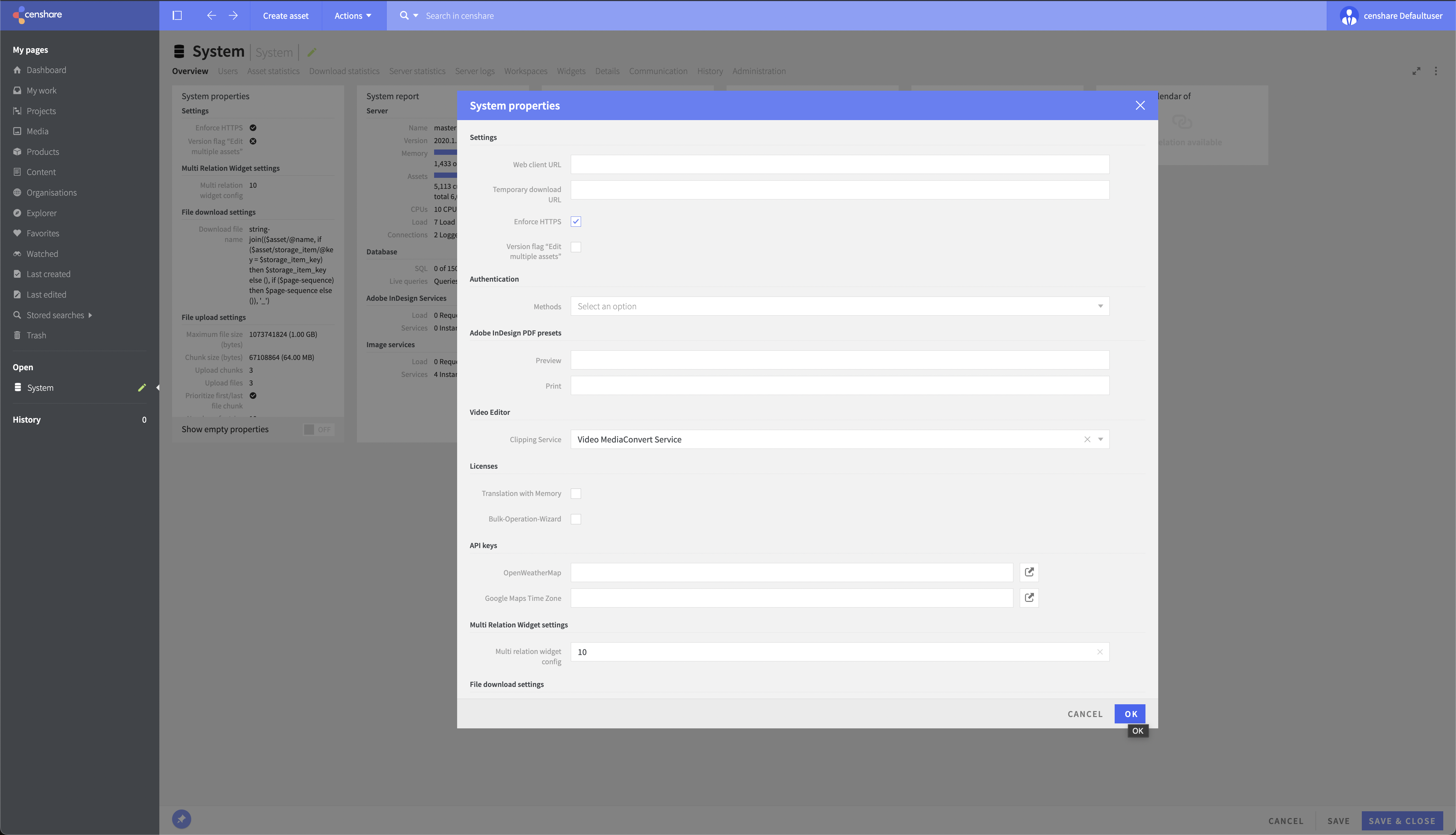
Refresh the web page. As a result, you see: