Simple video editing in Censhare Web
Learn about video management and editing in Censhare.
To configure video editor, please refer to this article.
How-to Use the Video Editor to trim a video
The trimmed video will replace the original master file!
Go to the Editor tab of the video asset.
Add the start and end time .
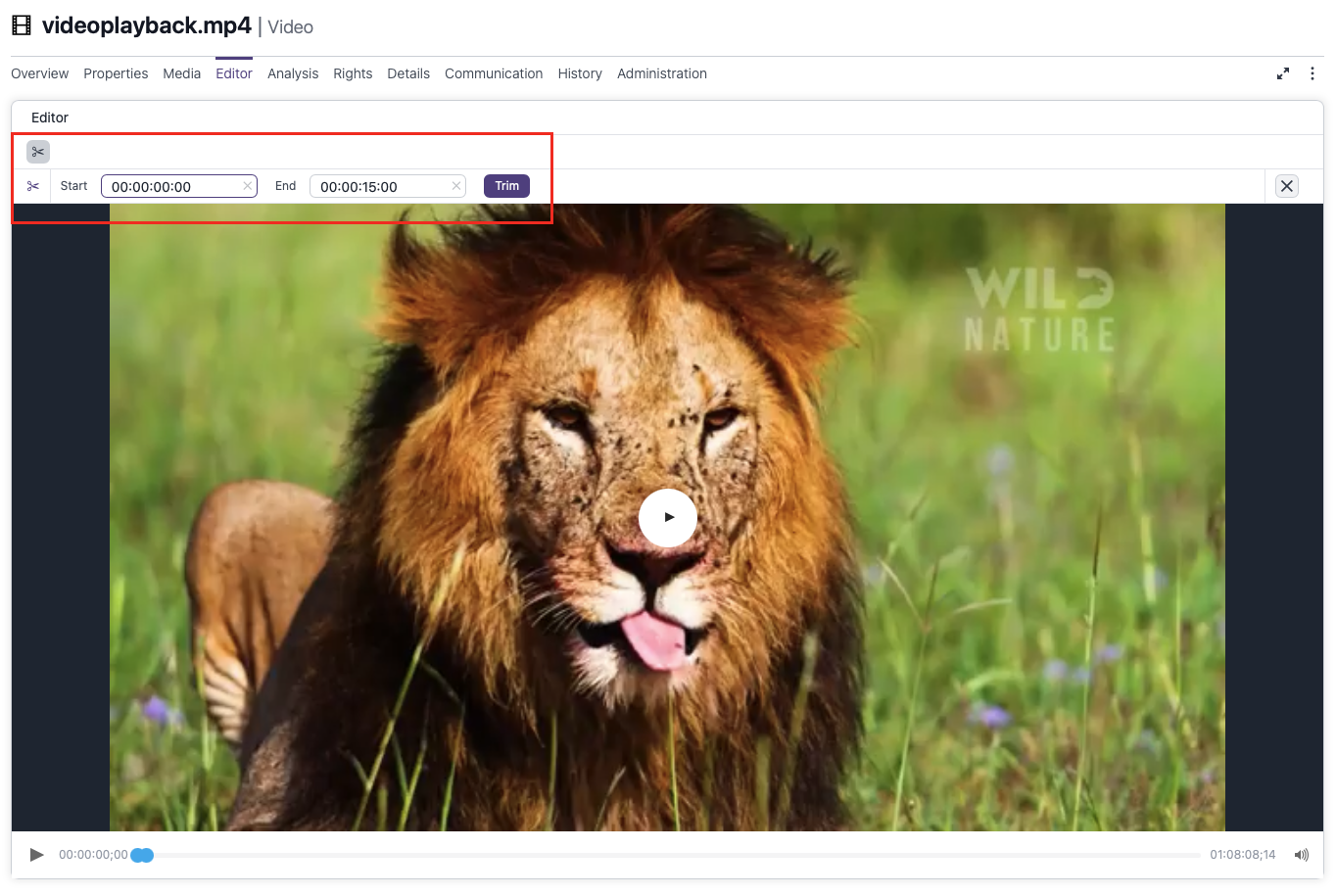
Video frames: timecode format instead of timestamps
Starting from 2025.1, the format for the start and end time has changed to hh:mm:ss:ff.
The last two positions of the timecode show the video frame.
If you see a semicolon (;) instead of a colon (:) before the video frame, then the frame is a floating number, e.g. 0.002 and not the full number. It is also known as a drop frame and is widely used in TV broadcasting. The purpose is to sync with real time. Consequently, some frame numbers (but not frames) are “dropped”.
Click TRIM.
Click SAVE (as for the asset).
The processing may take some time. When it is finished, a notification will appear in the upper right corner.
Please wait for this success notification before reporting any issues.
The trimmed video will replace the original one (i.e., the master file will be replaced).
Discrepancy between video length in different widgets
When you upload a video to the Censhare system, a few storage items are created from the original one. They are used in different widgets. For now, the displayed number of frames is rounded down for the master file used in the Editor, without the actual asset length being cut. Consequently, in the Editor, the video appears as one frame shorter than in the Preview and Annotation widgets (Overview and Communication tabs respectively).
To fix this, please run the Create Previews server action. Any new assets are not affected by the problem and does not require a fix.
