In this article you will find information on how to use the feature request board to create, search, and collaborate on feature requests.
Viewing existing feature requests
As already mentioned, before you open a new request, we kindly ask you to check if a similar one exists. You may also want to view existing requests to get an idea of how the Censhare is currently evolving.
There are a few opportunities to do so.
On the board
When you open features.censhare.com, you will land directly on the board. We have only one board for now. On this view, you can do the following to browse through already existing feature requests.
Free text search
On the home page, you will find the search field where you can type your search:
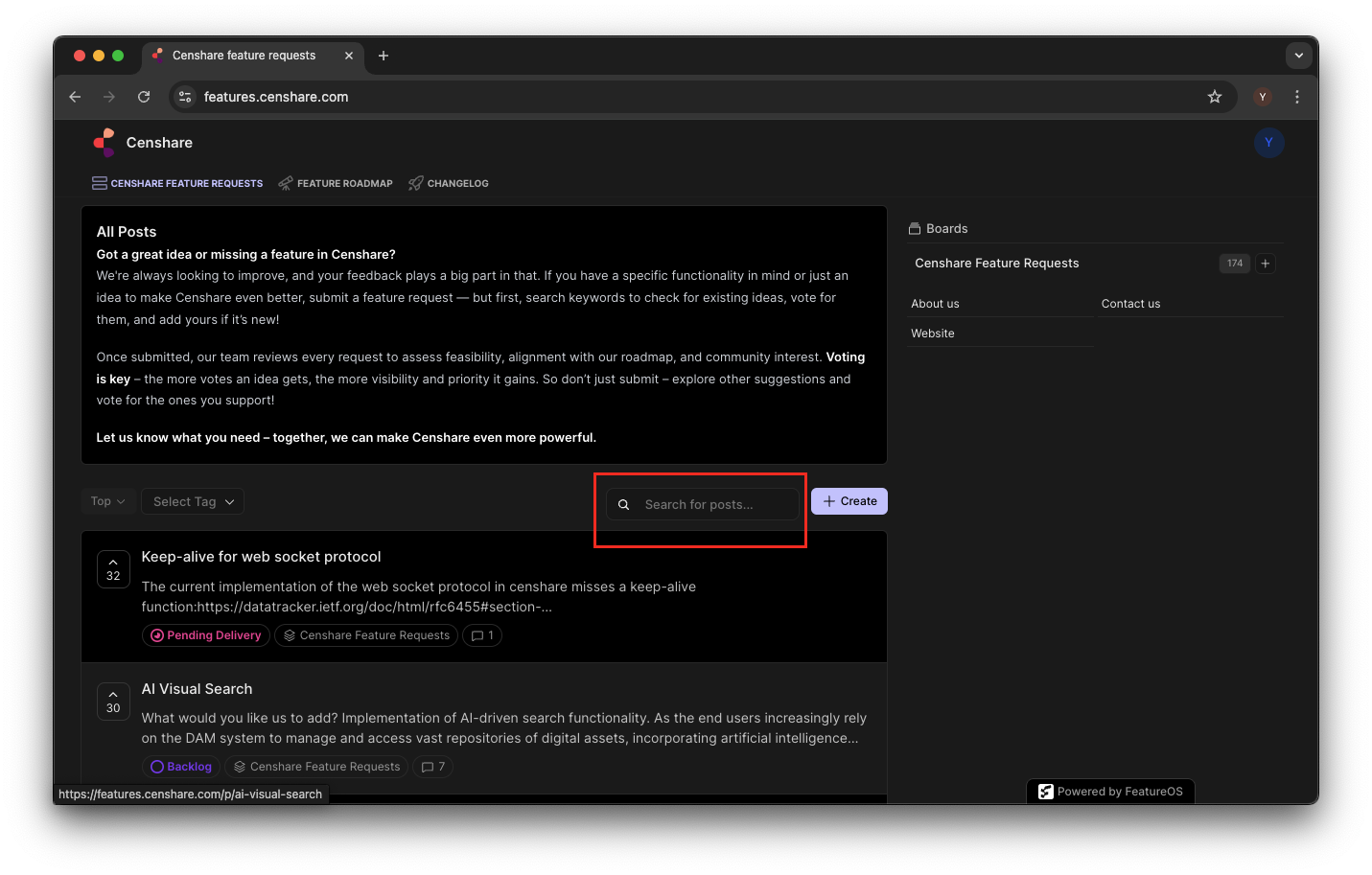
Searching by tag
Indeed, it is not easy to guess the exact name of the feature request someone else has created. It may make sense to filter the requests by their tags.
Tags can be Censhare components, releases, important integrations, directions of development and so on. Example are PIM, DAM, API, AI, frontend.
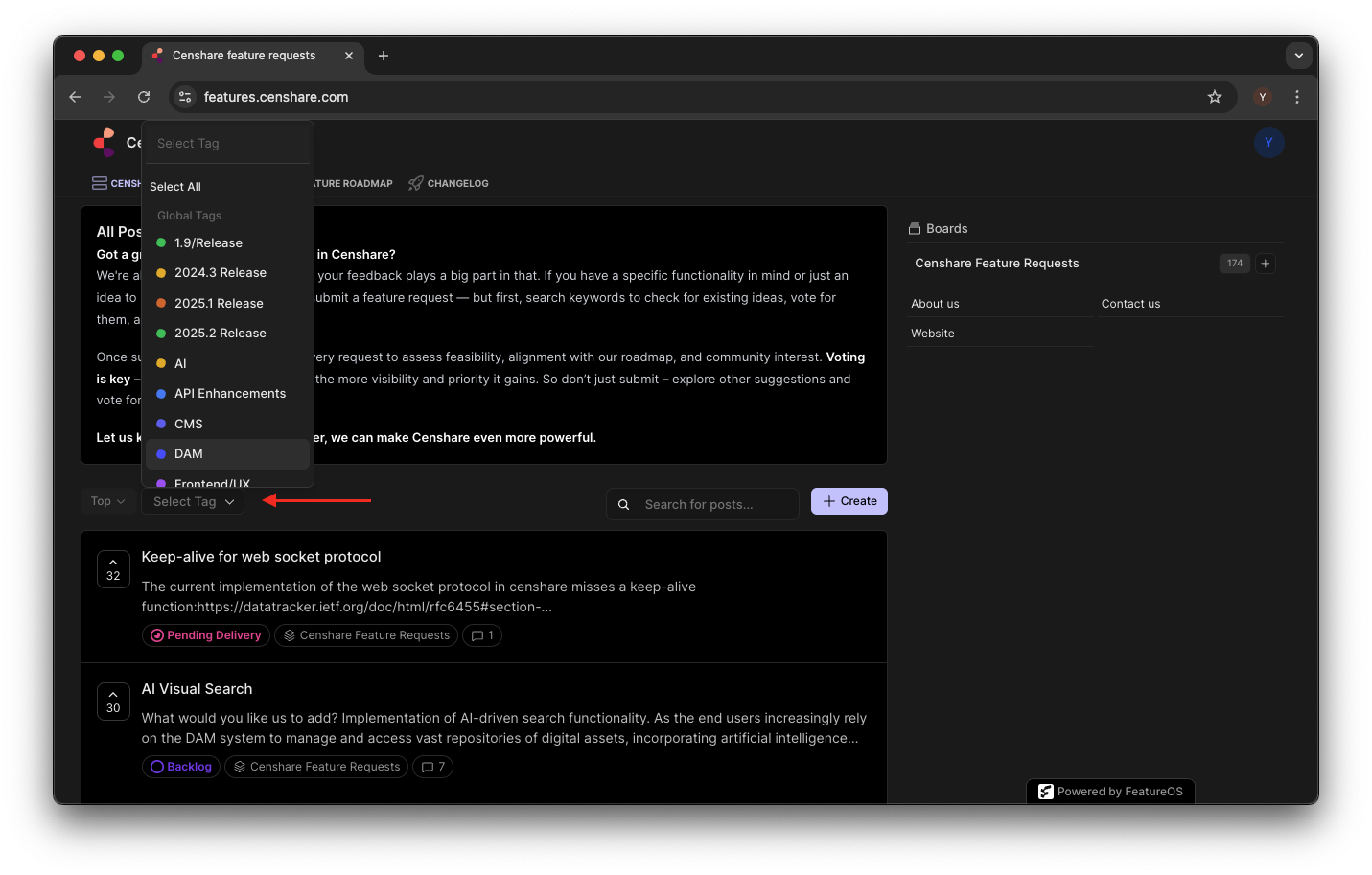
Filter by number of votes or status
Last but not least, you have a filter at your disposal that combines number of votes given to a request with the date of its creation as well as its current status.
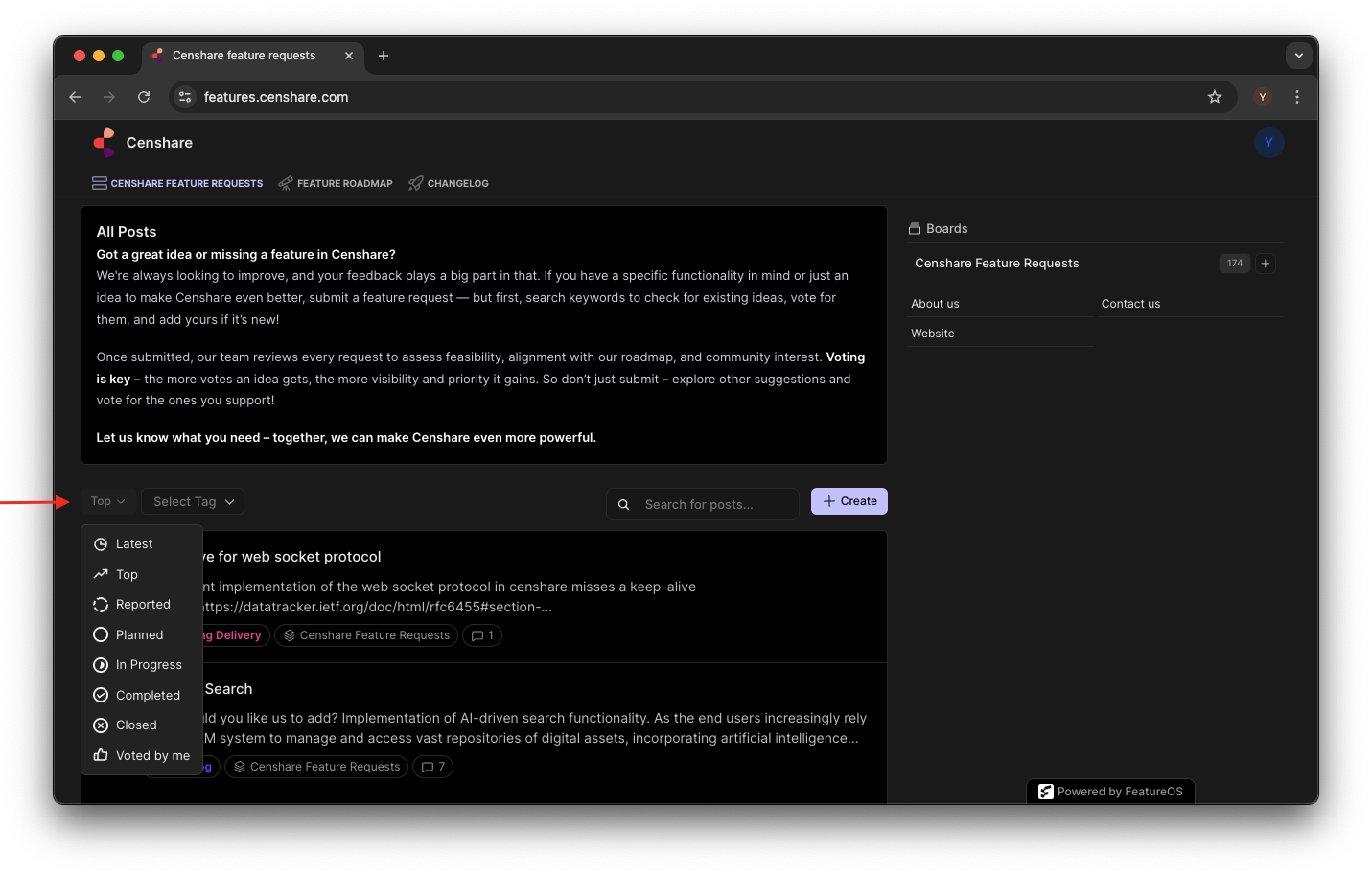
Find requests you voted for
Using the same filter as mentioned above, you can quickly show all feature requests you have voted for.
On the feature roadmap
Feature roadmap is a swim lane view where FRs are grouped by different criteria. It is not identical to the product roadmap that contains more than that and should not be confused with it.
On the feature roadmap, you can choose between three groupings:
-
by state
-
by status
-
by quarter
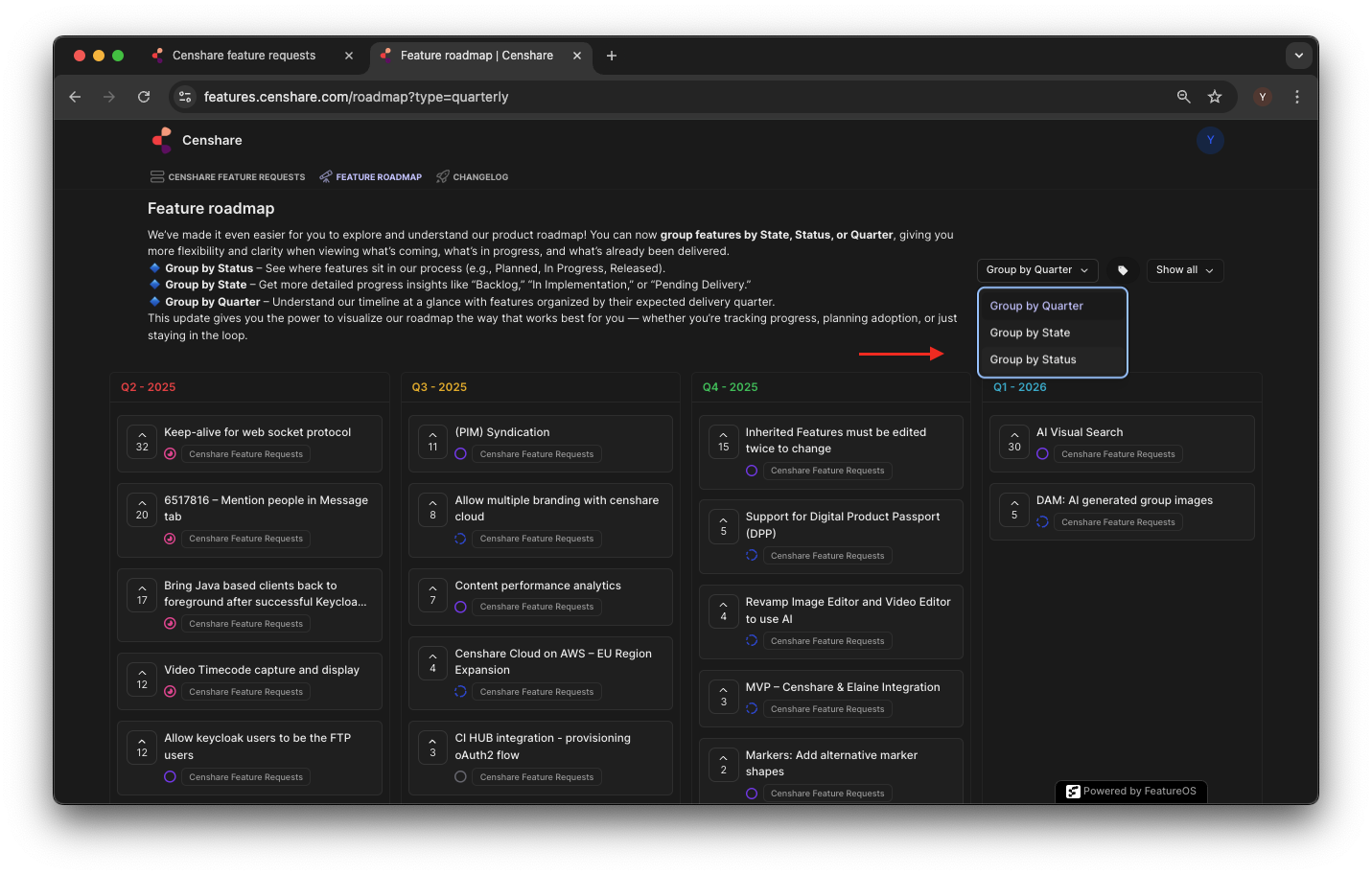
State and status
States and statuses help you to understand the life cycle of a feature request.
Each state encompasses more than one status, to make the process more transparent and comprehensive, especially for external stakeholders.
|
State |
Status |
Description |
|---|---|---|
|
In Review |
Submitted |
A new feature has been proposed. |
|
In Review |
The FR is under review by the product management team. |
|
|
Pending Approval |
The submitted request is awaiting a final approval before being moved into the implementation phase. |
|
|
Planned |
Backlog |
The request has been accepted and moved to development backlog. This means that the feature has been approved and is scheduled for development. |
|
Refinement |
The request requires further clarification before being moved forward to development. This is mainly done by the product team in collaboration with the development team, but stakeholders may be approached for additional information on this stage as well. |
|
|
Pending implementation |
Typically means that the request has been refined, approved, and is waiting for actual development to begin. |
|
|
In Progress |
In Implementation |
The FR is actively being worked on by the development team. During this phase, it is being built, tested, and refined according to the specifications. |
|
Pending delivery |
The feature has been fully developed and tested but has not yet been released to users. |
|
|
Completed |
The FR has been fully implemented and delivered with one of the releases. It can now be used. |
|
|
Closed |
The FR is closed without implementation and will no longer be considered for development. This can happen if the request has been rejected as having no business value or if it has been resolved in some other way, e.g., a duplicate request. |
|
If you select one of those values in the group dropdown, all existing FRs will shown.
Quarter
The quarter refers to the time period for which the implementation is planned.
By selecting this value in the group dropdown, you exclude feature requests that are not yet planned for the implementation.
Interacting with existing feature requests
We encourage you to interact with existing feature requests, as it helps us to judge if a request is awaited by more than one customer and can have a broader impact after its implementation.
Upvoting existing FRs
You can upvote FR directly from the home page and indeed from the feature request detailed page as well:
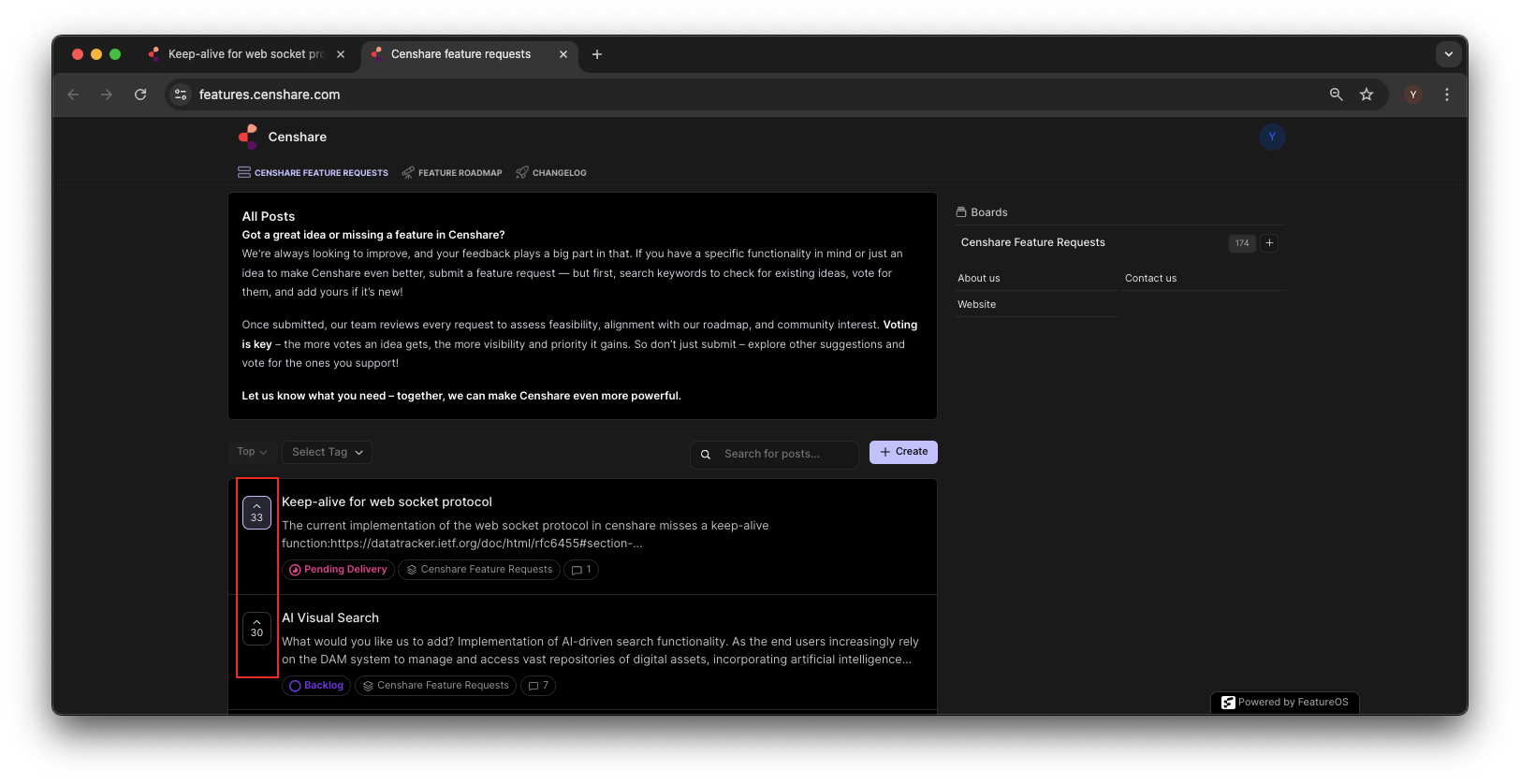
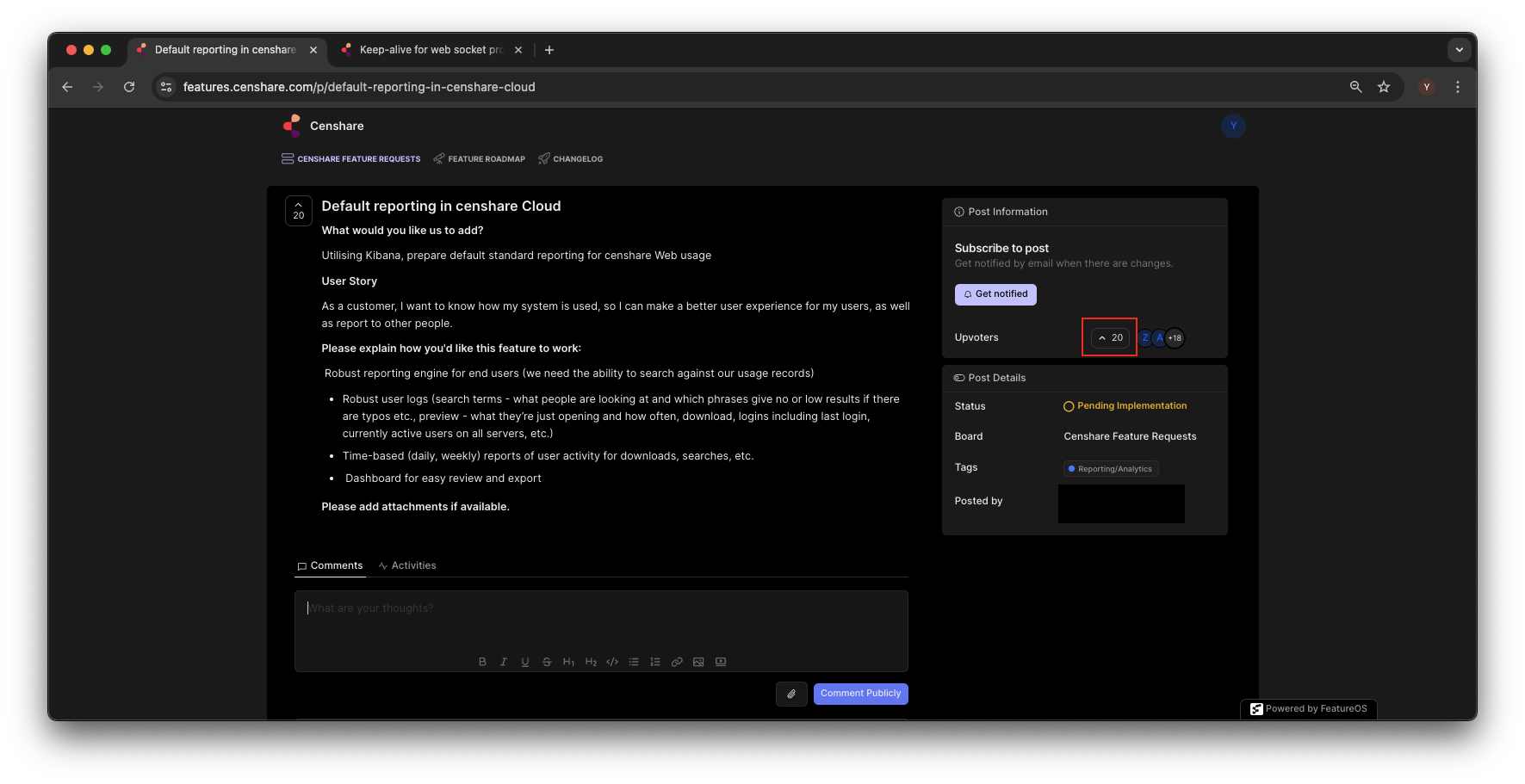
Once you upvoted the feature, you can specify its importance (only from the feature page):
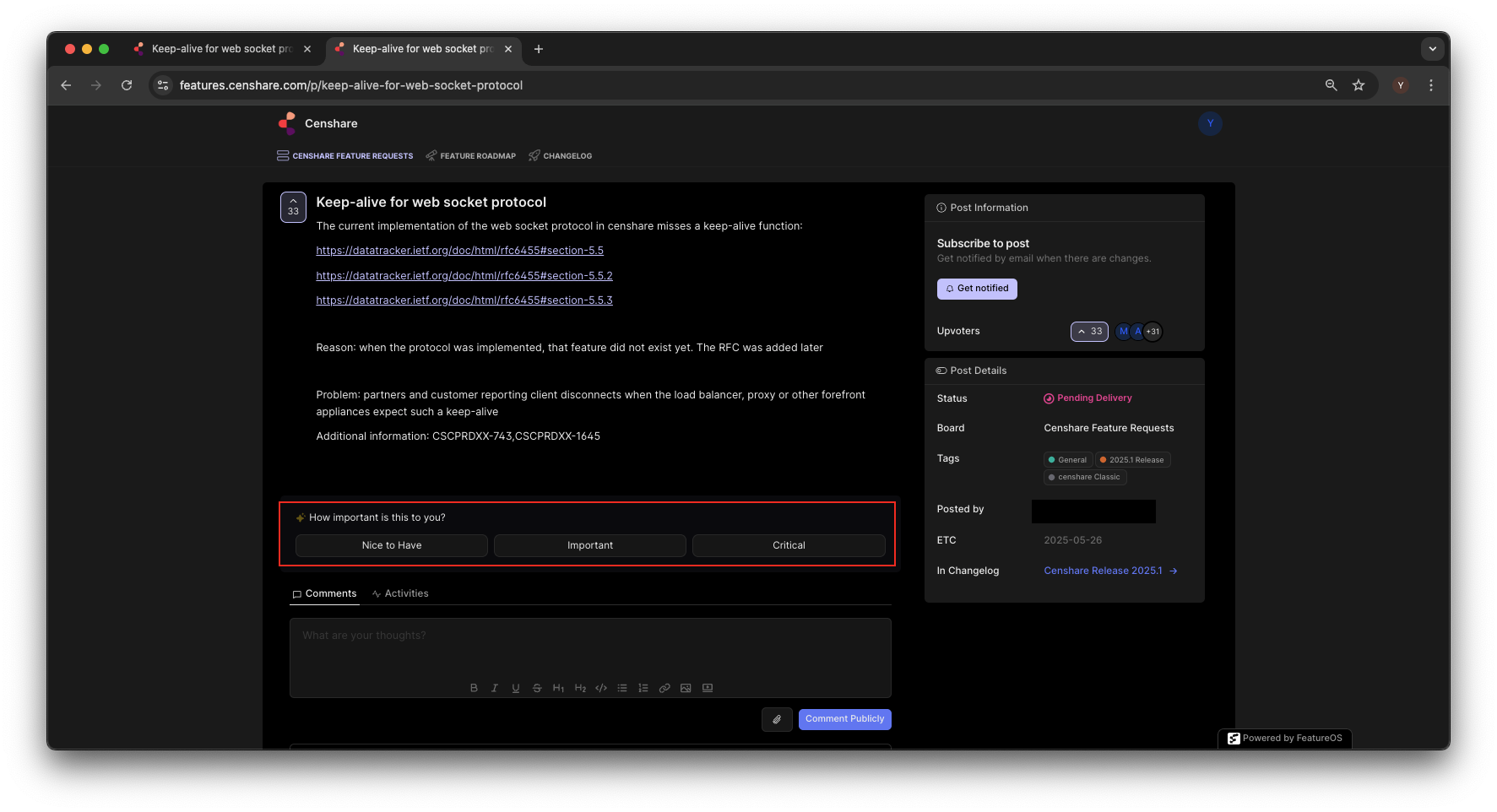
Your vote will be visible for other users as well.
Comment on feature requests
You can add comments to any feature requests and react to other’s comments. You can also check who else upvoted the request.
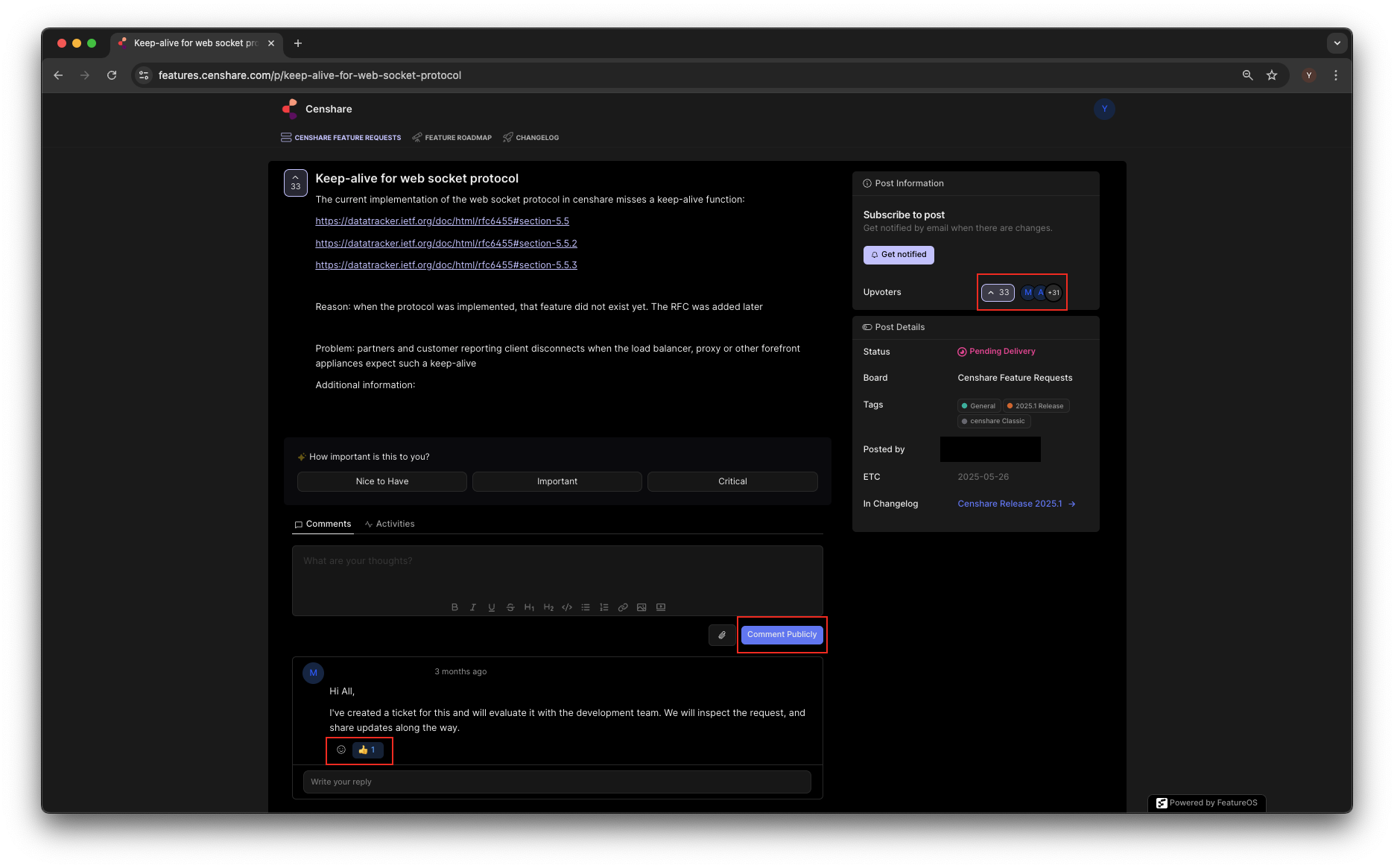
Comments can be used to clarify requests and also to inform its creator about reasons for rejecting athe request.
Staying informed
To stay informed about the feature that you did not create by yourself, you will need to subscribe to it.
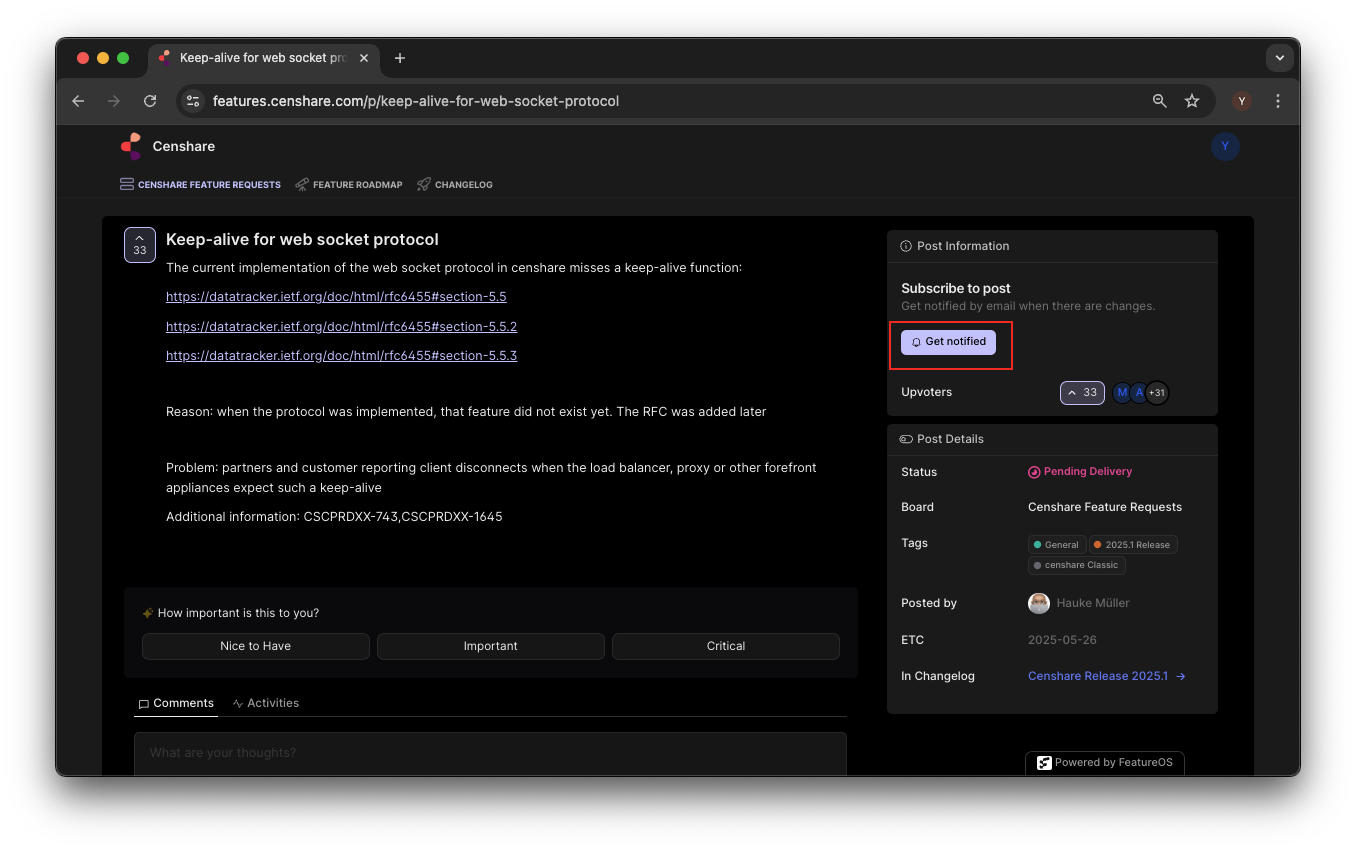
New feature requests
Create your own feature request
A new feature request can be created from the home page:
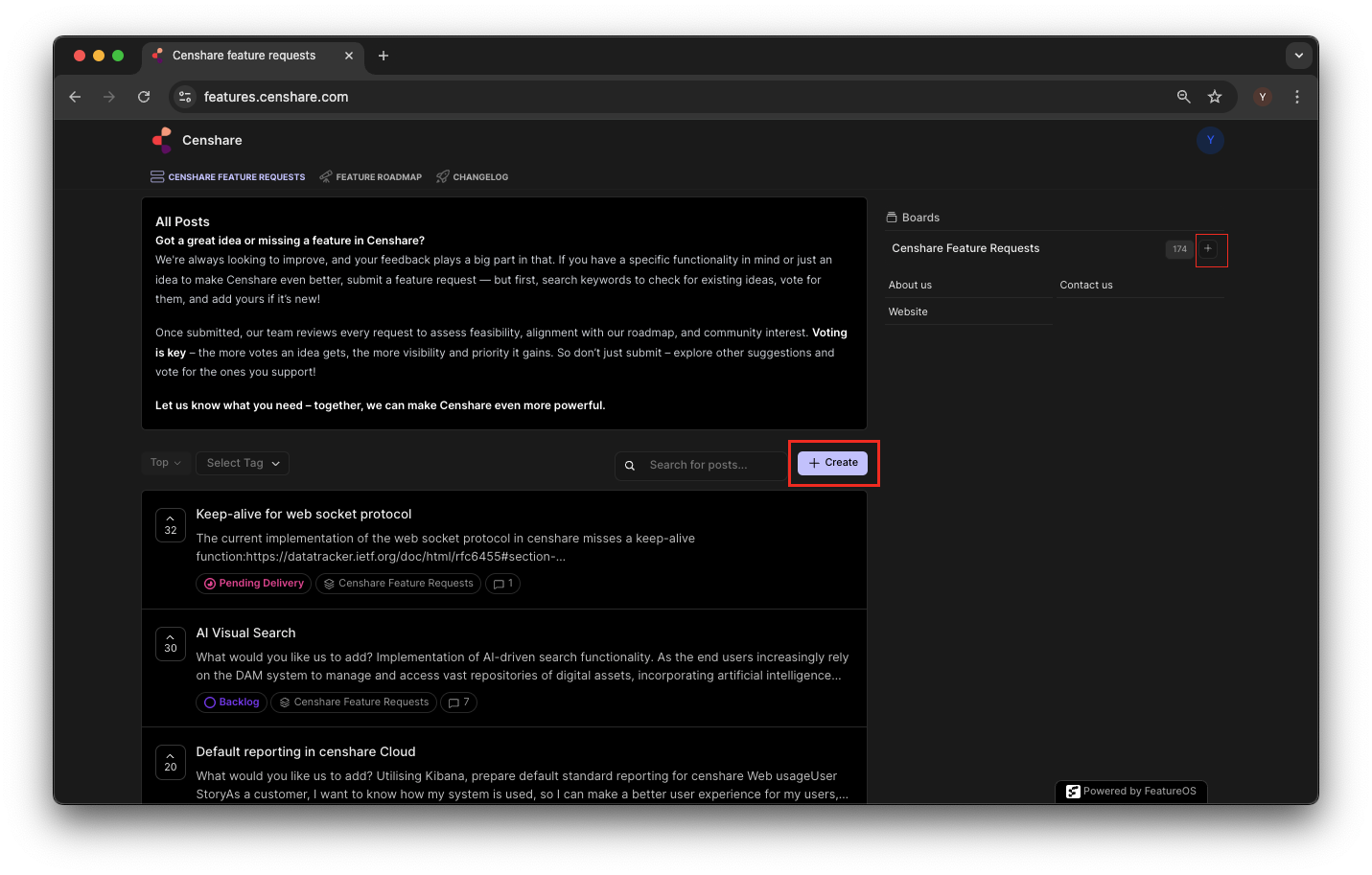
This will open a dialogue with a rich-text editor where you can also add attachments to your request.
Please make sure that you clearly describe the use case for the new feature, the workflow it should be part of, the benefits, and other context. Other than that, there are no strict requirements on the structure of the request.
A new FR will be immediately visible on the board as well as in your profile.
Stay informed about the progress and communication on your request
You will be notified about any changes or interactions with any request created by you:
-
per email
-
in your profile on features.censhare.com
In your profile you can also quickly find all feature requests that your created or upvoted.