Introduction
The Video Editor provides video transcoding functionality on a Censhare system. You can work interactively on the media asset editor tab of an asset in Censhare Web or use XSLT. The Censhare system supports the following media transcoding services:
-
Video FFmpeg Service: This service depends on open source ffmpeg video transcoding. FFmpeg can be downloaded from relevant websites. For more information, see Video transcoding with FFmpeg.
-
Video Media Convert Service: This service depends on video media convert transcoding. Video Media Convert is a pure cloud solution. Using AWS Elemental MediaConvert, requires additional license costs by Amazon AWS. For more information, see Video transcoding with AWS Elemental MediaConvert .
-
Video Amazon Elastic Transcoder Service: This service depends on Amazon AWSs elastic transcoding. Amazon Elastic Transcoder by Amazon AWS is a pure cloud solution. Using Amazon Elastic Transcoder, requires additional license costs by Amazon AWS. For more information, see Video transcoding with Amazon Elastic Transcoder.
How-to: Configure the Video Editor
-
Log in to Censhare Web via user who has system user / system administration permission. This is necessary to see System menu on Censhare Web.
-
After successful login, click Show system on the user menu on the right side:
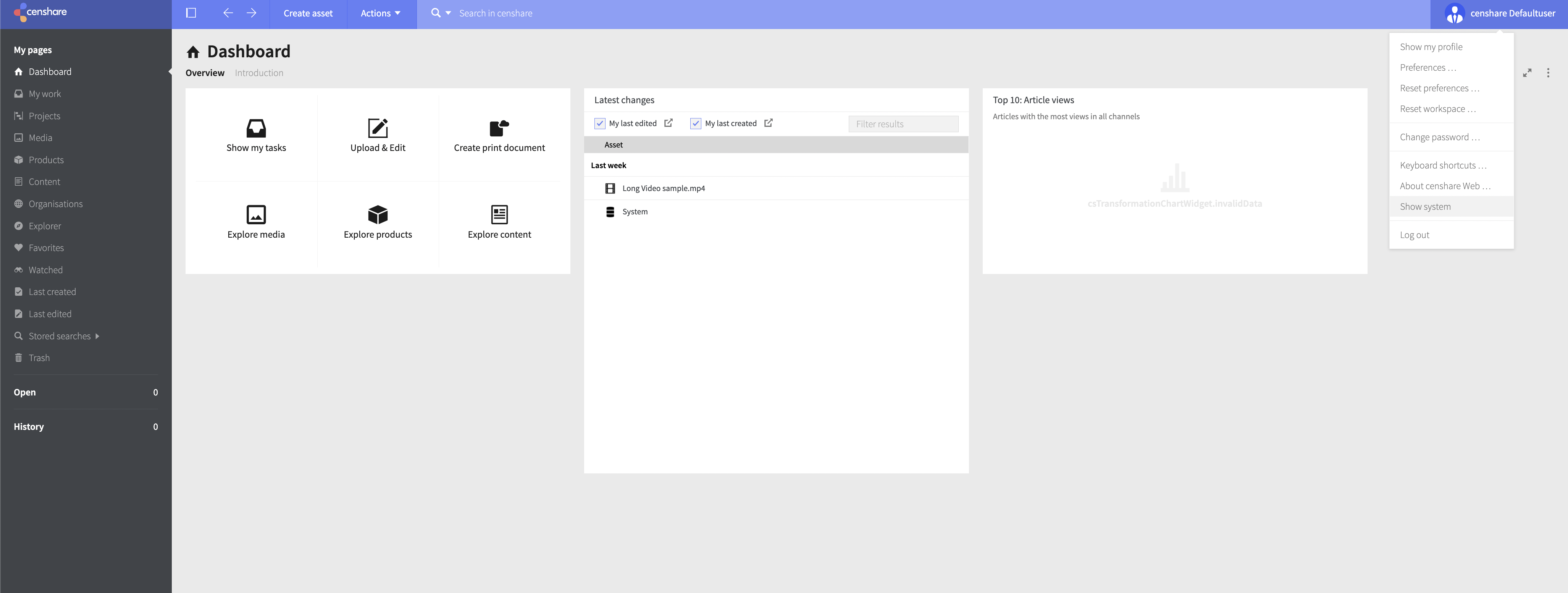
-
On the System properties, go to Video Editor and select the media service that you want to use for video transcoding:
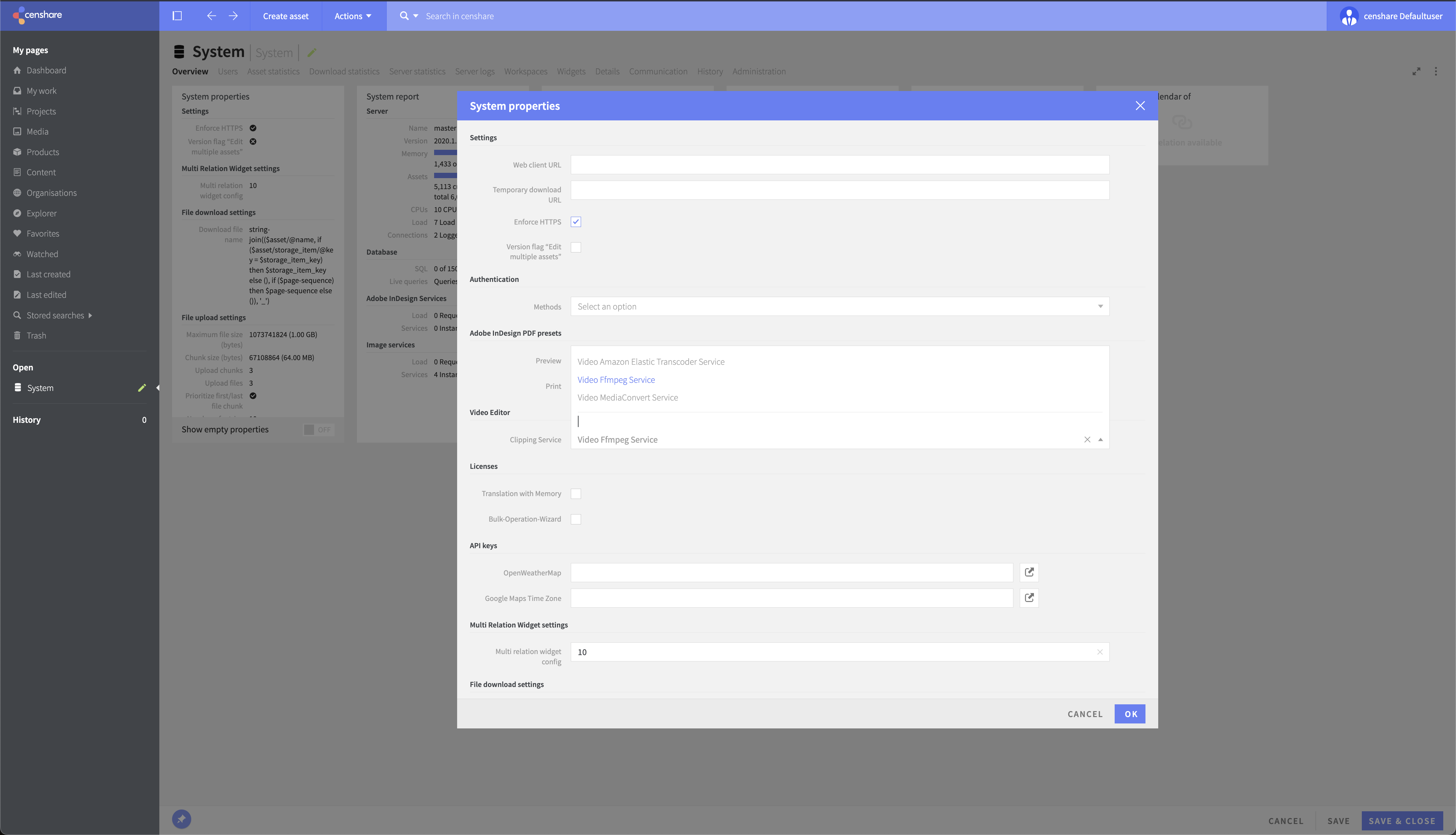
-
After selecting the media service, click OK to save your changes:
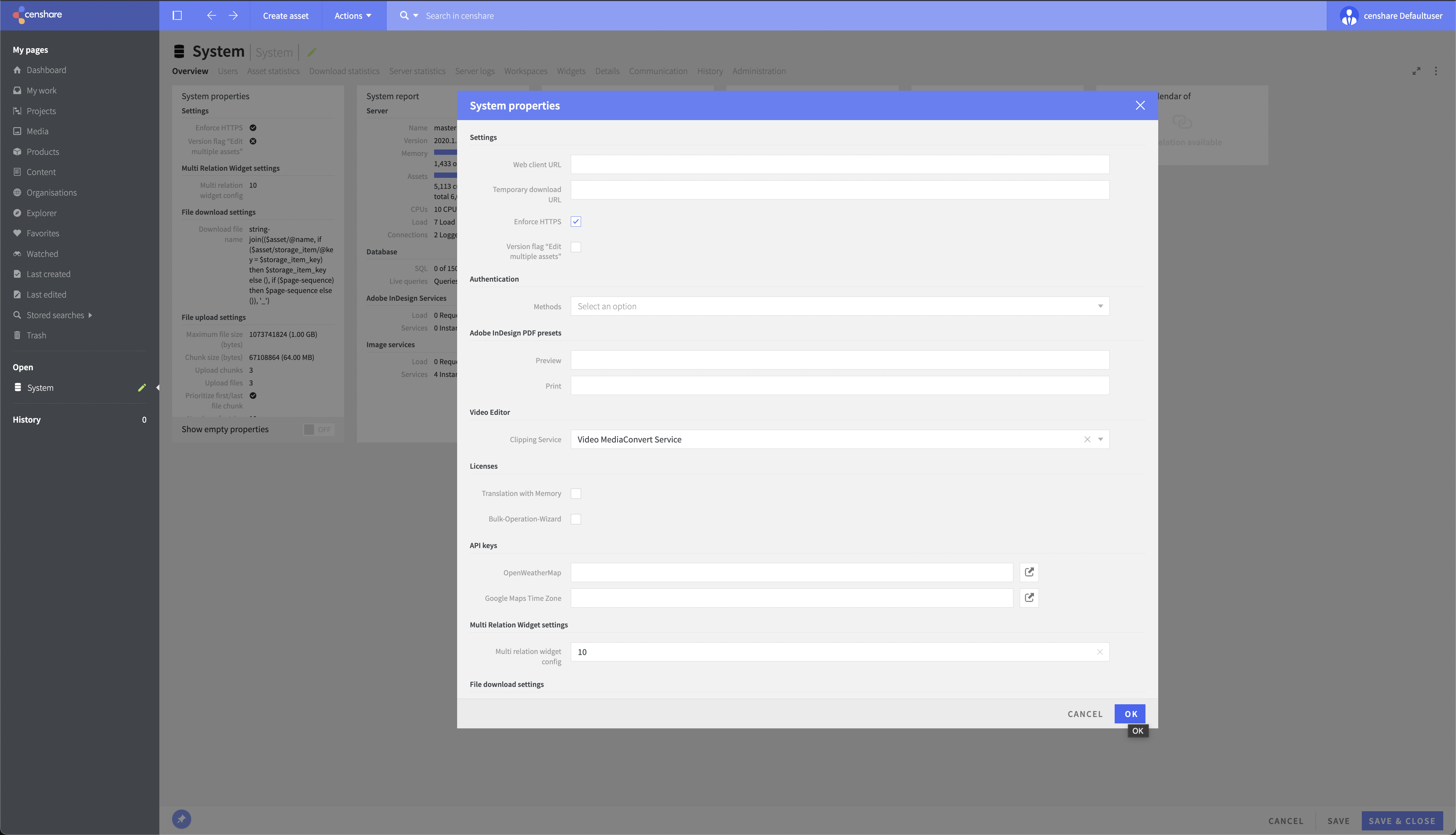
-
Refresh the web page. As a result, you see:
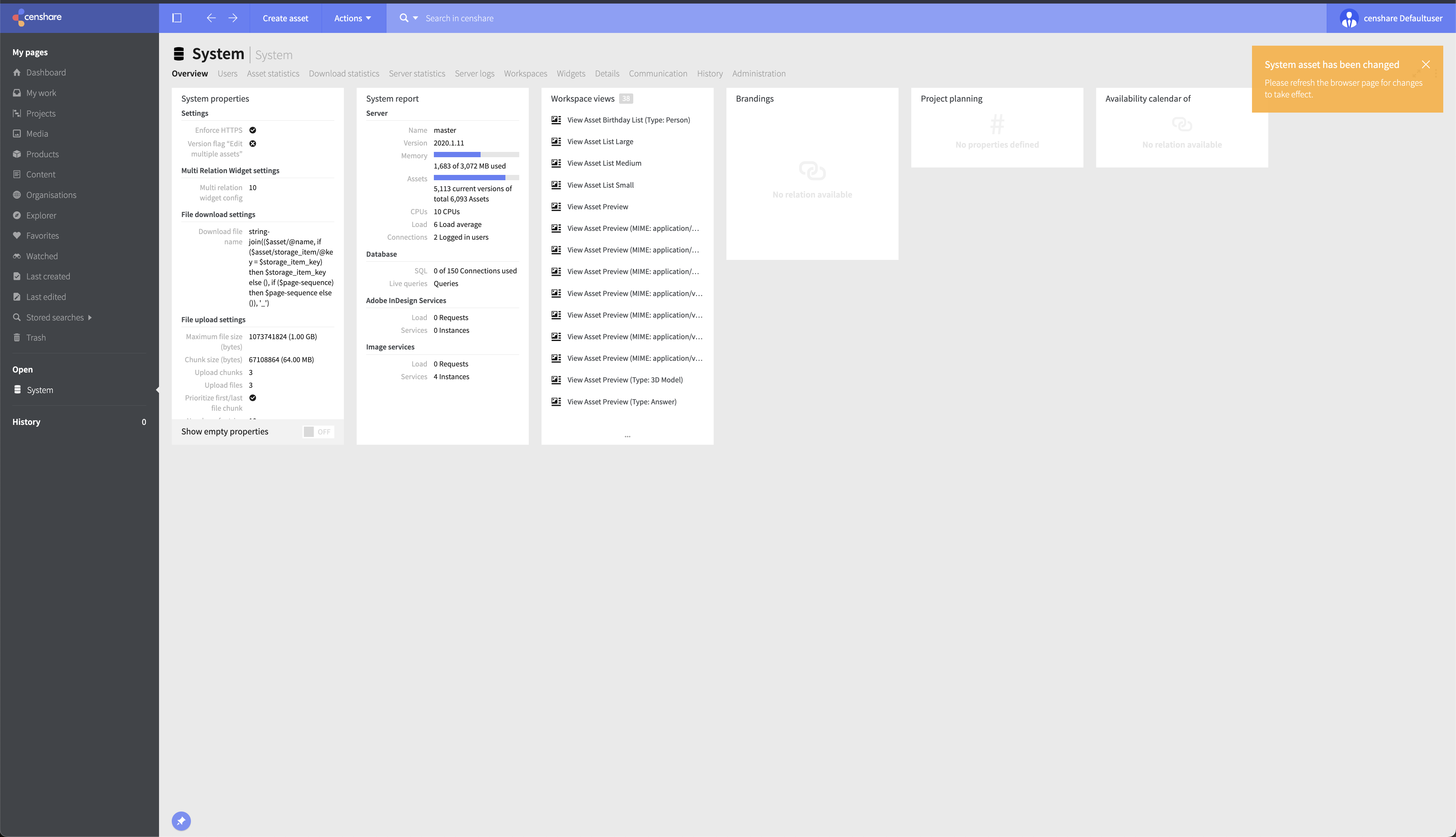
How-to: Use the Video Editor
-
Go to the Editor tab of an video asset: Add the start and end time for transcoding.
-
Click TRIM to start the transcoding:
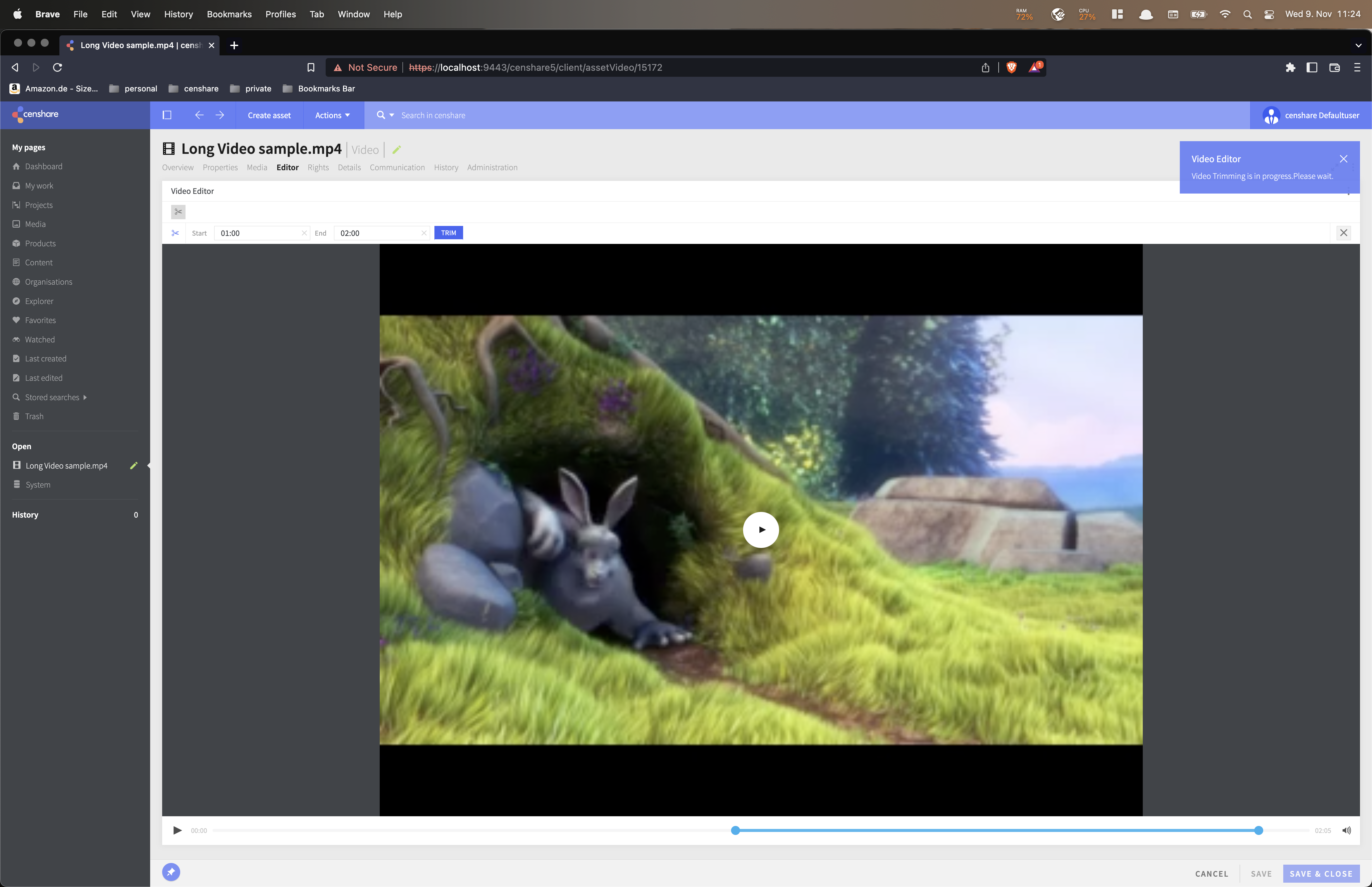
-
When the Video processing has been finished, a notification appears to inform the user:
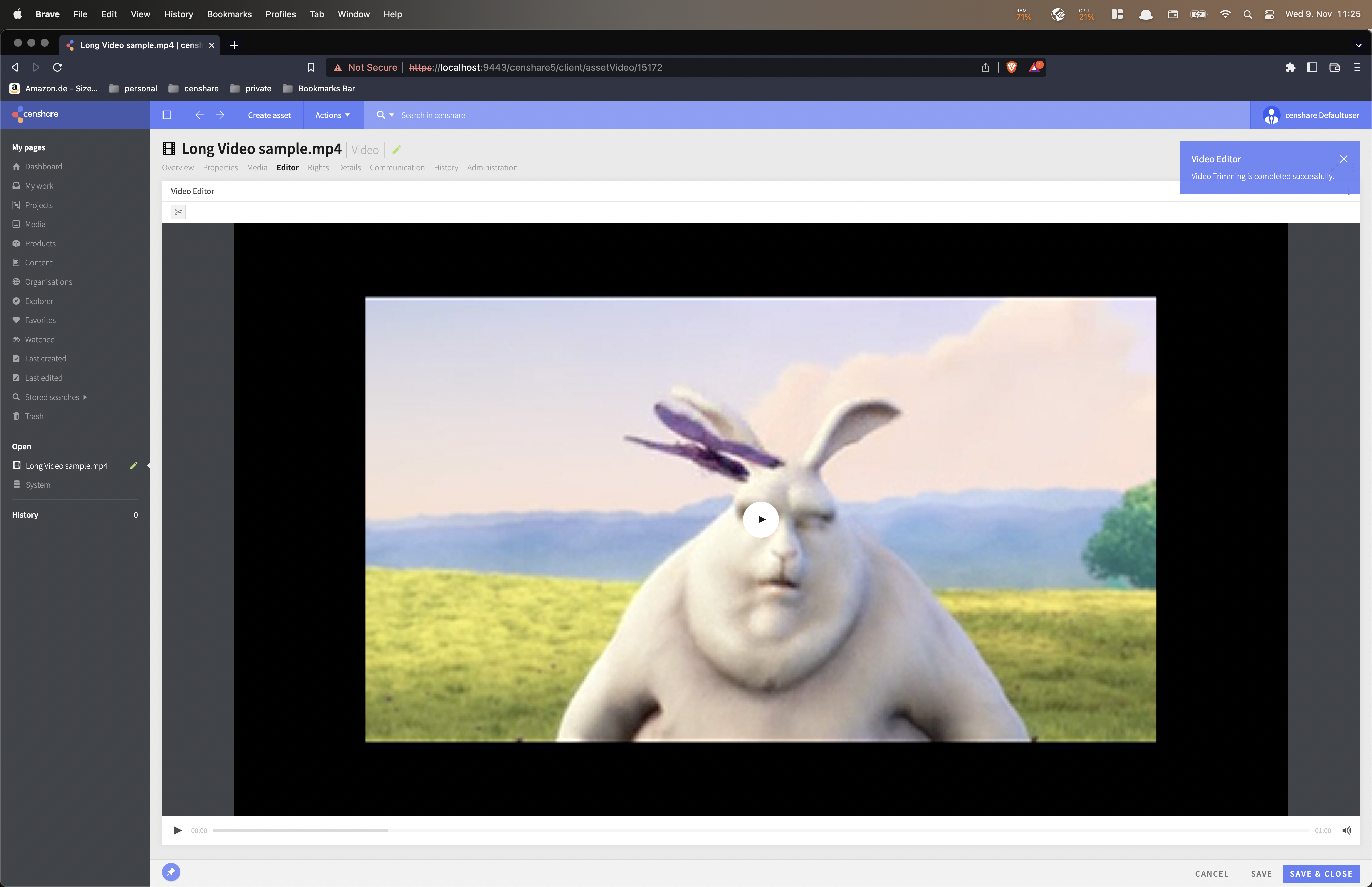
The trimmed video is shown in the Video tab.