Introduction
In the Censhare Admin Client, you configure common configuration topics related to the Censhare Server:
-
The technical Service Account ETS user is required to exist and have a certain configuration. If not, not all user might not be able to access Xeditor! For more information, see A special system account: Service Account ETS.
censhare Xeditor integration license
The integration of the Xeditor by Xpublisher requires a Censhare Xeditor integration license. You can acquire this license via Censhare sales. Once you have acquired the license, Censhare IT provides the Xeditor integration for your Censhare system.
To use Xeditor, you must have a Censhare Xeditor integration license and an Xeditor license by Xpublisher.
Xpublisher license for Xeditor
Before you add the Xeditor license by Xpublisher, the Censhare Xeditor integration must has been installed by Censhare IT. For more information, see above.
The Xeditor is a 3rd party product by the Xpublisher GmbH that must be licensed separately. This configuration assumes that your company has already acquired a valid Xeditor license. The respective license key must be configured in the Xeditor Module in Configuration/Modules/Xeditor in the Censhare Admin Client:
-
Receive the Xeditor license key from your contract documents with the Xpublisher GmbH.
-
Go to the Xeditor module in the Censhare Admin Client.
-
In the module, go to General setup: Check Enabled to activate the Module.
-
Go to Special setup: In the License key field of Xeditor section, enter the key for the Xeditor license.
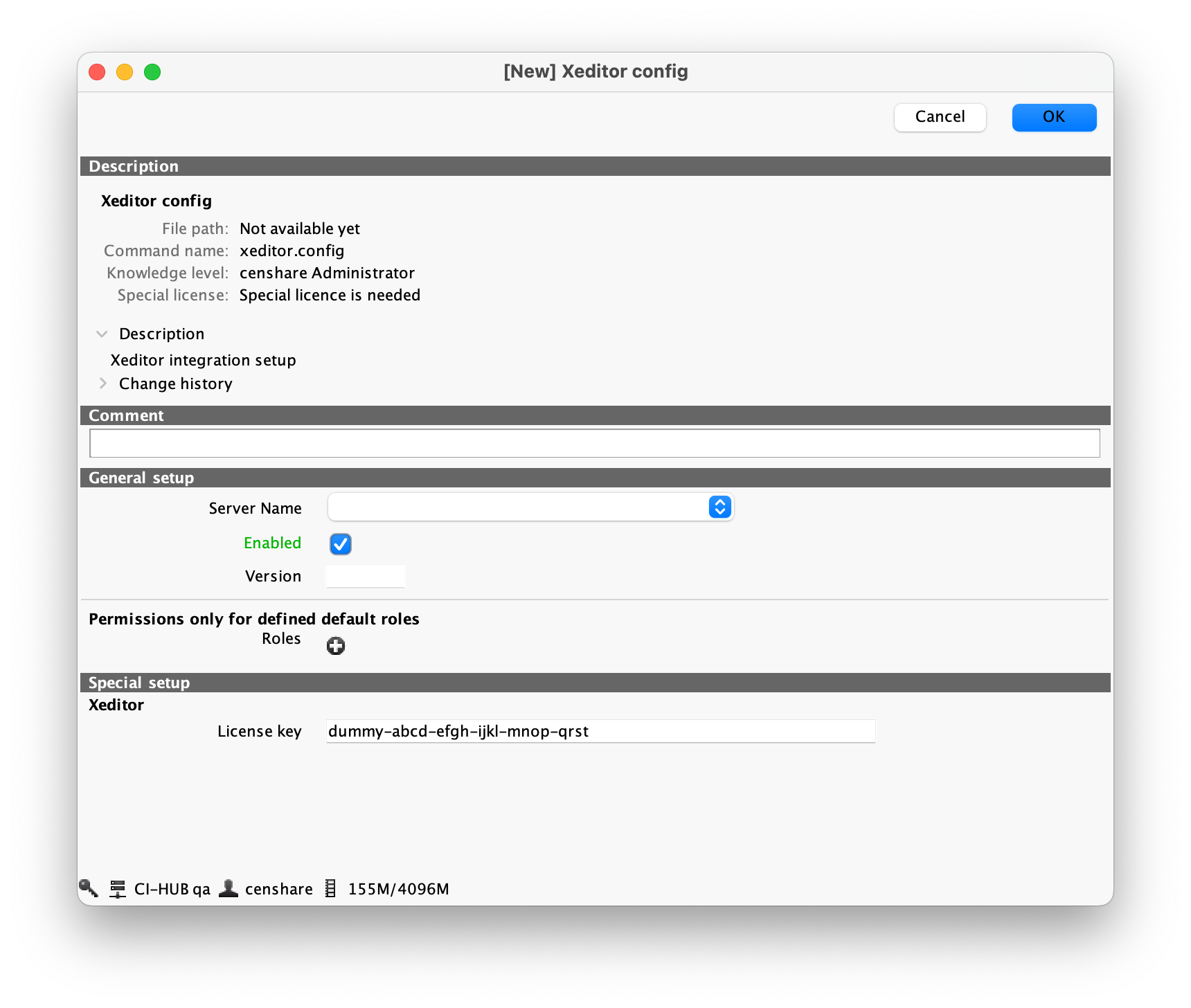
-
Click OK and update the server configuration.
Enable required services
Under Configuration → Services, enable the following:
-
Enable the service “HTTP Server” and the legacy bridge PI
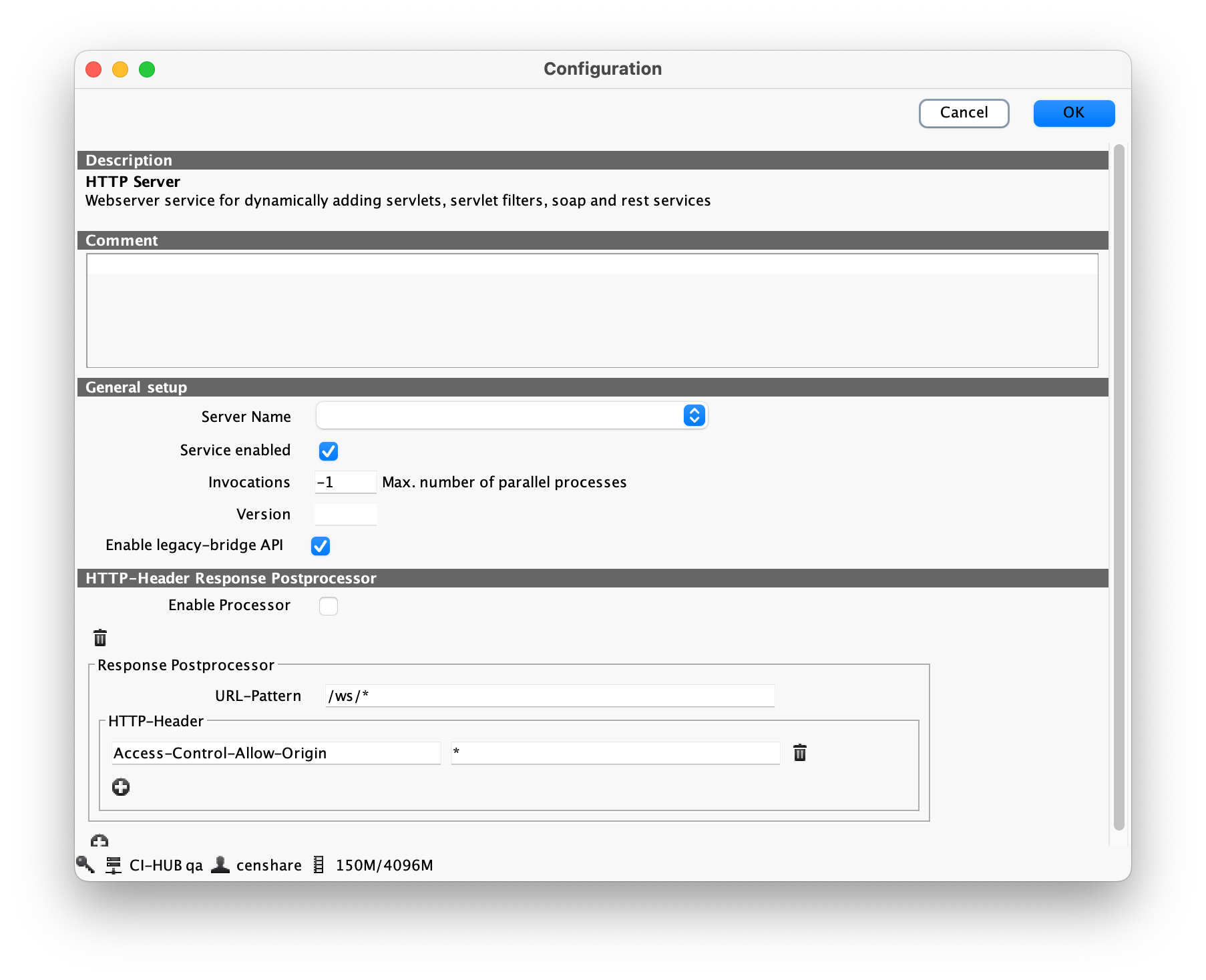
-
Enable “Event Sync Service”
-
Enable “Kafka Manager” and enter
KAFKA_URL:9094as Bootstrap server URL
Permissions for using Xeditor
Users can only use the Xeditor if they have the permission to do so. The Censhare Admin Client provides three different permission keys that can be added to permission sets and then to roles:
-
app_xeditor_all: The user can open the Xeditor in the Read/Write mode.
-
app_xeditor_commentonly (for now: not supported): The Xeditor is opened in the comment mode. A user can only create comments.
-
app_xeditor_readonly: The user can open the Xeditor in the Read-only mode. This is the same as the Xeditor preview.