How to carry out updates for Censhare components and tools.
Updating your Censhare system involves different steps depending on your current version.
Updating from Censhare version 2022.x and higher
The adapted Censhare WP architecture diagram shows which components are being updated. (Find the full diagram from here).
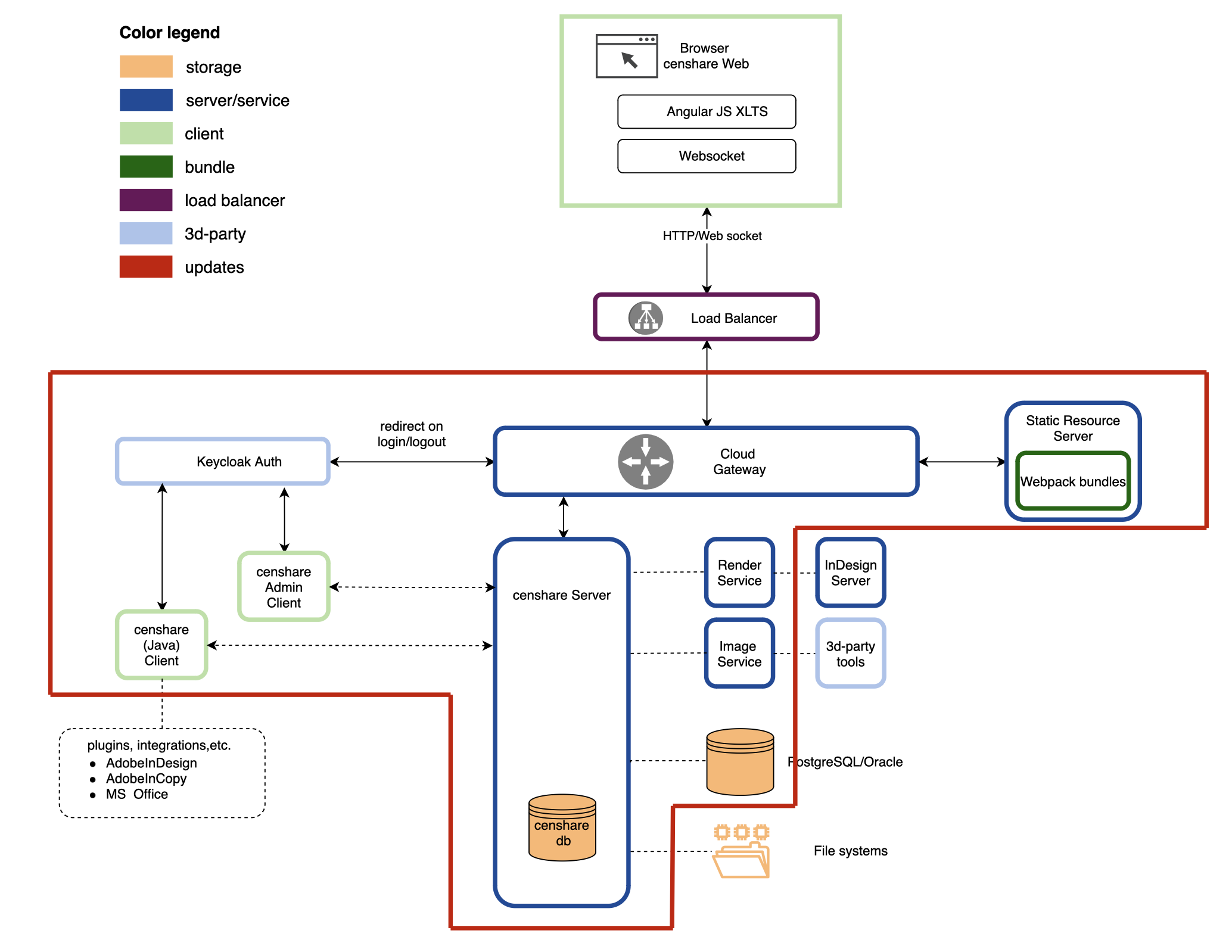
RPM (Linux servers)
The RPM package can be used for Linux-based server installations, mainly, on a CentOS server. With the RPM package, you can update the majority of Censhare WP components that are also listed here. Below you will find the instructions for performing the updates.
Keycloak
You need to upgrade your Keycloak version to 20. Follow instructions on this page.
censhare Server, Static Resource Server, Cloud Gateway, Service Client, and additional services
The following commands will update core components. They can also be applied to optional services, including Mail Service, Google Cloud AI, and social media service.
Package managers are your installation helpers that execute the actual CLI commands.
We support Red Hat Linux distributions (see this section for more information). RHEL distributions use yum or dnf as package managers. For SuSE Linux the package manager is called zypper. The package managers are installed on the operating system by default.
When installing a new RPM package, the application.yml file is not overwritten if it has changed since the previous installation. Instead, the new installation creates an application.yml.rpmnew file that contains changes added by Censhare for the new release. Therefore, you need to compare both files for new or changed default settings. Only the application.yml file is later used by the system as the source of configuration. To avoid missing any changes, you need to add them from the application.yml.rpmnew file in the application.yml file. In doing so, you keep both your changes and changes made by censhare.
Run the commands below from the server where you want to install the RPM package, e.g. the server with a master role.
-
Adjust the
yumrepository
#e.g., from
#baseurl=https://user:password@rpm.censhare.com/censhare-release-rpm/stable/censhare/2022/1
#to
baseurl=https://user:password@rpm.censhare.com/censhare-release-rpm/stable/censhare/2023/1
-
Check for updates
yum check-update --enablerepo="censhare*"
-
Update packages. The following options are possible:Update all packages including also anything else not censhare-related on the OS level: recommended
yum update --enablerepo="censhare*"
-
Limit your update to only censhare-related packages
This will always update to all latest available censhare-Server bugfix releases and for CGW, SRS to the latest available release which might potentially not fit with the censhare-Server version. There could also be other issues with other Censhare 3rd party packages like the censhare-Common or censhare-ImageTools updates.
yum update --enablerepo="censhare*" censhare*
-
-
Update selected packages; a SRS example:
-
yum update --enablerepo="censhare*" censhare-static-resource-server
Webpack bundles: uncustomized bundles
If you did not perform any customization on your Censhare system, you can update your webpack bundles in a few easy steps.
-
Put the
webpack-2022.x.x.tar.gzinto the/opt/webpackrepo on the SRS server. -
Delete the existing
censharefolder. -
Unpack the
.tar.gz. This will create a newcensharefolder.
Or use the following script instead (it performs all the steps mentioned above):
# Delete old Release
rm -rf /opt/webpack/censhare5
# Download and install new Release
curl --user repo-user https://rpm.censhare.com/artifactory/webpack-release/2023.1.0/webpack-2023.1.0.tar.gz | tar -C /opt/webpack -xzf -
If you have customized your Censhare system, the update needs to be performed differently. See section below.
censhare DB
The RPM includes a script that updates your database: DatabaseUpdate.sh . If you run the update commands from above on the server with a master role, that will also trigger the database update automatically. If not, you need to run the script manually under the corpus user.
Regardless of the chosen method, please always backup your database before updating censhare.
However, this backup should happen right before the update and a consequent dry run of the updated system. This prevents you from loosing any database records that could have been created by your users.
censhare Web customizations
If you have customized the Censhare Web frontend, you must build and deploy the customized frontend bundles to the Censhare host.
For more information, see the sections in Set up local Dev environment and Release frontend bundles (partner login required to access instructions).
Render Client (Windows server)
censhare Render Client runs on a Windows server and is therefore not included in the RPM package. You can get it from the Download Portal.
What‘s included in the archive
In the archive, you will find the Client itself as an executable as well as the automatic (re)start service, located in the service folder of the unzipped directory.
For more information on starting the Render Client automatically, see censhare Render Client and InDesign Server as Windows service_SysAdmin and Automate InDesign Server start, stop, and restart.
In a nutshell, Render Client will be stopped on every server restart and won‘t start automatically. For this, you will need to activate the aforementioned service.
Update Autostart Service
You need an admin user to perform this update.
The instructions below are based on the assumption that you already have the autostart service. If no, please ignore the first step.
-
In the
servicefolder, run theRenderClient-UninstallService.batscript to uninstall your existing service versionright-clickRun as an administrator -
In the same folder, run the
RenderClient-InstallService.batscript to install the new service versionright-clickRun as an administrator -
Configure the Logon as described here.
Desktop Clients: macOS and Windows
The desktop clients – Censhare Client and Admin Client – do not require any update procedure. You only need to get the new executables and run them on your PC or Mac.
Clients or their installers can be downloaded from the Download Portal. Both Windows and macOS versions are available for any Censhare update.
Updating from Censhare versions 2021.2.x and higher
If you are already on Censhare WP, still have version 2021.2 or higher , you can follow the instructions for updating from the version 2022.x (first tab from the left).
Starting from 2022.1.0, the RPM package name for Cloud Gateway has changed from cloud-gateway to core-cloud-gateway.
On existing Censhare installations that use the old package cloud-gateway with the default port, you must install the new package and release the port as follows:
-
Backup the
application.yml. -
Remove the installed version of
cloud-gateway:yum remove --enablerepo="censhare* censhare-cloud-gateway
-
Install the new package
core-cloud-gateway:yum install --enablerepo="censhare*" censhare-core-cloud-gateway
-
Copy the
application.ymlto the new installation directorycore-cloud-gateway. -
Make sure that the session handling is configured correctly in the Cloud Gateway. This is required not only for security reasons, but also to avoid broken UI and other issues. If the
cg.censhareLogoutUrlparameter is missing in theapplication.yml, please add it.See the respective section in the Configure session handling for more instructions.
-
Restart the service:
systemctl restart censhare.core-cloud-gateway
Updating from Censhare versions 2021.1. and below
When you upgrade from censhare below 2021.2, please note that there are significant changes! We highly recommend that you read the relevant guides carefully. Please plan more time and effort for your upgrade.
The main difference is between the webpack (WP) and non-WP versions. Censhare WP starts from 2021.2.x.
-
Familiarize yourself with the Components and architecture of the Censhare WP.
-
Read the FAQs Technical FAQ Censhare and Keycloak and Project FAQ Censhare and Keycloak. Keycloak is a mandatory part of the Censhare WP and will be used for user management.
-
Migrate users to Keycloak. See Migrate users to Keycloak 1. The step involves exporting users in the Censhare Admin Client first. We recommend to carry out this task before the server is updated and down.
-
Check for updates and follow the installation tutorial to install the relevant packages.
-
Follow the steps in censhare - Initial configuration to check if everything is in place.
-
Migrate Censhare Web customizations. You must build and deploy the customized frontend bundles to the Censhare host. For more information, see the sections in
Set up local Dev environment
-
Relocate your image files:
Location 2021.1.1 or below
Current location
censhare-Client5/web/img
censhare-Client5/web/src/assets/image
-
Configure session handling