With the Censhare VFS, managing snippets is almost as easy as on local systems with Adobe Bridge. Censhare can create an asset preview from the XMP data of the snippets, if no preview file at the asset is available.
Snippets
InDesign offers several possibilities to reuse graphics and text.
A snippet is a file that contains objects and describes their location relative to one another on a page or spread. The snippet can not be opened by double-clicking, it can only be dragged onto an open InDesign layout document. To create a new snippet as an asset, select at least one box of the InDesign document and drag the selection to the asset query window of the Censhare Client. A generic asset name is created automatically, but there is still an opportunity to adjust it before importing into the Metadata dialog.
The correct MIME type for InDesign snippets (IDMS), and the old version for CS4 (.inds) on top must be disabled.
Configuration
censhare-Server/app/modules/preview_maker/preview-include.xml
Herein the default setting for the generation of previews from XMP metadata is provided. There is no GUI equivalent for these settings at the end of the file preview-include.xml. So now Censhare will extract XMP previews for all INDD, IDML, IDMS and ICML documents if no preview file at the asset exists. Feel free to disable any setting if you want the previews generated like in previous Censhare versions.
<preview-from-xmp mimetype = "application/indesign" />
<preview-from-xmp mimetype = "application/vnd.adobe.indesign-idms" />
<preview-from-xmp mimetype = "application/vnd.adobe.indesign-idml-package" />
<preview-from-xmp mimetype = "application/vnd.adobe.incopy-icml" />
</form>
</cmd>
If you own snippets from an older version of InDesign (CS4), then these have a different file extension (. INDS). It is necessary to make an adjustment in the Master data · MIME types. Most installations come with both mime-type definitions after an update In order to get a thumbnail preview of the snippet, you must first disable the old mime type "application/x-indesign-snippet" with the suffix ".inds" or delete it completely. Afterwards, the image thumbnail from the XMP data of the asset is used as a document preview.
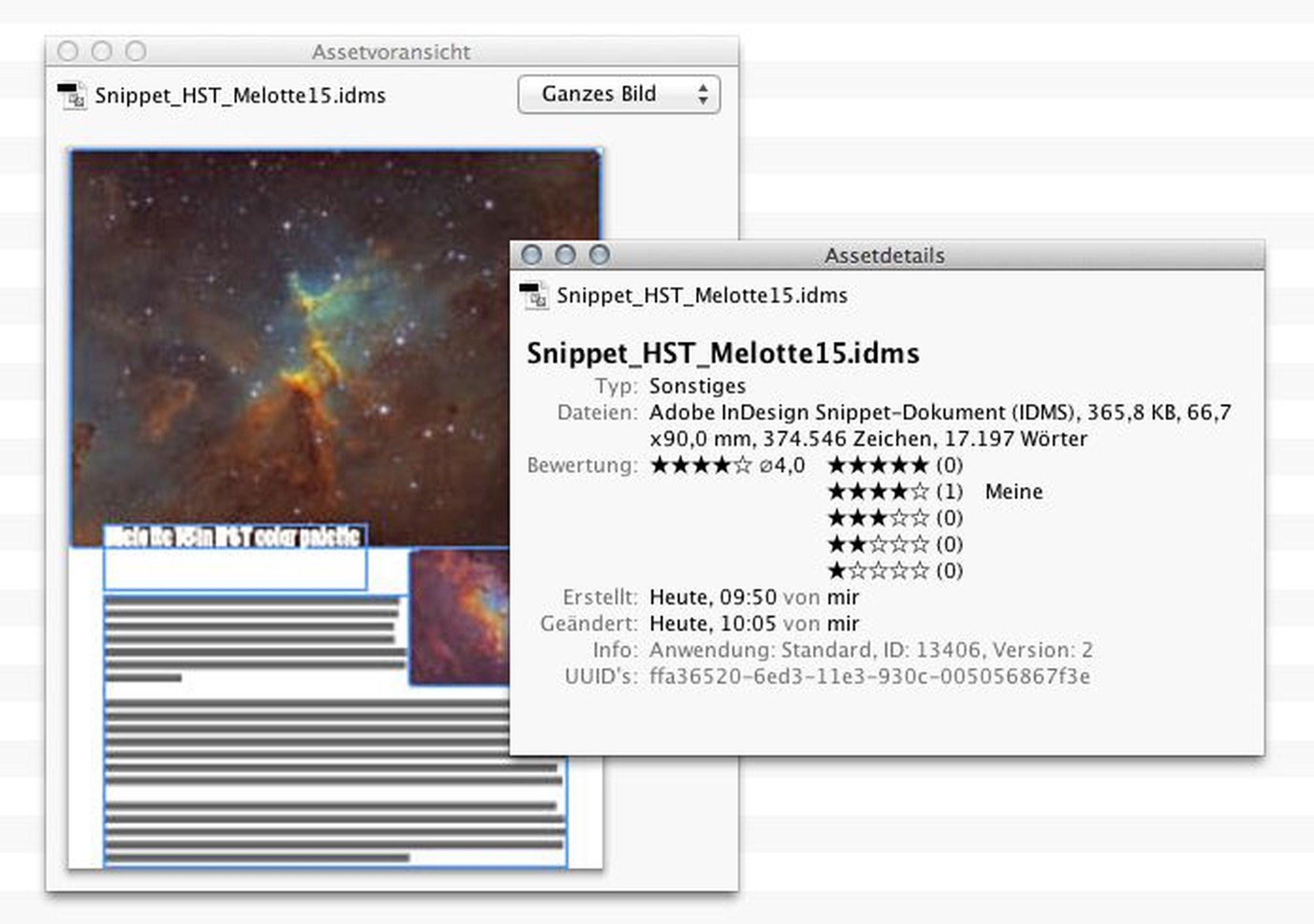
Snippet preview in the info panel
Now, either the application server must restart or you can simply stop the image service in the Admin-Client and restart it. After that, snippets will receive a full preview.