The standard setup of Windows Problem Reporting prevents to monitor crashed applications. Learn how to deactivate the option.
The applications stay open because a Close Program dialog appears (WerFault.exe window). For monitoring, this state is not visible, because the application is still 'somehow running'. Only a completely crashed/closed application can be detected. This is a Windows-specific setting. No issue on macOS.
Detect applications to monitor
censhare monitoring is not installed on the machine, where the monitored InDesignSever, Ghostscript, ImageMagick or other applications are running. We perform centralized monitoring which reads the available access limits of the regarding services within the Censhare server. For example, in case of InDesign Server, the access limit of the layout service is monitored. If InDesign Server crashes with a Close Program dialog, it is still connected to the Render Client, because the crashed InDesign Server task is still available in the task manager. As a result, the crashed instance is available in the regarding Censhare service which prevents correct monitoring.
Blocked monitoring
Indicators for the blocked monitoring:
-
Display of Application fault window, e.g. for InDesignServer:
-
Display of WerFault.exe in Windows Task Manager.
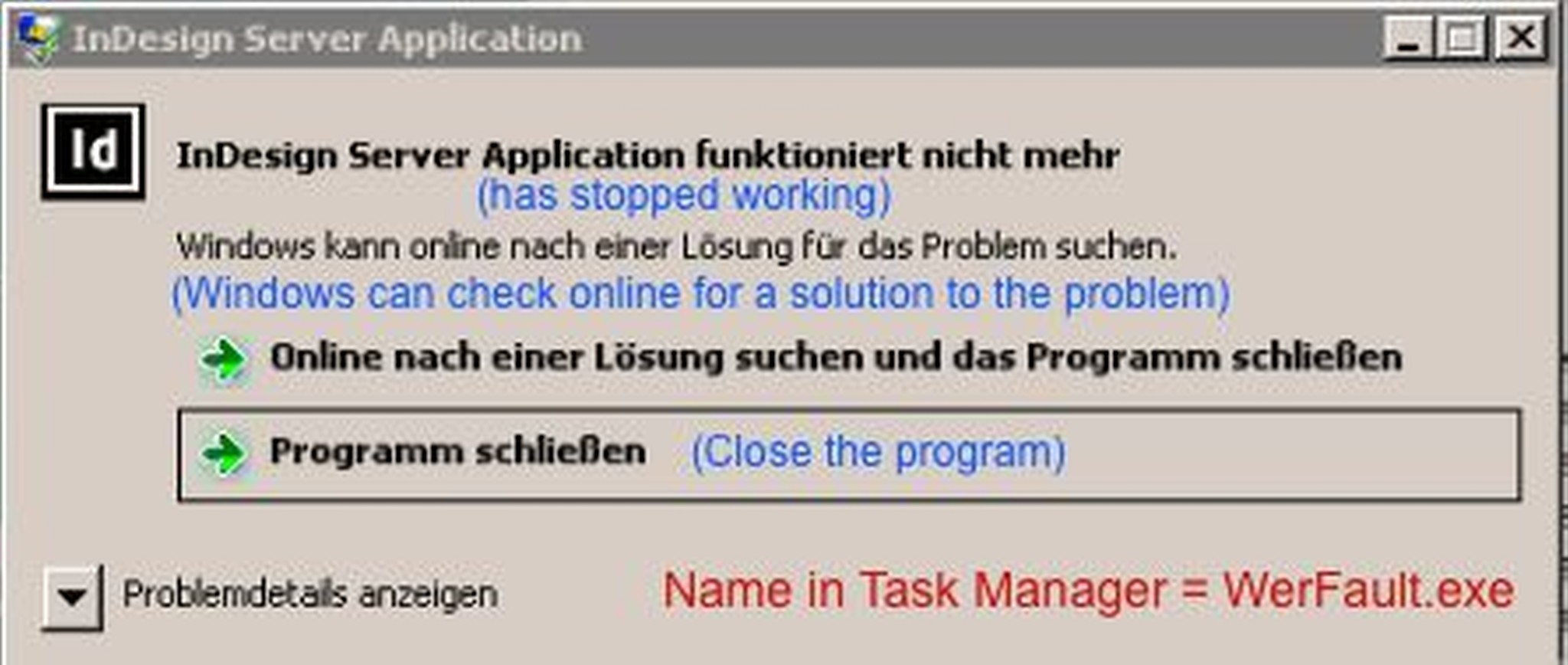
Deactivate Windows Problem Reporting
Follow these steps:
-
Go to Start.
-
Select Computer with a right click and click on Properties.
-
In the System window, click on Action Center.
-
In the Action Center window, click Maintenance |Settings.
-
In the Problem Reporting Settings window, click Change recent settings for all users.
-
Change the default setting from Allow each user to choose settings to Never check for solutions(not recommended). If desired, set this for single accounts that are part of a Censhare system on your machine.
-
Confirm with OK.
Werfault.exe is now only executed on severe application errors.
Locate error details
As the Application crashed window no longer appears, you cannot look for error details of the crash within this window. The error messages are not lost. You still can find them in Server Manager | Diagnostics | Event Viewer | Windows Logs | Application. The errors are indicated by red exclamation marks.