Save your searches to execute them with one click, and share your searches with other users.
What's new
Stored searches can be grouped, hierarchically organized, and made available on specific domains or for specific groups.
Introduction
If you frequently run the same searches in Censhare Web, you can store your searches and execute them whenever you want with one click. When you save a search, Censhare saves the search query, not the search results. When you run a stored search, Censhare executes the search and shows the current results. If assets are added, removed, or modified since the last execution of the search, the results are updated accordingly.
For example, you are an editor of the News section of the Nordic website of your company. You frequently search for images in the Nordic domain that are in the workflow step ready for publishing, not older than 30 days, and tagged with web content or news feed, you can save the corresponding query under Stored searches.
The Stored searches list shows not only your own stored searches in the My searches section, but also stored searches that other users shared within your domain. The Shared searches section. The shared searches can be organized in search groups. Search groups and the assigned searches are managed by your system administrator.
If you save a search, you can decide whether you want to share the search with other users and/or roles, or in your domains. If you do not share your search, it is only visible to yourself. If you want to assign your shared searches to a search group, inform your system administrator to do this.
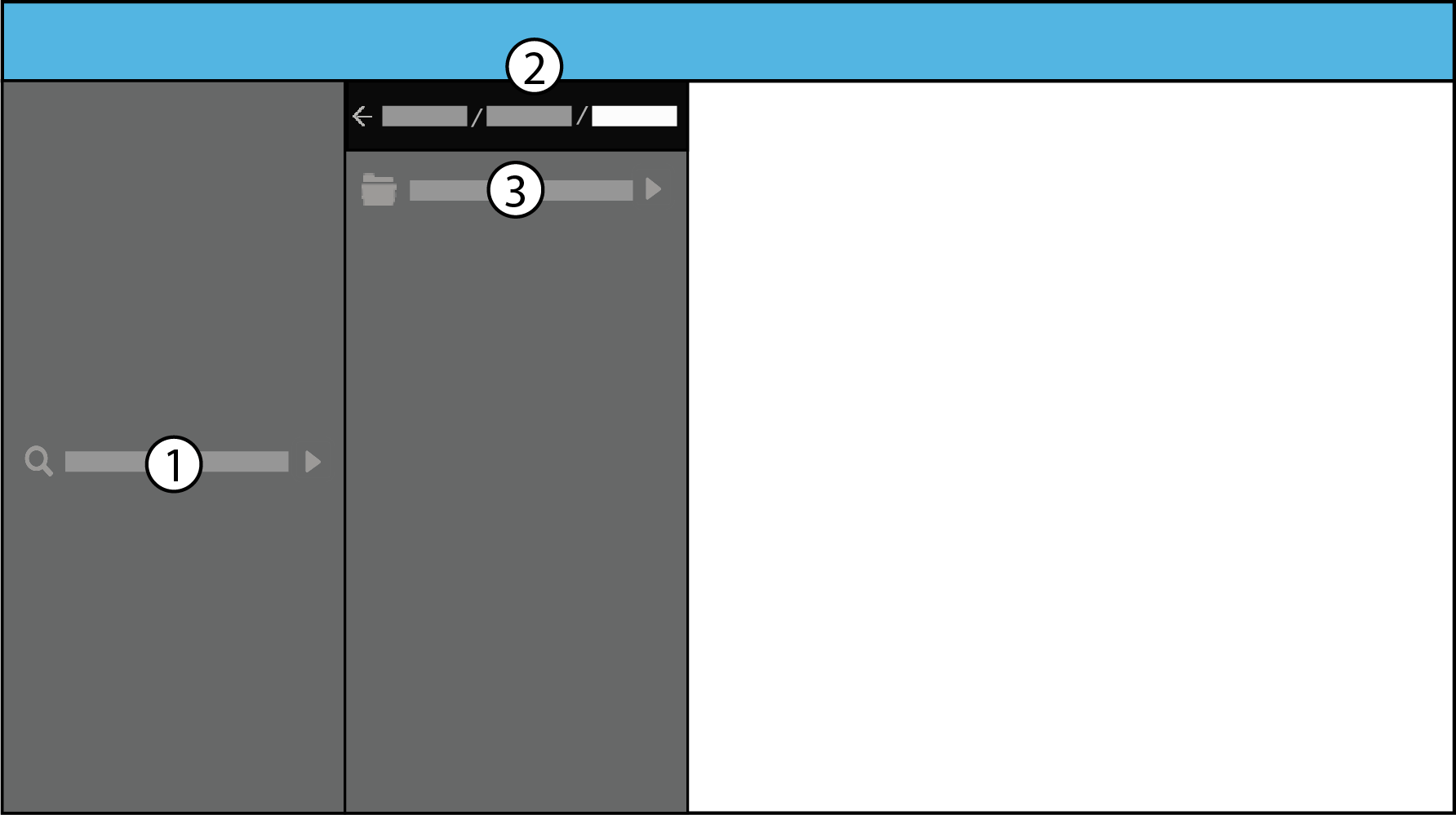
(1) Stored searches menu item in the side navigation
(2) Breadcrumb menu in hierarchical search groups
(3) Search group item
Access and run stored searches
To access the stored searches, do the following:
-
In the Side navigation, click Stored searches. The stored searches display in a new panel:The My searches section shows your own searches, that you did not share.The Shared searches section shows searches that other users shared within your domain and/or role. The shared searches list can be organized in search groups. Search groups can be nested to any depth.
-
To navigate through the search groups hierarchy, do one of the following:Click the desired Search group. The panel shows the content of the selected search group: Child Search GroupsAssignes Searches Use the search field to search through the stored searches.
-
To go back one step, click the left arrow in the breadcrumbs at the top.
-
To switch to a search group in the hierarchy, click it in the breadcrumbs at the top.
-
To execute a stored search, click it. The search results display on a new search page.
-
If you wish, apply additional filters, change the page view, and select the sorting of the search results.
Save and share a search
To save a search do the following:
-
Execute a search using the Quick search, Detailed search or Advanced search.
-
If desired, apply filters and sorting options.
-
At the top right, click the three dots and select Save as new search.
-
In the Save search dialog, fill out the fields:
Field
Description
Name (standard)
Enter a name. The name displays in the Stored searches menu if no localized name is provided. This field is mandatory.
Name (localized)
Optionally, enter localized names. To add and define more localized names for the stored search, click the round plus . Enter the desired name and select a language for each entry.
Use localized names if you want to share your search with other users in an international organization, departments in other regions, etc.
Share this search
Select the field to open the sharing options.
Restrict to - For roles and domains, Censhare applies and AND logic. All parameters must match. For example, if you select the Administrator role and Management domain, only users with the Administrator role and permissions in the Management domain see the stored search.
Share with role
Select one or more roles to share the search with. Only users with these roles can see the search in their Stored searches menu.
Share in domain
Select a main domain in which you want to share the search. Only users who work in the selected domain can see the search in their Stored searches menu. The default main domain of the current user is preselected.
Share in 2nd domain
Select a secondary domain in which you want to share the search. Only users who work in the selected domain can see the search in their Stored searches menu. The default secondary domain of the current is preselected.
Allow for - Add individual users to share the search with. These users always see the search in their Stored searches, no matter if they match the Restrict to settings. For example, you restrict the search to the Administrator role and the Management domain, but the user John Doe neither has the Administrator role nor works in the Management domain. To share the search with him, add John Doe here.
Share with user
Select one or more individual users or groups to share the search with. The selected users and users in the selected groups see the search in their Stored searches menu.
-
Click SAVE.
-
To assign a shared search to a Search group, ask a system administrator to do this.
If you share a search with roles or in domains to which you do not have permissions, it disappears from the My search section, and you cannot access this search anymore!
Update a stored search or save as new search
-
Run the desired search from the Stored searches list.
-
At the top right, click the three dots and select one of the following options:Update search: Change the name/localized name of the stored search. Add or change the sharing options for this search.Save as new search: Create a new Stored search with the respective sharing options.
-
Save the search.
Save and/or share immediate search results
Not only the search parameters but also the search results can be saved and shared. In that case, Censhare will capture all assets that are available in the system at the moment of the search execution. This can be done by either exporting the search results in XML and Microsoft Excel format, or by saving those results into a new asset. The resulting asset will be in XML format.
Please refer to this page for exact instructions.
With both options, the search cannot be rerun at a later point in time. For this, you'll need to store the search normally.