Introduction
You can create screenshots from 3D models in the Preview widget of that asset. You can configure the size of the image in the System asset.
For more information:
-
functionality: Create screenshot for 3D models.
-
system asset configuration, Configure the system asset - Censhare Web.
Steps to configure
-
Select Show system in the user menu at the top right of Censhare Web:
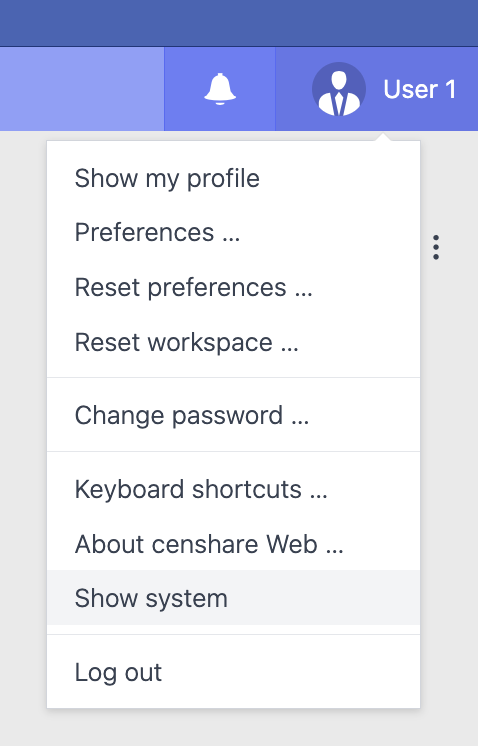
-
The System asset opens.
-
In the System properties widget on the Overview tab, click Edit properties on the top right of the widget.
-
In the General tab, go to the 3D Model section.
-
Enter the desired width (in Pixel) for screenshot images in 3d model snapshot width field:
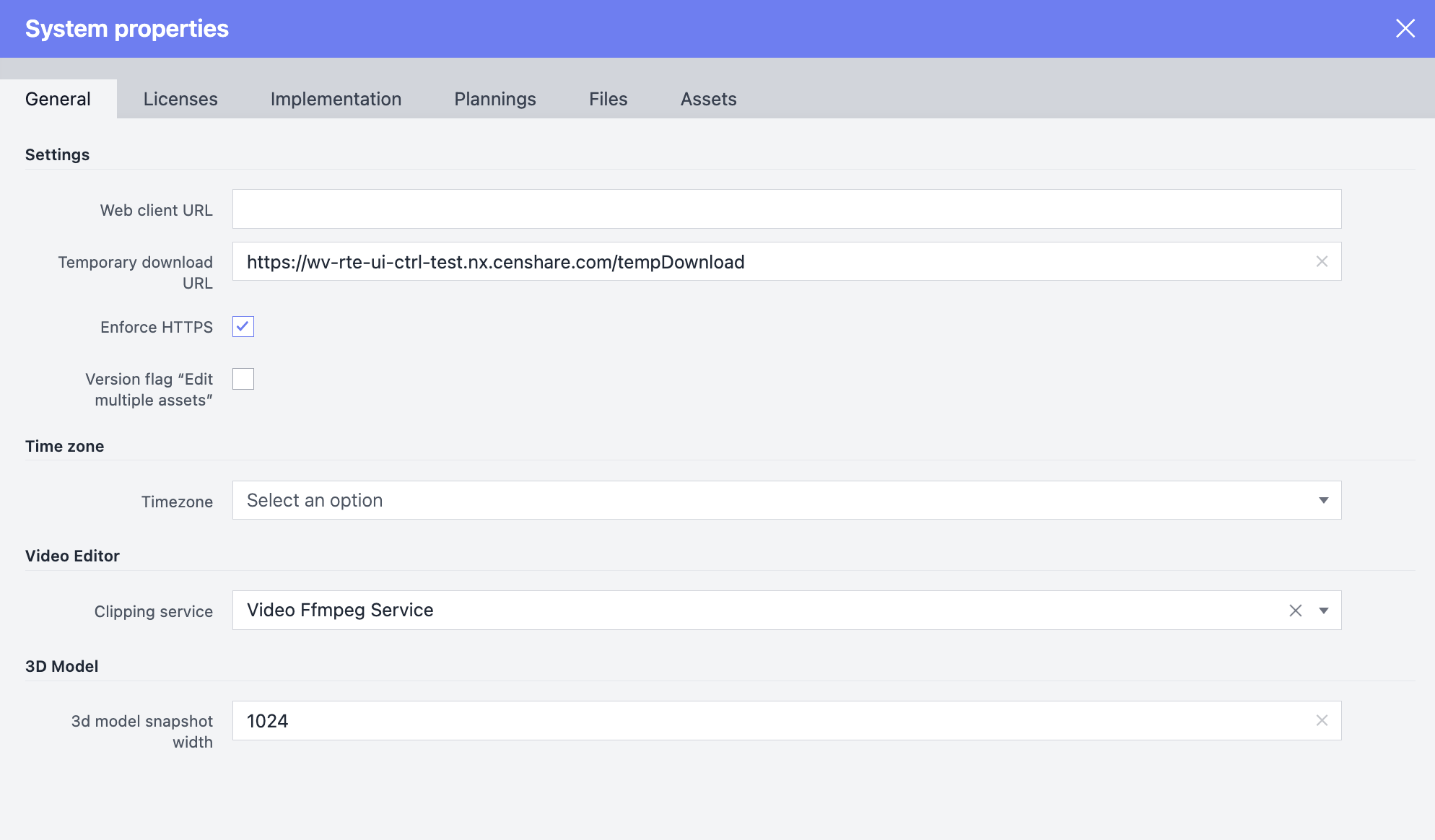
-
Click OK and then save the changes for the System asset.
For 3d model snapshot width, the configured value is used for screenshots without further actions. You do not need to reload any web browser page.