The Censhare Client supports the multi-page layout in the Communication window for PDFs. In Censhare Web, the Preview widget provides the multi-page layout for PDFs. For more information, see Use Preview widget with PDFs (Censhare Web).
Watch PDFs using the multi-page layout
For now, the multi-page layout is only provided within the Communication window of the Censhare Client:
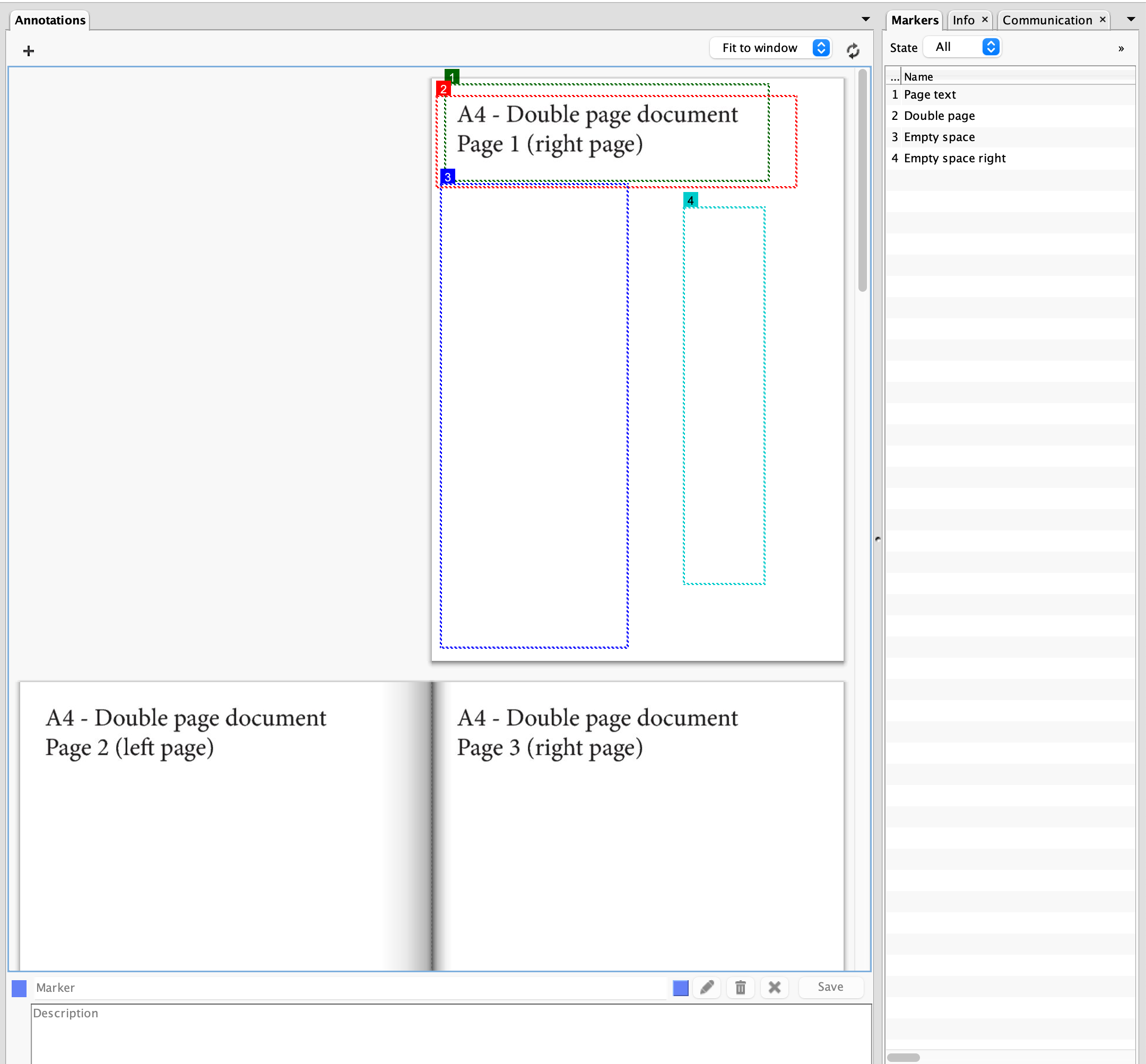
To open the Communication window:
-
Right click at the desired asset in the Censhare Client.
-
In the menu, select Communication submenu.
-
Here select Communication.
-
The Communication window opens.
Change multi-page layout setting
To change the multi-page layout setting, use Censhare Web. For more information, see Use Preview widget with PDFs (Censhare Web).
Multi-page layout setting in Censhare Client
This section is only valid for users with Admin rights.
Do not change the multi-page layout for an asset in the Censhare Client because this can render markers for an asset as wrong!
The reason is that the Censhare Client does not increase the content version of an asset if you change the Multipage view for an asset as Censhare Web does.
For more information, see Select multi-page layout in Use Preview widget with PDFs (Censhare Web).
The selected multi-page layout is stored in the Multipage view internal feature. This feature can only be seen in the Admin mode:
-
Switch to the Admin mode. For more information, see Switch to Admin mode - Censhare Client.
-
Right click at the desired asset in the Censhare Client.
-
In the menu, select Edit metadata submenu.
-
Here select Edit metadata … .
-
Go to Features tab and here to Features (internal) section.
-
Go to Multipage view feature.