Introduction
For PDFs, the Preview widget allows to browse through different pages of a PDF. You can also switch between a single-page and a double-page layout. If the latter function is available depends on the configuration of your system.
The toolbar
For PDFs, the Preview widget shows a toolbar that provides several functions:
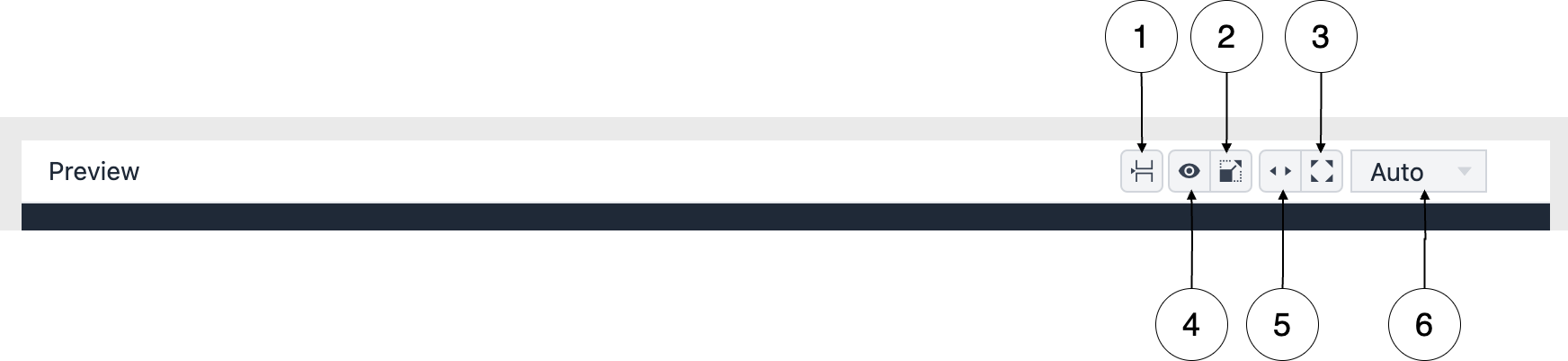
-
Select multi-page layout: Switch between single-page and double-page layouts. For more information, see below Select multi-page layout.
-
Preview: Opens a preview of the asset.
-
Fullscreen preview: Opens the preview in full-screen mode.
-
Fit to width: Adapts the width of a page to the width of the Preview widget.
-
Fit to preview: Adapts the size of a page to fit into the Preview widget
-
Select size of the page layout: Increases the page to the selected size.
Browse through the pages
Switch to the previous or next page using the arrows displayed on the page:
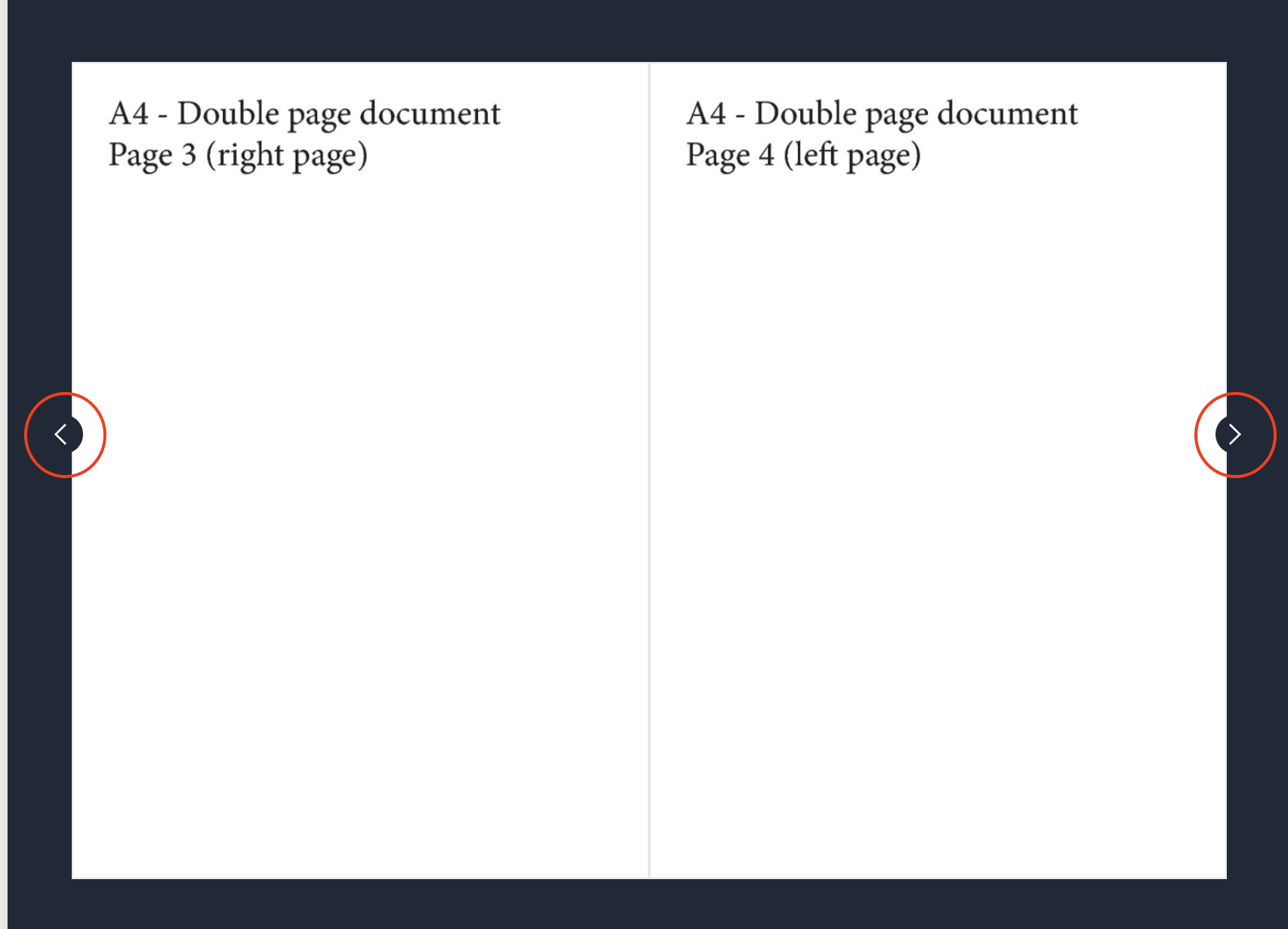
Switch to the last respective first page or select a certain page:

Select multi-page layout
Switch layout
The multi-page layout offers you three different layouts:
-
Single page: Display single pages even if PDF has been created with double pages.
-
Double page: Always displays two pages together.
-
Double page with cover: If the PDF is setup for double pages but has a single start page, use this option.
To change the layout:
-
Click Select multi-page layout button.
-
In the dialog, set the desired page layout.
-
Click OK.
-
The change is applied immediately.
The change of the page-layout is also reflected in the Annotations widget on the Communication tab. Note that you can change the multi-page layout only using the Preview widget.
Content version increased
If you switch the layout, Censhare Web automatically increases the asset version and the content version of the asset:
-
The asset version is increased because the actual selected page layout for the preview widget is stored in an asset property.
-
The content version is increased to adjust the presentation of markers. When the page layout changes, markers for the actual asset content do not fit anymore. A new content version prevents that markers are still shown as valid for the actual content version.