All changes that users can make in their workspace can be saved in workspace templates with resource events.
Introduction
Changes made by a user in their workspace are saved by Censhare as resource events in the workspace. If changes are made, the sample workspace will be configured accordingly and the workspace template will be created anew.
These can then be saved in the features of a workspace template asset. The template can therefore only contain changes that the user is able to execute in their workspace.
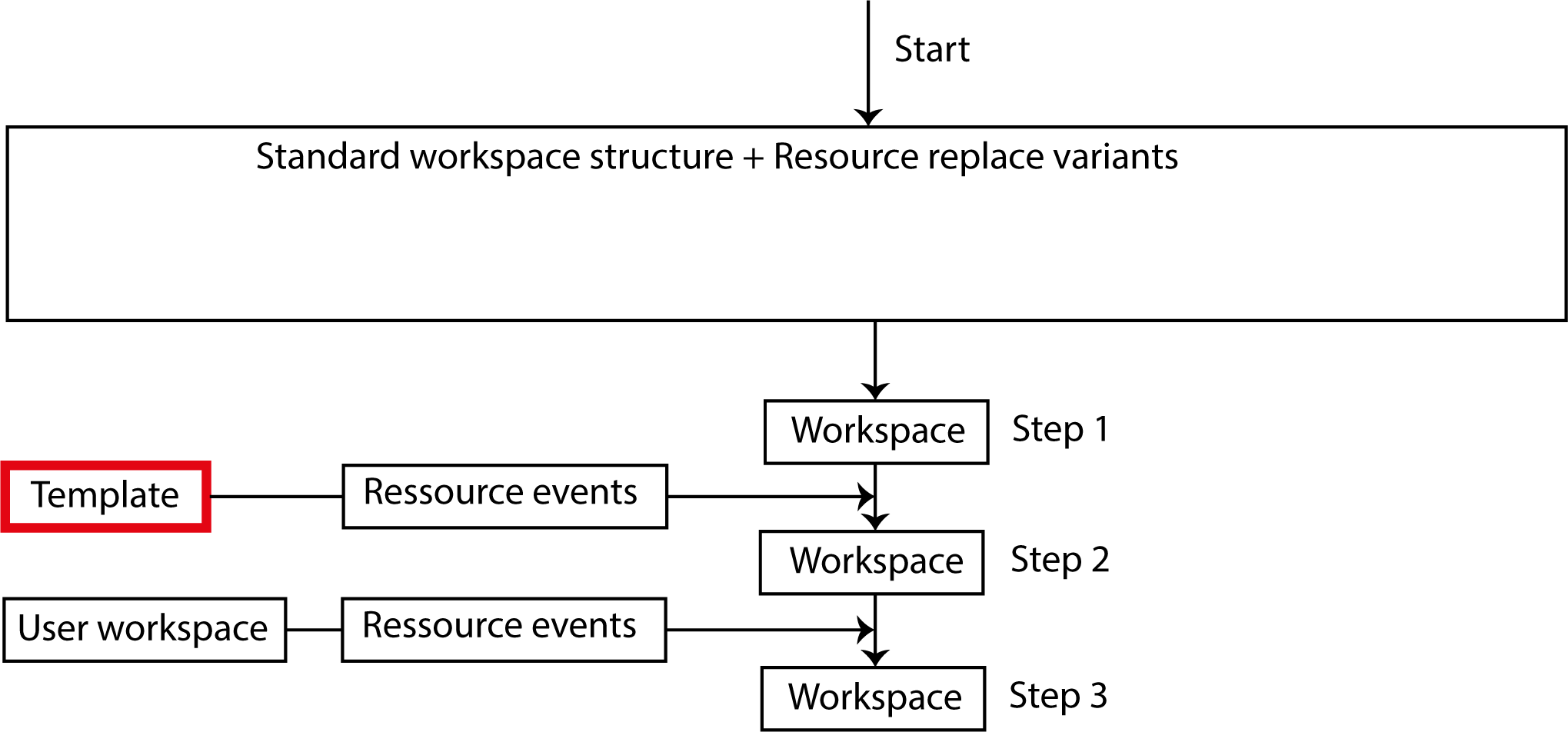
After the workspace structure has been created from the standard workspace structure and resource replace variants, a workspace template configures the workspace structure using resource events.
To create a template, configure a workspace with all of the changes that the template should contain. Once you have created it, any changes you have saved as resource events in there can no longer be modified. You have to create a new template.
If you have changes that should appear in multiple templates, then you create a basic template. When creating the template, Censhare can then add the resource events saved there to the current changes in the workspace.
Assigning the template
When you log in to the system, Censhare checks whether there is a template with the main role of the user. Censhare then applies it after assessing the standard workspace structure and the resource replace variants. Then the changes made by the user follow.
Due to reverse compatibility issues it is possible to directly assign a template via the "Workspace" field in the user workspace asset. A deployment is not recommended, however. A directly assigned template has priority over a template with a suitable user role. If a user does not get the desired template for her role, check whether the user workspace asset still contains a direct link.
If you have assigned multiple templates with the same roles, Censhare will pick one of them. It can't be said which one. If a user then sees different configured workspaces, check whether there are multiple templates for her main role.
Creating templates
Every role for which you wish to create a template you first need to create a unique user. Then log in with this user and carry out all of the configurations in the workspace in question. After that, create the template and assign it the role for which you configured the workspace.
If you wish to use a basic template, create a unique user for that as well, configure the workspace and create a template. You need to do this first so that the basic template is available when you create the other templates.
If you have configured a workspace to the point where it looks how you want it, go to the person asset of the user with which you logged in.
Proceed as follows to find the person asset: First, click the button for the user account on the right of the top navigation. Select the "Show profile" option. Censhare will open the person asset of the user. Then go to the "Assignments" widget on the "Details" tab. The list contains the user workspace asset. The name beings with "Workspace" followed by the name of the user. Open this.
To create the template go to the user workspace in the asset action menu and select "Create workspace template" in the tab bar. In the dialog that appears, you can select a template whose resource events can be added to the current configuration of your workspace. You can also select your basic template here.
When creating the template, Censhare enters the value "Workspace template" in the feature "Purpose".You can find the feature in the workspace template asset in the "Resource" widget on the "Overview" tab.
censhare cleans out the resource events while doing this. If, for example, a widget has been moved multiple times, only the resource event with the last position will be saved. This reduces the size of the template. When opening the template, Censhare needs to use fewer resource events.
Click the corresponding link in the notification window in order to open the new asset. In the template asset, you still need to assign a resource key and determine the roles for which it will be valid. Otherwise, the asset can't be used. Go to the "Resource" widget and enter the resource key in the field "Key". In the "Role" field select one or more roles. If the template has no roles, then it is not active.
The process in brief:
-
Create an extra user for the roles to be configured.
-
Log in with that user.
-
Configure the workspace.
-
Go to the workspace asset of the user and create a workspace template.
-
Configure the workspace template.
Searching for templates
To find all workspace assets you need to open the detailed search. On the "Advanced" tab, enter "Workspace template" into the "Resource usage" field.
To find all workspace assets with resource events you need to open the expert search. Create the following search parameter:
"Resource usage"="Workspace template"
+
"File type" "is empty"
To find all workspace assets with XML files you need to open the expert search. Create the following search parameter:
"Resource usage" = "Workspace template"
+
"File type" = "Master file"
To find all assets that are assigned a certain role go to the expert search. Create the following search parameter:
"Resource role" = ROLE
+
"Resource usage" = "Workspace template"
Editing templates
You currently can't edit the configuration saved in a workspace template. It is particularly not recommended that you edit or delete individual resource events in a workspace template.
After a system update, it is necessary to modify the workspace templates. The resource events saved there are applied by Censhare to the changed system when the user logs in. If individual resource events are no longer applicable, Censhare will discard them.
Deleting templates
If you want to delete a workspace template, the change will only take effect when a user logs back in. If users are logged in in the meantime it will have no effect on what they see. They continue to work in the configuration where they logged in.
We recommend these users to reset their workspaces. When doing so, please be aware of the notes on "Other user roles or workspace templates".
If a workspace template, for example for a test, should not be used for a certain amount of time, then deactivate it instead of deleting it.
If the workspace template should only be invalid for a certain role, then you should remove that role in the "Role" feature instead. If you remove all roles, the workspace template will not be assigned to any users and therefore no longer be used.
Configuring search settings
censhare provides you with a variety of filter options to further limit search results. For each of these, there is a configuration stored in Censhare. These filters can be changed in the user workspace and in a workspace template. You can use the latter to specify further filter options for the configured user roles.